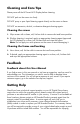User's Manual
Table Of Contents
- FCC Compliance Statement
- What’s in the Box
- Getting Started
- Remote Control
- Picture Frame
- Initial Frame Setup
- Description of Main Menu
- Viewing Photos
- Configuring Access to Online Content
- Streaming Media from your PC to your HP Smart Wi-Fi Display
- Connecting your HP Smart-WiFi Display to your Computer with the USB Cable
- Using Headphones or Speakers with your HP Smart Wi-Fi Display
- Resetting the Frame
- Cleaning and Care Tips
- Feedback
- Getting Help
- Specifications
- Frequently Asked Questions
- Troubleshooting
38
Connecting your HP Smart-WiFi Display to
your Computer with the USB Cable
You can connect your HP Smart Wi-Fi Display to your computer with the mini-USB to
USB cable, as follows.
1. Ensure that the HP Smart Wi-Fi Display is correctly configured for PC connection
by going to Setup > Local Settings > USB Mode, and setting it to PC. For
more information on this setting, see “Local Settings” on page 18.
2. Connect the mini-USB end of the cable to the mini-USB connector on the HP
Smart Wi-Fi Display.
3. Connect the USB end of the USB cable to an available USB connector on your
computer. The computer will recognize the HP Smart Wi-Fi Display and any
connected memory cards or USB flash memory drives and they will appear in
the My Computer directory on your computer. You can now copy and paste
files to or from these drives just like you would with any other external memory.
Using Headphones or Speakers with your
HP Smart Wi-Fi Display
To use headphones or external speakers, plug them into the headphone jack on the
right side of the HP Smart Wi-Fi Display. For the exact location of the headphone
jack, see “Right Side” on page 13. The internal speakers are disabled while the
headphone jack is in use.