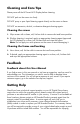User's Manual
Table Of Contents
- FCC Compliance Statement
- What’s in the Box
- Getting Started
- Remote Control
- Picture Frame
- Initial Frame Setup
- Description of Main Menu
- Viewing Photos
- Configuring Access to Online Content
- Streaming Media from your PC to your HP Smart Wi-Fi Display
- Connecting your HP Smart-WiFi Display to your Computer with the USB Cable
- Using Headphones or Speakers with your HP Smart Wi-Fi Display
- Resetting the Frame
- Cleaning and Care Tips
- Feedback
- Getting Help
- Specifications
- Frequently Asked Questions
- Troubleshooting
40
Cleaning and Care Tips
Please power off the HP Smart Wi-Fi Display before cleaning.
DO NOT push on the screen too firmly.
DO NOT spray or pour liquid cleaning agents directly on the screen or frame.
DO NOT use ammonia, alcohol, or abrasive detergent cleaning agents.
Cleaning the screen
1. Wipe screen with a clean, soft, lint-free cloth to remove dust and loose particles.
2. If further cleaning is required, apply an appropriate cleaning agent (approved
for LCD displays) to a clean, soft, lint-free cloth and wipe the screen.
Note: Do not apply too much pressure on the screen to avoid damaging it.
Cleaning the frame and backing
1. Use a clean, soft, lint-free cloth to remove dust and loose particles.
2. If desired, apply an appropriate cleaning agent to a clean, soft, lint-free cloth
and wipe the appropriate surfaces.
Feedback
Feedback about this User Manual
If you find an error in this user manual or just have a suggestion, send an e-mail to
manuals@hp.com. The information you send is used to help to develop future
revisions of this manual. You will not get a response to your e-mail. If you require
customer support, go to the website www.hp.com/support.
Getting Help
Should you have a technical support question or your HP Digital Picture frame
require service within the warranty period, please contact the original point of
purchase or an authorized HP reseller in your country. If service is not available at
those locations, please contact an HP Branded Product warranty agent from the
support contact list provided below. A service agent will work with you to
troubleshoot your issue and if necessary, issue a Return Material Authorization
(RMA) number in order to replace your HP Branded Product. For warranty claims,
you will be required to provide a copy of your original dated sales receipt as proof
of purchase and the issued RMA number. You will be responsible for shipping