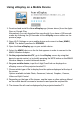User's Manual
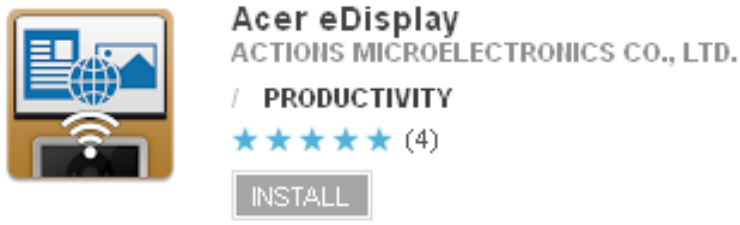
9
Using eDisplay on a Mobile Device
1. Download and install the Acer eDisplay app (shown above) from the Apple
Store or Google Play.
Alternatively, you can download this app directly if you have a QR barcode
reader by scanning the QR barcode on the eDisplay screen shown on the
previous page.
2. Open Wi-Fi Settings on your mobile device and connect to Acer_MWA2_
XXXX. The default password is 87654321.
3. Open the Acer eDisplay app on your mobile device.
4. Select the MWA2 device on the list that appears in order to connect to the
MWA2 Wireless Adapter.
5. On the projector/monitor/TV, go to the eDisplay screen by using that
GHYLFH¶VUHPRWHFRQWURORUE\EULHÀ\SUHVVLQJWKH:36EXWWRQRQWKH0:$
Wireless Adapter to switch between modes.
6. On your mobile device, input the 4 digit PassCode as displayed on
eDisplay screen of the projector/monitor/TV.
7. &KRRVHZKLFKW\SHRI¿OHWRGLVSOD\IURPWKHRSWLRQVGLVSOD\HGDWWKHWRSRI
the screen.
Options available include Photo, Document, Internet, Dropbox, Camera,
Video and Split Control.
8. 'HSHQGLQJRQWKHW\SHRI¿OHFKRVHQXVHWKHLFRQVRURWKHURSWLRQVRIIHUHG
RQWKHPRELOHGHYLFH¶VVFUHHQWREURZVHIRUDQGRSHQWKHUHTXLUHG¿OH
9. 7KHFKRVHQ¿OHZLOOQRZEHGLVSOD\HGE\WKHSURMHFWRUPRQLWRU79