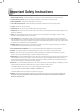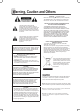HDD/DVD Recorder HD-A940/960/970 Series* User’s Manual * : HD-A940G, HD-A940GX, HD-A960G, HD-A960GX, HD-A970GX DVD +R/+RW/-R/-RW *The HDMI connection of this DVD recorder features HDCP technology for the purpose of content protection. Connecting the recorder to a TV via an HDMI-to-DVI cable may lead to loss of signal if the TV is not DVI/HDCP-compliant. *Please refer to Model Comparison Chart on the back cover for the features supported by each model.
Important Safety Instructions 1. READ INSTRUCTIONS - Read the safety and operation instructions carefully before using this product. 2. RETAIN INSTRUCTIONS - Retain the safety and operation instructions for future reference. 3. HEED WARNINGS - Observe warnings listed in the manual. 4. FOLLOW INSTRUCTIONS - Follow the safety and operation instructions when using this product. 5. CLEAN - Use a dry cloth for cleaning. 6. VENTILATION - Do not block any ventilation openings of this product. 7.
Warning, Caution and Others CAUTION! – POWER BUTTON Disconnect the main plug to shut the power off completely. The POWER button in any position does not disconnect the main line. Power can be controlled from the remote. The lighting flash with arrowhead symbol, within an equilateral triangle, is intended to alert the user to the presence of uninsulated ‘dangerous voltage’ within the product enclosure that may be of sufficient magnitude constitute a risk of electric shock to humans.
Table of Contents Important Safety Instructions .........................2 Warning, Caution and Others .........................3 Table of Contents .............................................4 DISC INFORMATION Recordable Discs ............................................................. 6 Recording Time ................................................................ 6 Playable Discs .................................................................. 7 Unplayable Discs....................................
TIME SHIFT Pause Live TV .................................................57 Record & Play .................................................57 PLAYBACK Navigation Menu ............................................58 Screen Overview ............................................................ 58 Playback Options ........................................................... 59 Playback (Disc) ..............................................62 DVD-Video/VCD/SVCD .................................................
Disc Information Unlike traditional VCR (video casette recorder), DVD recorder comes with a wider variety of media to choose from for either playback or recording. Please check the following sections before buying discs or recording. Recording Time Type Recordable Discs Type Logo DVD-R DVD-RW DVD+R DVD+RW DVD+R DL (Double Layer) DVD (4.7GB) Information • DVD+VR mode • Write-Once DVD+R DL (Double Layer) (8.
DVD-R/DVD-RW/DVD+R/DVD+RW/DVD+R DL The (Double Layer) logos belong to the respective entities Playable Discs Type DVD-Video Logo holding the trademarks. best results, use discs with the above logos. For Other types of discs may not be played back with the Information intended results on this DVD recorder. Do not use irregular-shaped discs (e.g. heart-shaped), as these can damage the recorder.
Disc Preparation (Formatting) DVD+R If you use blank DVD-RW discs, you need to format the discs before recording. After you insert a blank DVD-RW disc, the disc preparation screen will appear. Pressto select ‘Quick Preparation’ or ‘Full Preparation’, then press ENTER. DVD+RW DVD+R DL (Double Layer) • Quick Preparation If you select this option, the recorder will format part of the disc for your immediate recording.
Connections The following sections introduce a step-by-step process to set up this DVD recorder. When more than one setup option are listed at a specific stage, please refer to the option most suitable for your setup condition. DVD Recorder Overview Front View 2 7 4 3 13 8 5 6 *Appearance of the unit may vary slightly depending on the model.
Display Window 1 2 3 4 DVD SVCD VCD 9 5 6 7 CDDA FILE CD 10 11 +R +RW 13 -R 14 -RW TIMER 8 12 15 1 PLAY indicator 6 FILE indicator 11 TIMER RECORD indicator 2 3 4 5 7 CD indicator 8 DVD+R indicator 9 PAUSE indicator 10 RECORD indicator 12 13 14 15 DVD indicator SVCD indicator VCD indicator CDDA indicator Multi-information window DVD+RW indicator CD-R/DVD-R indicator CD-RW/DVD-RW indicator Rear View 1 2 3 4 5 9 1 7 8 *Appearance of the unit may vary slightly depending on
Remote Control 1 16 POWER button Switches on the DVD recorder or switches the unit to standby mode 17 SOURCE button Selects input source 2 DISPLAY button Displays disc/HDD information 1 3 Alphabet & Number buttons 2 4 TIMER button Displays Timer Record menu 18 TV (MODE) button Switches to TV view or SCART source view (decoder) 16 17 3 18 5 CONTENTS button Displays Contents Menu 7 Direction ( & ENTER buttons ) 8 SETUP button Displays Setup menu 9 HDD/DVD button Switches to DVD or HDD 19 4 20
Preparing Remote Control Open the battery compartment and insert the batteries. Make sure the polarities (+ and -) match the markings inside the remote control. Using rechargeable batteries is not recommended. Remote Control Signal The remote has an operating range of approximately 7.5 M, and works best when pointed directly at the unit horizontally at angle up to 30° from the sensor window of the DVD recorder. 7.
Connecting the DVD Recorder Do not plug the AC power cord into the outlet until all other connections are made. It is recommended that you connect VIDEO OUT jack of the DVD recorder directly to the video input of your TV. Connecting VIDEO OUT jack of this recorder to a TV via a VCR may cause a viewing problem when playing a copy-protected disc. The same viewing problem may also occur when connecting the recorder to a TV/VCR combo system.
Step 1: Connecting Antenna/Satellite Cables Wall Outlet DVD Recorder TV 1 2 Use an antenna cable to connect the RF IN jack on the DVD recorder to the antenna outlet on the wall. Use an antenna cable to connect the RF OUT jack on the DVD recorder to the RF IN jack on the television. (Please note that this serves as a pass-through only.
Option 1 Using HDMI Cable If your TV has an HDMI input, use an HDMI cable to connect the HDMI OUT jack on the DVD recorder to the HDMI IN jack on the television. The HDMI cable can transmit both video and audio signals at the same time. If you use an HDMI cable to connect to your TV, it is recommended that you remove all other audio/video connections (component or composite cables) between the DVD recorder and your TV to enjoy better audio/video quality.
Option 2 Using Component Cable If your TV has a component video input, use a component video cable (with green, blue and red ends) to connect the COMPONENT OUT jack on the DVD recorder to the COMPONENT IN jack on the television. TUNER SCART IN (AUX/DECODER) Y Green Blue CB / PB Red CR / PR Component video cable COMPONENT IN TV Green Y CB / PB Blue CR / PR Red your television supports ‘Progressive Scan’ mode, you may adjust the ‘Component Output’ setting accordingly for Ifbetter results.
Option 4 Using Composite Cable If your TV has a composite video input, use a composite video cable to connect the VIDEO (COMPOSITE) OUT jack on the DVD recorder to the VIDEO (COMPOSITE) IN jack on the television. TUNER SCART IN (AUX/DECODER) R L VIDEO Video cable TV R AUDIO IN L Connections VIDEO IN Step 3: Connecting the Audio Cable Option 1 Using HDMI Cable If your TV has an HDMI input, use an HDMI cable to connect the HDMI OUT jack on the DVD recorder to the HDMI IN jack on the television.
Option 3 Using Composite Cable Use a composite audio/video or a composite audio cable (via the red and white ends) to connect the AUDIO OUT jack on the DVD recorder to the AUDIO IN jack on a stereo amplifier, a receiver or a TV.
Option 4 Using Digital Audio Cable 1 Using an Optical Cable Use an optical cable to connect the DIGITAL OUT (OPTICAL) jack on the DVD recorder to the digital optical input on a stereo amplifier or a receiver. TUNER SCART IN (AUX/DECODER) OPTICAL COAXIAL Optical digital cable IN DIGITAL AUDIO DEVICE COAXIAL Digital Out (Optical) 2 Using a Coaxial Cable Use a coaxial cable to connect the DIGITAL OUT (COAXIAL) jack on the DVD recorder to the coaxial digital input on a stereo amplifier or a receiver.
Step 4: Connecting the Decoder (If Required) For PAY-TV/CANAL+ subscribers, you will need to connect an additional decoder to your TV and DVD recorder. 1 Refer to Step 1 to connect your DVD recorder to the antenna outlet on the wall, and then to the RF IN jack on the television, if you have not established the connection. 2 Use a SCART cable to connect the SCART IN jack on the DVD recorder to the SCART OUT jack on the CANAL+ decoder.
Step 5: Connecting the Power Cord Connect the power cord to the DVD recorder. After all the cable connections are completed, you can now plug the power cord of the recorder into the outlet, and start using the recorder. ► Preparing the DVD Recorder for Further Settings After completing the connection process, check whether you have switched your TV’s input source to corresponding option (e.g. VIDEO 1, LINE 2, etc.), so that video from the DVD recorder can appear on screen.
System Settings Before you start ► Check whether you have switched your TV’s input source to corresponding option (e.g. VIDEO 1, LINE 2, etc.), so that video from the DVD recorder can appear on screen. For further information, please check the instruction manual offered by your TV manufacturer. 1 Easy Setup Set Language The ‘Easy Setup’ is designed to help you complete basic settings step by step.
5 Setup Menu Set TV Channels Use the Setup menu to edit your system setting preferences. Follow these steps to change the default settings. Please follow the on-screen instructions to create a complete channel list. If you wish to perform the channel scanning later, select ‘Skip the Process’, then press ENTER. 1 Press SETUP to display the Setup menu. ►Selecting Country Press to select your country/region, then press ENTER. of countries/regions varies depending on List model types.
Scanning TV Channels System Option Application Easy Setup Use the step-by-step ‘Easy Setup’ guide to complete basic settings. OSD Change the language of on-screen menus and messages. Auto Sleep Set the time period for the DVD recorder to turn to standby mode if there is no operation. • Off • 30 minutes • 60 minutes • 90 minutes • 120 minutes Restore the ‘Scan Channel’ function is activated, the TV When channels are scanned and stored in a specific order.
Setting Component Video Output Video Input/Output Option Application TV MODE Enable or disable the ‘TV MODE/ SCART Bypass’ function to control the viewing source alternation. Front AV Input Prioritize the input source from the front-panel jacks. • Auto If your TV supports ‘Progressive Scan’ mode, you can choose to set the DVD recorder’s output accordingly to enjoy better video quality. ‘Progressive Scan’ mode differs from the ‘Interlaced Scan’ mode in how a video image is updated.
disconnect the HDMI cable for other connections, you need to either change the video output setting on the Setup menu, or use compatible TV sets. Chapter Mark Select the interval to insert chapter marks in recorded titles. • Off • 5 Minutes • 10 Minutes • 15 Minutes • 20 Minutes • 25 Minutes • 30 Minutes Slide Time Set the still picture playback speed. • Off • Interval (3-99 Seconds) VCD PBC Enable/disable the PBC (playback control) function offered by VCD or SVCD.
the ‘Menu’, ‘Audio’ and ‘Subtitle’ options, the For selected preference is applicable only when the discs DVD Movie have the desired language versions. Menu 1 Audio Subtitle Setting Parental Lock Parental Lock Password Aspect Ratio Some DVD-Video discs are encoded with a Parental Management Level (PML) numbered from 0 to 8.
Channel Editor ‘Channel Editor’ offers users an easy-to-manage interface to organize your TV channel list. You can activate ‘Channel Editor’ through the following paths. The picture will be shown with black bars at the top and bottom of the screen. Via Setup Menu Press SETUP to display the Setup menu. ▌4:3 Pan (4:3 Pan & Scan) Press to select ‘Tuner’, then press ENTER.
Moving up/down TV Channels 1 CH:03 CNN News HBO AXN Sports Discovery Animax Press to select a channel from the list, then press ENTER. The channel will be moved to the desired location. 4 you insert channel(s), numbers of other channels After will change accordingly. CNN News AXN Sports HBO Discovery Animax 2 When completed, press to select ‘Exit’ or another option to continue, then press ENTER. Swapping TV Channels Press to select ‘Up’ or ‘Down’, then press ENTER.
4 Renaming TV Channels 1 2 When completed, press to select ‘Exit’ or another option to continue, then press ENTER. Setting Decoder Press to select a channel from the list, then press ENTER. Press to select ‘Rename’, then press ENTER. Use this option to switch on or off the ‘Decode’ function for particular TV channel(s). 1 Press to select a channel from the list, then press ENTER. 2 Press to select ‘Decode’, then press ENTER. CH:01 The keypad screen will appear.
ShowView Programming System CNN News Animax AXN Sports Discovery HBO 4 Press to select a suitable TV system, then press ENTER. The ShowView programming system is a specially-designed feature for recording TV programs. The system greatly simplifies the timer recording process, as it does not require users to enter program information, such as date, channel number and start/end time, which are all contained in the ShowView programming numbers.
Getting Started T his chapter introduces three specially-designed interfaces, which aim to offer you a more convenient and hasslefree operation environment. Please follow the steps listed below for the applications. Before you start ► Check whether you have switched your TV’s input source to corresponding option (e.g. VIDEO 1, LINE 2, etc.), so that video from the DVD recorder can appear on screen. For further information, please check the instruction manual offered by your TV manufacturer.
Previewing Files via Contents Menu File Structure In the ‘Music’ and ‘Picture’ catalogues, a ‘Default Album’ will be automatically created to accommodate media files which are not grouped under particular directories. For example, if you organize your music and picture files on a disc as follows: 1 2 Root A1.mp3 A Press CONTENTS to display the Contents Menu. Press HDD/DVD to switch to DVD or HDD. Or press to select ‘DVD’ or ‘HDD’ as the source medium, then press ENTER. A2.mp3 B1.mp3 B2.mp3 C1.
On-Screen Input Keypad On-screen input keypad offers you a simple way to enter file names. Entering your desired characters can be easily done by pressing the and ENTER buttons on your remote control.
Entering New Title/File Name 1 When the keypad screen appears, the ‘Back’ button will be automatically highlighted. Press ENTER to delete the characters one by one. 2 Press to select the input option button, then press ENTER. Press ENTER repeatedly to select your desired input option. EasyAccess_OnScreenInput_02_01 Getting Started 3 Press to select desired characters, then press ENTER. You can enter up to 30 characters for a title name.
Easy Guider Graphical and intuitive, the ‘Easy Guider’ menu guides you through all the major features available, and helps you to complete basic functions in just a few steps. Simply follow the on-screen instructions to start playback, record a TV show or schedule a timer program. All functions in ‘Easy Guider’ can be conveniently selected and activated by pressing and ENTER buttons on your remote control.
▌Picture Using Easy Guider: Play 5 If you have selected a picture album, proceed to press to select a file to start playback. Press PAUSE/STEP to pause playback. Press PLAY to resume normal playback. When playing picture files: If you wish to view files on a disc, make sure the disc is supported by the DVD recorder, and place the disc carefully with label side facing up on the disc tray. For more details, please see ‘Disc Information’ (p.6).
9 Using Easy Guider: Record Press PAUSE/STEP to pause playback. Press PLAY to resume normal playback. Press STOP to stop playback. Playing Last Recorded Title (HDD Only) 1 2 3 4 5 On the Easy Guider menu, press to select ‘Play’, then press ENTER. Press to select ‘HDD’ as the source medium, then press ENTER. Press to select ‘Last Recorded’, then press ENTER.
4 5 6 7 Using Easy Guider: Timer Record Press to select a recording mode, then press ENTER. If you select ‘TV’ as the signal source, press to select the TV audio mode, then press ENTER. Press to select ‘Go’, then press ENTER. Recording will start. Press STOP to stop recording. Press PAUSE/STEP to pause recording. Press PAUSE/STEP again to resume recording. recording session in double-layer discs CANOne NOT exceed 8 hours.
3 4 5 6 7 8 9 10 11 ShowView System Mode Press to select the signal source, then press ENTER. If you select ‘TV’, press to select the channel you want to record, then press ENTER. 1 If you select ‘TV’, press to switch on or off the PDC function, then press ENTER. (For more details, please see ‘VPS (Video Programming System) & PDC (Program Delivery Control)’ (p.41) in the note 2 On the Easy Guider menu, press to select ‘Timer Record’, then press ENTER.
For example, on the ShowView System’s TV listings, the X station is assigned with a GCN (2), while it is designated to channel 4 and 15 in region A and B, respectively. To set up the corresponding list, enter the number 4 or 15 when the ‘Preset Channel’ pop-up box appears. 6 7 8 GCN Preset Channel Region A X 2 4 Region B X 2 15 Region C X 2 56 Press to select ‘DVD’ or ‘HDD’ as the target medium to save the recording, then press ENTER.
7 ▌Disc with Video Titles A disc menu will appear. Press to select the title you would like to copy, then press ENTER. Press to select ‘Go’, then press ENTER. The copying process will then start. Press to select ‘Exit’, then press ENTER or press GUIDER to exit the Easy Guider. Copying (HDD to Disc) ▌Disc with Data & Media Files 1 Press to select the type of file you would like to copy, then press ENTER.
Press to select ‘Selected File’, then press ENTER, if you would like to copy only the selected file. Using Easy Guider: Disc Tools Press to select ‘Whole Album’, then press ENTER, if you would like to copy all files in the album. 6 7 8 The pop-up box will appear when you first enter the album. If you decide to copy the whole album after adopting the ‘Selected File’ option, you will need to exit the album first. Press to select ‘Return’, then press ENTER to go back to the album level.
3 4 Press to select ‘Erase’, then press ENTER. Press to select ‘Go’, then press ENTER. 7 5 The erasing process will then start. 2 3 4 When completed, press ENTER to exit the screen. application will permanently delete selected files The or albums. When completed, press ENTER to exit the screen. clean-up time may vary depending on the Overall original recording conditions. Clean up (HDD) 1 The clean-up process will then start.
Finalize [Make Compatible] (Disc) 1 2 3 4 5 On the Easy Guider menu, press to select ‘Disc Tools’, then press ENTER. Press to select ‘Tools for Disc; then press ENTER. Press to select ‘Finalize (Make Compatible)’, then press ENTER. Press to select ‘Go’, then press ENTER. The finalizing process will then start. When completed, press ENTER to exit the screen. a disc is a necessary step when you want Finalizing to share certain types of digital content with others.
Recording DVD-R, DVD-RW, DVD+R, DVD+RW, DVD+R DL (double layer) & HDD (integrated) You may not be able to record a program from TV or from another device connected to this recorder, if the source material is copy-protected. Please note that you CANNOT record/copy a rented or purchased video/disc from another device (video cassette recorder, DVD player, DVD recorder, etc.) connected to this recorder.
Recording from TV 3 Before you start By default, pressing TV (MODE) allows you to switch to TV directly. However, if you have activated the ‘SCART Bypass’ mode earlier through Setup menu, you can only press SOURCE to switch to TV. ► Check whether you have switched your TV’s input source to corresponding option (e.g. VIDEO 1, LINE 2, etc.), so that signal from the DVD recorder can appear on screen. For further information, please check the instruction manual offered by your TV manufacturer.
Recording from External Sources 2 VCR/V8 Camcorder/ DVD Player 3 Before you start 4 ► Make sure all the cables are correctly connected from external device’s AV OUTPUT jacks to the recorder’s AV INPUT jacks. Press HDD/DVD to select your target medium. If you would like to record on disc, press OPEN/ CLOSE to open the disc tray, and place a recordable disc on the tray. Press OPEN/CLOSE again to close the tray.
6 Before you start DV will stop playing back the footage. ► Check whether the DV is correctly connected to the inputs of this recorder. Recording without ‘Rec Link’ 1 2 DV / Link Camcorder DV-Link IEEE 1394 Press STOP to stop recording. Press SOURCE repeatedly to select ‘DV’ as the signal source. Press to select ‘Rec Link’ button on the screen, then press ENTER to switch off the function.
Recording Options Playing Last Recorded Title (HDD) One-Touch Recording 1 2 3 When all recording settings are confirmed, press RECORD twice to instantly start a 30-minute recording session. 1 2 3 For longer recording hours, press RECORD repeatedly, which will offer you a length option of up to 6 hours in 30-minute increments. Press RECORD again if you need to start another recording session. Press PLAY. Playback of the last recorded title will then start.
Recording / Playback Recording Mode HQ 1 Chapter Mark Slide Time SP 5 seconds VCD PBC LP EP DivX(R) VOD --------------- SLP DVD 3 Press to select ‘Chapter Mark’, then press ENTER. Recording / Playback Recording Mode 1 Chapter Mark Slide Time 5 seconds VCD PBC DivX(R) VOD --------------- DVD 5 6 Recording 4 Press to select your desired interval, then press ENTER. When completed, pressto return to the main menu. Press or SETUP to completely exit the Setup menu.
Timer Recording DVD-R, DVD-RW, DVD+R, DVD+RW, DVD+R DL (double layer) & HDD (integrated) You may not be able to record a program from TV or from another device connected to this recorder, if the source material is copy-protected. This DVD recorder adopts the DVD+VR recording format, which enjoys a relatively greater compatibility. However, it is still likely that recordings made with this recorder may not be able to be played back on other DVD recorders or DVD players.
Timer Record Menu Info Screen 1 Remaining time (available space) (*white bar represents space available at current recording mode) Preset recording mode Disc System date HDD 33h25m--SP System time Error message Page index Indicates the timer program was successfully activated Press to go to previous page Target medium for the timer program Exit button Scroll indicator.
Setting Timer Program 9 Date/Time Mode 1 2 3 4 5 6 10 Press TIMER to display the Timer Record menu. Press ENTER to start new setting, or press to select a previous setting which you would like to modify, then press ENTER. 11 Press ENTER and to select the signal source, then press ENTER. If you select ‘TV’ as the signal source, press or number buttons (0-9) to enter the channel number, then press ENTER.
As the channel number of a TV station may vary depending on where you live, you need to set up a matching list in order to use the ShowView system to schedule a timer program. ShowView Mode For example, on the ShowView System’s TV listings, the X station is assigned with a GCN (2), while it is designated to channel 4 and 15 in region A and B, respectively. To set up the corresponding list, enter the number 4 or 15 when the ‘Preset Channel’ pop-up box appears.
You can assign a maximum of 20 PDC settings. Please note that the PDC signal can only be monitored when DVD recorder is in standby mode. If you have been using the DVD recorder before a preset timer program starts, the recording will begin following the original schedule. can schedule a maximum of 32 timer programs. You If the setting list is full, you need to cancel some of the reserved programs first.
Time Shift Please note that if the source materials you are viewing are copy-protected, you will not be able to make use of the ‘Time Shift’ function. Before you start ► Check whether you have switched your TV’s input source to corresponding option (e.g. VIDEO 1, LINE 2, etc.), so that signal from the DVD recorder can appear on screen. For further information, please check the instruction manual offered by your TV manufacturer. ► Check whether the channel scanning process for your TV is completed.
Playback Please note that it is likely you may not be able to play back discs which contain contents recorded in other DVD recorders. This DVD recorder can only play DVD-Video discs marked with the same region code as printed on its rear panel. For details on which types of discs or files can be played back on this DVD recorder, please see ‘Disc Information’ (p.6).
Playback Options Repeat Use the ‘Repeat’ function to set your playback preference. 1 2 Press ENTER repeatedly to choose a repeat mode. Type DVD-Video Video Title Video Files Audio CD Music Files Picture Files Repeat Mode Press to select the direction you would like to apply, then press ENTER. Repeat One Press ENTER repeatedly, if necessary, to move the image.
Slow Motion 1 Press to select from the options, then press ENTER. ···► 1/2x (forward) ···► 1/4x (forward) ◄··· 1/2x (backward) 2 ◄··· 1/4x (backward) Press PLAY to resume normal playback. The bar for entering time will appear. If during the process you would like to revise the number you enter, press to re-edit the last digit(s) when necessary. Search You can search a disc which contains video files or titles by entering the title/chapter number or by entering a specific time.
‘Cancel’ function is only available when both The point A and point B are set. Angle ‘A-B Repeat’ setting will be canceled when you The bring the program to a marked stop or a full stop. Some pre-recorded DVD discs contains scenes shot from different camera angles. You can choose to view these camera angles during playback. Subtitle 1 Press to select a camera angle, then press ENTER. On some pre-recorded DVDs, there may be more than one subtitle language.
Playback (Disc) Programmed Playback DVD-Video/VCD/ SVCD 1 2 3 Press 1 2 3 OPEN/CLOSE to open the disc tray. Carefully place the disc on the tray with the label side facing up, then press OPEN/CLOSE. 4 If playback does not start automatically, press PLAY to begin playback. If you have inserted a DVD-Video disc, a menu may appear when the disc is in playback mode. 5 Press to select an item and confirm with ENTER.
▌Video ▌Picture Press to skip to the previous or next picture. Press repeatedly to rotate the picture clockwise, or press repeatedly to rotate the picture counterclockwise. Playback_06_01 Press to select a video title, then press ENTER. Playback will then start. ▌Music Press STOP to stop playback at a marked stop. Press PLAY to resume playback from a marked stop. Press STOP twice to bring the playback to a full stop.
5 6 7 Playback (HDD) Press to select ‘Picture’, then press ENTER. Press to select a picture album, then press ENTER. Press to select a picture, then press ENTER. To play back files stored on the built-in hard drive, follow the steps below. Playback will then start. 8 Press CONTENTS to display the Contents Menu. 9 Press to select ‘Music’, then press ENTER. 10 Press to select a music album, then 11 12 1 Select ‘HDD’ as the source medium. ▌HDD/DVD Button press ENTER.
Digital Video Support It is illegal to download and use unauthorized copyrighted materials. Make sure you obtain the permission or authorization from copyright owners and related third-parties before you start using or watching the videos or files. If you fail to do so, you may be subject to fines and/or penalties. Before you start ► Check whether you have switched your TV’s input source to corresponding option (e.g. VIDEO 1, LINE 2, etc.), so that signal from the DVD recorder can appear on screen.
DivX VOD ® 4 Press ENTER to display the registration information. Recording / Playback Recording Mode 1 ® DivX VOD (video-on-demand) allows you to download video files to your PC, which you can watch on your computer or on your TV. To protect copyrights of these digital videos, the service features an Internet-based copyright protection system called DRM (digital rights management). DRM safeguards copyrights through an online authorization process.
Navigation Menu 3 Selecting Video Files Press NAVI to display additional viewing options during playback. For more information, please see ‘Navigation Menu’ (p.58). Select the video files you would like to watch from various online rental or retail shops. Normally, users pay to get the viewing rights of these video files, which are downloaded to users’ PCs. If you would like to watch them on your TV, you need to transfer these files to the recordable CD or DVD discs.
Editing Media files (e.g. video titles, music files, picture files) saved on the hard drive and the video titles saved on the discs can be edited. Available editing options may vary depending on media types. Type Available Options Music / Picture Album • Rename • Split from • Merge • Erase Music / Picture File • Rename • Erase If you do not finalize a disc before playing it on another player/recorder, results of the editings you have made will not be shown.
Edit Menu Screen Overview Screen window Displays image of current video source Title Editing Options (*unavailable items shown in gray) Thumbnail image Chapter Editing Options Displays original chapter markings of the title (*unavailable items shown in gray) Time indicator Displays current progress of the title Access to the Edit Menu (via Contents Menu) Press CONTENTS to display the Contents Menu. Press to select the source medium, then press ENTER.
Editing Titles Application DVD-R DVD-RW DVD+R HDD Rename Title Protect Title Overwrite Title Split Title Merge Title Erase Title Set Title Thumbnail : Applicable : Not applicable 5 Rename Title 1 DVD+RW When completed, press to select ‘Finish’, then press ENTER. entry bar is left blank, you will not be able to exit Ifthethescreen by selecting the ‘Finish’ button.
• Space When you set the ‘Overwrite’ function to a title, the next title will be immediately ‘protected’ in case of accidental erasure. If the new video is longer than the overwritten title, or you use a recording mode of higher quality, the video may not be recorded completely. Title 1 Title 2 Overwrite Title 3 Overwrite Title Title 1 New Title 3 When you apply the function to a title, it will be overwritten when you record new title/program next time.
2 Merge Titles 3 Use this function to merge two titles into one, such as two sections of programs before and after the commercials. After being merged, the new title can be split again. 1 2 3 To erase more titles, repeat steps 1 to 2. Or press to select ‘Exit’, then press ENTER to exit the setting. After you complete the process, a deleted title will be shown when you return to the disc menu or Contents Menu. Start playing back the title.
Editing Chapters Application DVD-R DVD-RW DVD+R Remove Chapter Mark Hide Chapter Show Chapter : Not applicable recording, you can also press EDIT to insert During chapter marks in the recorded session(s) manually. You can insert additional chapter mark(s) while playing back a title. Remove Chapter Mark Start playing back the title. On the Edit menu, press to select ‘Insert Chapter Mark’.
3 4 5 Press PREVIOUS or NEXT to advance to the previous or next chapter. As the playback progresses, press ENTER at desired point to hide a chapter. To hide more chapters within the title, repeat steps 3 to 4. Or press to select ‘Exit’, then press ENTER to exit the setting. CANNOT hide chapters within recorded title(s) on You a DVD+R or DVD-R disc if the disc is finalized. viewing the title through Edit menu, a hidden When chapter will be displayed in a darker color.
Copying DVD-R, DVD-RW, DVD+R, DVD+RW, DVD+R DL (double layer) & HDD (integrated) You may only use this DVD recorder to reproduce or copy materials for which you own the copyright; or have obtained permission to copy from the copyright owner; or you otherwise have a legal right to reproduce or copy.
One-Touch Copying The one-touch copying feature allows you to copy files from a DVD disc to hard drive and vice versa. The DVD recorder will copy at the maximum speed possible. 1 2 3 4 Press CONTENTS to display the Contents Menu. Press to select ‘DVD’ or ‘HDD’ as the source medium, then press ENTER. OK Press to select the file catalogue which contains files you wish to copy, then press ENTER. Press to select the desired album or file, then press COPY.
Troubleshooting If you experience any problem while using the DVD recorder, please consult the following troubleshooting guide first, as it may offer immediate solution to the condition occurred. Should the problem remain, contact a Lite-On IT’s service point near you. For more information, please visit www.liteonit.com Picture Problem No image shown on the TV screen Possible Solutions ► Make sure the video cable (composite, component, SCART, S-Video, HDMI, etc.
Timer Recording Problem Timer recording does not work properly Possible Solutions ► Check whether the system time/date is correct. ► Check whether the timer program is set to correct time and channel. ► Check whether you have inserted a recordable disc. Recording result is not completed ► Check whether there is a schedule overlap. If so, go to the Timer Record menu to reset one of the overlapped programs. ► Press DISPLAY to check whether there is enough space on the disc.
The recorder starts playing a disc automatically ► If you have selected DVD as the target device, playback will begin automatically when you insert a DVD-Video disc, VCD, SVCD or audio CD. TV Channels Problem Cannot change TV channels Possible Solutions ► Press SOURCE to switch the DVD recorder’s input source to ‘TV’. ► Check whether the antenna cables are connected correctly. ► Check whether the channel scanning process for your TV is completed.
Recording Specifications Recordable Media ■ Built-in HDD ■ DVD-R/-RW ■ DVD+R/+RW ■ DVD+R Double Layer General Power Supply Power Consumption Operating Temperature Operating Humidity Dimensions (W/H/D) Weight ■ AC 100~240V 50/60Hz ■ Approx. 50W (operation) ■ +5°C to +40°C (+36°F to +104°F) ■ 5% to 80% RH ■ 430 x 66 x 315 mm ■ Approx. 4.
▌HDMI (High-Definition Multimedia Interface) Glossary HDMI is an all-digital interface which transmits uncompressed high-definition video and multi-channel digital audio from any audio/video source to display devices via a single cable. ▌480i/480p (576i/576p) ▌Interlaced / Progressive Scan Indicates the number of scanning lines and scanning format of an image signal. The two modes refer to the methods by which a video image is updated.
Recommended Disc List DVD+R Manufacturer Disc ID Write Speed 1 Mitsubishi MCC 002 4x 36 2 RICOH RICOHJPN R01 4x 37 Manufacturer Disc ID Write Speed NANYA NANYA FLX 16x DAXON DAXON AZ3 16x INTERAXIA AG VDSPMSAB 004 16x 3 CMC CMC MAG F01 4x 38 4 MAXELL MAXELL 001 4x 39 DVSN Dvsn +160001 16x Lead Data LD S04 16x 5 TAIYO YUDEN TY T01 4x 40 6 RITEK RITEK R02 4x 41 GIGASTORAGE GIGASTORAGE H02 16x MUST MUST 006 16x 7 BEALL BEALL000 P40 4x 42 8 MBI MBI
DVD-R 1 Brand Disc ID Write Speed Ritek RITEK G03 2x Brand Disc ID Write Speed 46 OPTODISC OPTODISC R016 16x Fuji film M04 16x 2 RITEK RITEK G04 4x 47 Fuji film 3 PRODISC PRODIS CS03 4x 48 MUST MUST 007 16x 4 Mitsubishi MCC 01 RG20 4x 49 POS POS POSG08 16x 5 SONY SONY04 D1 4x 50 DST Dvsn-160 16x 6 CMC CMC MAG AF1 4x 51 DAXON DAXON 016S 16x 7 RITEK RITEK M02 4x 8 MAXELL MXL RG02 4x 9 MBI MBI01 RG20 4x 10 POS POS POSG04 4x 11 DST Dvsn A001
Model Comparison Chart Some supporting features vary depending on model types. Please check the following chart before you consult relevant sections for your desired information. HD-A940G HD-A940GX HD-A960G HD-A960GX HD-A970GX ShowView Programming System HDMI Output MPEG-4 DivX® VOD Hard Drive (160GB) (160GB) (250GB) (250GB) (320GB) DVD+R DL (Double Layer) Recording http: www.liteonit.