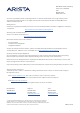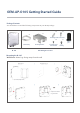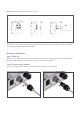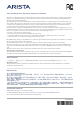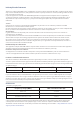Getting Started Instructions
Table Of Contents
Step 3: Check the LED status
Wait for a few minutes till the Power (PWR) LED and
LAN1 (PoE) LED turn solid GREEN, which indicates that
the O-105 is online and operational.
After the O-105 is powered ON and connected to Ethernet, if the status of Power (PWR) LED is not Solid
Green, it indicates that the AP is not able to function normally. The following guidelines may help you to
Troubleshooting
1. Ensure that the Ethernet cable is correctly plugged into the LAN1 (POE) port on the O-105 and the other
end of the cable is plugged into an Ethernet jack or a port on a switch that is turned ON.
2. If the O-105 did not receive a valid IP address from the DHCP server, ensure that a DHCP server is ON and
available on the VLAN/subnet to which the AP is connected. If the AP still fails to get a valid IP address,
you can reboot it once to see if that resolves the problem.
3.
4. This product is intended to be supplied by a listed POE switch or POE injector, rated 48Vdc, 400mA and Tma
65 degree C, if you need further assistance, please contact ARISTA for further information.
If you are using Arista Cloud Services, make sure that Internet connectivity is available from the VLAN/
subnet to which the AP is connected. Check if the required ports for AP and Server communication – UDP
3851 and default HTTP (TCP port 80) – are open on the Firewall. If you are using a Proxy, Web accelerator
Services.
LED Status Description
Power (PWR) Solid Green Power ON
OFF Power OFF
5 GHz
Solid Green No clients connected
Blinking Green Wireless activity on 5 GHz radio
2.4 GHz Solid Green No clients connected
Blinking Green Wireless activity on 5 GHz radio
LAN 1/2 Solid Green Wired Extension/VLAN Extension enabled
Blinking Green Connectivity issues
5. Operating temperature is -40C to 65C.