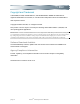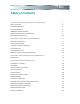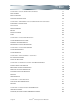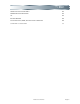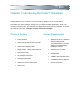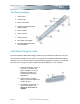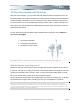™ Pulse Smartpen Version 1.2 User Manual This device complies with Part 15 of the FCC Rules. Operation is subject to the following two conditions: (1) this device may not cause harmful interference, and (2) this device must accept any interference received, including interference that may cause undesired operation.
Copyright and Trademark LIVESCRIBE, PULSE, PAPER REPLAY, and NEVER MISS A WORD are trademarks or registered trademarks of Livescribe, Inc. All other brand and product names are trademarks of their respective owners. Copyright © 2008 Livescribe, Inc. All rights reserved. This product or its use may be covered by the following United States Patent: 6,529,920, and other pending patent applications.
Table of Contents CHAPTER 1: INTRODUCING THE PULSE™ SMARTPEN 7 WHAT’S IN THE BOX 7 SYSTEM REQUIREMENTS 7 THE PULSE SMARTPEN 8 USB MOBILE CHARGING CRADLE 8 3D RECORDING HEADSET WITH NECKSTRAP 9 WHAT’S NEW IN VERSION 1.
CHAPTER 5: PULSE SMARTPEN SETTINGS 37 TIME AND DATE 37 DISPLAY SETTINGS 38 ADVANCED AUDIO SETTINGS 38 CHAPTER 6: ADDITIONAL PULSE SMARTPEN APPLICATIONS 41 PAPER REPLAY AND SETTINGS 41 CALCULATOR 41 QUICK COMMANDS 47 MOVIES 56 TRANSLATOR DEMO 57 PIANO 60 CHAPTER 7: LIVESCRIBE DESKTOP 65 LIVESCRIBE DESKTOP FEATURES 65 RUNNING LIVESCRIBE DESKTOP 66 REGISTERING YOUR PULSE SMARTPEN 66 CHAPTER 8: LIVESCRIBE ONLINE 67 LIVESCRIBE COMMUNITY 67 LIVESCRIBE STORE 70 CHAPTER 9: ACCESS
CE DECLARATION OF CONFORMITY 84 ROHS COMPLIANCE STATEMENT 84 UL 84 BATTERY WARNING 85 STATIC ELECTRICITY, ESD, AND YOUR PULSE™ SMARTPEN 85 CHAPTER 13: GLOSSARY 89 Table of Contents Page v
About This Guide This Pulse smartpen User Manual contains detailed descriptions of the Pulse smartpen, applications that run on the Pulse smartpen platform, and the Livescribe Desktop application used for transferring notes to your computer where you can store and search them. You’ll also find information about the Livescribe Online community, and how to upload and share interactive movies of your notes and drawings.
Chapter 1: Introducing the Pulse™ Smartpen Congratulations on the purchase of your new Pulse™ smartpen. Soon you’ll be able to personalize your Pulse smartpen settings, use your Pulse smartpen applications, share your notes at Livescribe Online, and download new applications as they become available. To get set up, follow the easy steps in Chapter 2:.Using Your Pulse Smartpen.
The Pulse Smartpen 1. Power button 2. Headset jack 3. Built-in microphone 4. Organic Light-Emitting Diode (OLED) display 5. Built-in speaker 6. USB connector 7. Infrared camera 8. Removable ink cartridge 9. Rechargeable lithium battery (non-removable) USB Mobile Charging Cradle The Pulse smartpen USB mobile charging cradle serves several important functions.
3D Recording Headset with Neckstrap With your Pulse smartpen, you can record audio with either the built-in microphones or the 3D Recording Headset. The built-in microphones provide monaural recordings and are designed for smaller recording environments, such as a conference room. When recording in larger spaces, we recommend the use of the included 3D Recording Headset, which contains a microphone in each earbud.
What’s New in Version 1.2? Version 1.2 of your Pulse smartpen introduces new features. With this release, you can: • Archive notebooks, journals, and other paper products using Livescribe Desktop Version 1.2. Archiving frees up storage space on your Pulse smartpen, and enables you to use another paper product that has the same dot pattern as the one you archived. Your notes and audio remain interactive in Livescribe Desktop, just like non-archived paper products.
Chapter 2: Using Your Pulse Smartpen Orienting Your Display 1. Turn your Pulse smartpen on by pressing the Power button. 2. Open the inside cover of your notebook. 3. Under Settings, tap on the Left or Right button to orient your display for left- or right-handed use. NOTE: To learn about Scroll Speed and Brightness settings refer to Chapter 5: Pulse Smartpen Settings.
Setting Time and Date 1. Turn your Pulse smartpen on by pressing the Power button. 2. Open the inside cover of your notebook. 3. Under Settings, tap the Set Date button and use the printed keypad to enter the date. a. Example: Tapping 061208 sets the date to Thursday, June 12, 2008. 4. Tap the Set Time button and use the printed keypad to enter the time. a. Example: Tapping 1201PM sets the time to 12:01PM.
NOTE: Setting the correct time and date on your Pulse smartpen is important because files you create with your Pulse smartpen are named using the time and date they are created. To learn about additional settings, refer to Chapter 5: Pulse Smartpen Settings. Charging your Pulse Smartpen 1. Plug your USB mobile charging cradle into the USB port on your computer. 2. Place your Pulse smartpen in your USB mobile charging cradle. a.
Tap the Time button to check the current time. Tap the Date button to check the current date. Tap the Battery button to see the current battery charge. Tap the Storage button once to see amount of remaining storage in megabytes and tap a second time to see the remaining recording time based on the current audio quality settings. Refer to Advanced Audio Settings in Chapter 5: Pulse Smartpen Settings to customize your audio quality settings.
Pulse smartpen precisely tracks its own movement on paper. As a result, anything you write – words, numbers or drawings – can be stored, recognized, and intelligently responded to. The area of the entire Anoto dot pattern is huge, and represents a piece of paper the combined size of Europe and Asia. Livescribe dot paper is based on a subset of the entire Anoto dot pattern.
Three Simple Steps for Managing Paper Products There are three simple steps for managing Livescribe dot paper products. Follow these steps before using a new Livescribe dot paper notebook or journal: 1. When purchasing Livescribe dot paper, buy notebooks or journals that have different numbers from the ones you are currently using. For example, if you are already using Lined Notebook numbered 1 through 4, you should purchase Lined Notebooks number 5 through 8. 2.
2. Your Pulse smartpen display will show whether you are using another Livescribe dot paper product with the same dot pattern. If you are, archive the older Livescribe dot paper product before using the new one.
Chapter 3: Navigating Your Pulse Smartpen The Nav Plus The Nav Plus is a paper-based 5-way navigator that enables you to navigate through the Pulse smartpen Main Menu and application menus. Using a pre-printed Nav Plus You can use any Nav Plus you see printed on any Livescribe dot paper product, such as the included notebook. To use a printed Nav Plus: 1. Double-tap the center of the Nav Plus. A double-tap is two taps in quick succession.
3. Tap down on the directional arrow of the Nav Plus to scroll through a list of applications on your Pulse smartpen. 4. When the desired application name is displayed, tap right to select that application. 5. Tap down to scroll through the application menu. 6. Tap right to select an item in the application menu list. 7. Tap left to return to the previous menu.
8. To return to the Main Menu, tap a series of lefts OR double-tap on the center of the Nav Plus to jump to the Main Menu. NOTE: Your Pulse smartpen will display small directional arrows to indicate you can scroll through the menu in that direction. Drawing a Nav Plus If a pre-printed Nav Plus is not easily accessible, create your own simply by drawing one. To draw a Nav Plus: 1. Using any Livescribe dot paper product, such as the included notebook, draw intersecting vertical and horizontal lines. 2.
3. Main Menu is displayed on your Pulse smartpen when you have successfully created a Nav Plus. Additional tips for drawing your own Nav Plus: 1. The intersecting lines can be drawn in either order. Drawn Correctly Drawn Incorrectly 2. The lines should be about the same length and intersect near their centers. 3. The lines should be fairly straight.
Chapter 4: Using Paper Replay™ With Paper Replay, your Pulse smartpen records audio and links it to what you write. Later, you can tap on any of your notes and hear the audio that was recorded from that moment. Paper Replay Controls The Paper Replay control bar printed at the bottom of every notebook page lets you begin and end a recording as well as manipulate the playback of your recording.
2. Quick Record: If your Pulse smartpen is on, press and hold the Power button for until the display indicates that recording has been initiated. If your Pulse smartpen is off, press and hold the Power button until the start sequence and the word “Recording…” appear on the display. TIP: If you begin writing on Livescribe dot paper, the notes and audio will be linked. 3. Use Nav Plus to begin recording an audio session. a. Double-tap on the center of the Nav Plus to go to your Pulse smartpen Main Menu. b.
NOTE: To learn more about using the Nav Plus, refer to. To configure the audio recording settings on your Pulse smartpen, refer to Advanced Audio Settings in Chapter 5: Pulse Smartpen Settings. Stop Recording or Playback Stop There are three ways to stop recording or playback of an audio session. 1. Tap the Stop button on the bottom of your notebook. 2. Turn Power off. 3.
While your Pulse smartpen is paused, it will continue to capture a copy of your digital notes. Any notes that you write after you tap pause are linked to the audio that occurred the moment before you tapped Pause. When you tap on notes that were written while paused, your Pulse smartpen will play back the recording from the moment just before you tapped Pause. Audio Playback There are three ways to begin audio playback: • Tap any note of the notes you wrote while you recorded using Paper Replay.
1. Double-tap the center of the Nav Plus to reach your Pulse smartpen Main Menu. 2. Tap the down arrow until Paper Replay is displayed. 3. Tap the right arrow to select the Paper Replay application menu. The first item in the list is Record Session. 4. Tap on the down arrow to select Play Session. 5. Tap the right arrow to view a list of sessions by timestamp. 6. Tap the down arrow to scroll through the list of sessions.
7. Tap the right arrow to select the audio session that you want to open. Playback will begin. Controlling Audio Playback There are various ways that you can control the playback of an audio file on your Pulse smartpen and quickly locate any section of the audio file. All of the controls mentioned below are available on the bottom of each page of your notebook. Jump You can jump back or forward 10 seconds in an audio file by tapping on the jump controls.
2. To speed up the audio from normal speed, tap the button. a. Tap repeatedly to keep increasing the playback speed. 3. To return to normal speed—the speed at which the audio was recorded—tap the button. NOTE: Audio that is played back either sped up or slowed down is no longer in stereo. Audio plays in mono until it is returned to normal speed. Audio Bookmarks Bookmarks allow you to flag a section of audio and later jump to it quickly and easily.
Volume The volume controls allow you to raise, lower or mute the volume. You can un-mute playback by tapping the mute button a second time. Paper Replay Sessions When you begin recording with your Pulse smartpen, audio is automatically linked to anything you write on Livescribe dot paper (such as your included notebook). This is called a Paper Replay “session.” A session begins when you start recording audio and ends when you stop recording audio. If you pause recording it is still considered one session.
To access a paperless session, use the Nav Plus to browse Paper Replay sessions stored on your Pulse smartpen. A paperless session is indicated in the Select Session list with an asterisk next to the filename. If recording the paperless session was the last action you took with your Pulse smartpen, you can also access the session by tapping on the 0% point of the paper control position bar.
2. Tap down to scroll through the applications on your Pulse smartpen until Paper Replay is displayed. 3. Tap right to launch the Paper Replay application menu. Record session will be the first item. 4. Tap down until you reach Play Session. 5. Tap right to browse sessions. 6. Tap down to scroll through a list of Paper Replay sessions. a. Paper Replay sessions are named based on the time and date they are created.
a session is started on June 03, 2008, at 12:22PM, it will be named and displayed as 06.03.08 12:22p. NOTE: Paper Replay sessions are displayed in the order of most recent with paperless session coming before regular sessions. 7. Tap right to select the session you want to play.
• Using the Main Menu on your Pulse smartpen, as described below. To delete Paper Replay sessions from your Pulse smartpen using the Main Menu: 1. Double-tap on the Nav Plus to go to the Main Menu. 2. Tap down to scroll through the applications on your Pulse smartpen until Paper Replay is displayed. 3. Tap right to launch Paper Replay. 4. Tap down to select Delete Session from the menu. 5. Tap right until Select Session is displayed.
6. Tap down to scroll through a list of Paper Replay sessions. 7. Tap right to select the session you want to delete. 8. Tap right to confirm deletion. Background Recording With background recording, you can launch and run another Pulse smartpen application while you are using Paper Replay. Paper Replay will continue recording in the background, but no ink is linked to any audio, because the new application you launched is receiving the input from your pen strokes.
1. Tap on any of the printed Paper Replay controls, or on any Paper Replay notes you have written. 2. Do anything that would normally launch Paper Replay, such as tap in a session region or launch Paper Replay using the Nav Plus. 3. Don’t write or tap anything with your Pulse smartpen for five seconds. Your Pulse smartpen display will indicate background recording is in effect with a blinking recording dot in the lower right-hand corner of your display.
Chapter 5: Pulse Smartpen Settings Change the settings of your Pulse smartpen using the buttons in the Settings box printed on the inside covers of your notebook. Time and Date It is critical that you set the correct time and date on your Pulse smartpen as files you create with your Pulse smartpen are named using the time and date they are created. Setting the Time 1. Tap the Set Time button with your Pulse smartpen. 2. Tap the printed Settings keypad and enter the time in “hh:mm” format. 3.
Display Settings Display Brightness Tap the Display Brightness button on the inside covers of your notebook to select between brightness settings. Tap multiple times to cycle through the three display brightness settings. TIP: The lowest brightness setting is optimal for dark room environments, such as when a speaker may be presenting a slideshow. Display Scroll Speed Text that is too long to fit on your Pulse smartpen display will scroll across the display.
Turning off the Menu Voice will not affect Paper Replay audio or other Pulse smartpen sounds. For more information on Volume Control, see Chapter 4:Using Paper Replay™. Playback Latency When you tap your notes to play back a Paper Replay session, the audio will play from a moment five seconds before the note was actually written. This allows you to more accurately replay the moment because there is natural delay between the time when you hear an important point and the time when you begin writing.
• Tap Automatic to let your Pulse smartpen automatically set your microphone sensitivity based on the noise level of your environment. This is the recommended default setting for your Pulse smartpen. Note: These settings cannot be changed while recording, so always select the appropriate microphone setting before beginning a recording. The microphone will stay set at the last setting you chose, so make sure you set it back to Automatic after each use.
Chapter 6: Additional Pulse Smartpen Applications Your Pulse smartpen includes a number of applications in addition to Paper Replay. You can also download more applications as they become available from Livescribe.com. The following applications are also included on your Pulse smartpen: • Calculator • Quick Commands • Time and Date • Translator Demo • Settings • Movies Paper Replay and Settings To learn how to use Paper Replay and Settings, please refer to Chapter 4: Using Paper Replay.
exponential notation. You can tap on the key to toggle between positive and negative numbers. Using basic operators Basic math operators function like a typical desk calculator. Tap a number, an operator, another number, and an equal sign to see the answer displayed. If you tap the equal sign directly after the operator, the calculator performs the operation on the initial number that you tapped. Example: Tap ‘6 x =’. The displayed result is 36.
Displays the value currently in the memory register. Sets the memory value to “0”. Scientific Functions The Scientific section of the calculator includes several specialized operators and functions. Operators For some scientific calculations, you only need to enter a number followed by an operator to obtain a result. These include: , , , , , , , and . When you enter a number followed by one of these keys, the result is displayed immediately. Example: To square 7, tap ‘7 You can use the ’.
NOTE: The key cannot be used to convert a completed calculation. It should be used to set the mode before the calculation is begun. Financial functions The financial section of the calculator performs Time Value of Money (TVM) calculations for compound interest that involve regular, uniform cash flows. Using financial functions A calculation must meet several prerequisites in order to use the financial functions successfully: • The amount of each payment must be the same.
The future value. FV is either a final cash flow or compounded value of previous cash flows. FV occurs at the end of the last period. Number of payments per year specifies the frequency of the payments. Beginning and End. Mortgages and loans typically use End mode. Leases and savings plans typically use Begin mode. Example 1: If you borrow $14,000 monthly payment? Keys for 360 months at 10% interest , what is the Display Beg 12 12 360 360 10 10 14000 14,000 0 0 -122.
Statistical Functions The statistical section of the calculator performs mean average and standard deviation calculations for single variable data sets. It also performs permutation and combination calculations. Using Mean and Standard Deviation Calculations To use calculate mean and standard deviations, first enter a single variable data set. Enter each value followed by the key. If you make an error, enter the incorrect value followed by the key to remove it from the data set.
Quick Commands Quick Commands let you write a one-line command with your Pulse smartpen and get an immediate response on your Pulse smartpen display. Quick Commands come in handy when you don’t have access to the Status buttons on the inside cover of your Livescribe notebooks or if you need to do a quick calculation while writing. The following Quick Commands are currently supported on your Pulse smartpen. As you download additional applications from Livescribe.com, more Quick Commands may become available.
3. Within five seconds, write the word “battery.” NOTE: With predictive text, your Pulse smartpen will display the first command that matches your written input In this case, b[attery] is displayed as soon as you write a “b.” As soon as you see the command you want on the display, you can stop writing. 4. Wait briefly or double-tap on the page near where you wrote the command. 5. Your Pulse smartpen will display the remaining battery power. 6.
Calc Quick Command You can use the Calc Quick Command to perform basic mathematical calculations. 1. Double-tap the center of a Nav Plus. 2. Your Pulse smartpen will display the Quick Command indicator in the Main Menu. It is waiting for you to write a Quick Command. 3. Within five seconds, write the word “calc.” NOTE: With predictive text, your Pulse smartpen will display the first command that matches your written input In this case, c[alc] is displayed as soon as you write a “c.
7. Your Pulse smartpen will display the result. 8. Once you have written a Quick Command, you can tap where you wrote it to repeat the command. Guidelines for writing a math problem: • Numbers can contain up to 12 characters, including a decimal point. • Operators can include +, -, ×, *, /, and ÷. • A double-tap can be used in place of the equals sign. Example: 52 - 14 followed by a double-tap is an accepted entry.
2. Your Pulse smartpen will display the Quick Command indicator in the Main Menu. It is waiting for you to write a Quick Command. 3. Within five seconds, write the word “storage.” NOTE: With predictive text, your Pulse smartpen will display the first command that matches your written input In this case, s[torage] is displayed as soon as you write a “s.” As soon as you see the command you want on the display, you can stop writing. 4. Wait briefly or double-tap on the page near where you wrote the command.
6. Once you have written a Quick Command, you can tap where you wrote it to repeat the command. Audio Quick Command To display the status of audio settings on your Pulse smartpen: 1. Double-tap on the center of a Nav Plus. 2. Your Pulse smartpen will display the Quick Command indicator in the Main Menu. It is waiting for you to write a Quick Command. 3. Within five seconds, write the word “audio.
4. Wait briefly or double-tap on the page near where you wrote the command. 5. Your Pulse smartpen will display the audio settings. NOTE: To change audio settings, refer to Chapter 5: Pulse Smartpen Settings. 6. Once you have written a Quick Command, you can tap where you wrote it to repeat the command. Time & Date Quick Command You can use Quick Commands to check the time or date, in addition to using the printed controls on the inside cover of your notebook or on the Livescribe sticker sheet. 1.
3. Within 5 seconds of doubletapping, write either “time” or “date.” TIP: With predictive text, your Pulse smartpen will display the first command that matches your written input. In this case, d[ate] or t[ime] is displayed as soon as you write a “d” or “t.” As soon as you see the command you want on the display, you can stop writing. 4. Wait briefly or double-tap on the page near where you wrote the command. 5. Your Pulse smartpen will display the date or time. 6.
• Tap on the Time & Date Interactive Controls on the sticker sheet. • Select the Time & Date application with the Nav Plus: 1. Double-tap on the center of a Nav Plus. 2. Scroll down with Nav Plus until Time or Date is visible on the display. 3. Tap right to select Time or Date.
4. Your Pulse smartpen will display the current Time or Date. TIP: To set current Time & Date refer to Chapter 2:Using Your Pulse Smartpen. Movies Included on your Pulse smartpen are several short animated movies that showcase the 3D audio on your Pulse smartpen. To play movies: 1. Insert the 3D Recording Headset into your ears. 2. Double-tap the center of a Nav Plus to go the Main Menu. 3. Tap down until Movie is displayed. 4. Tap right to select Movies.
5. Tap down to Movies. 6. Tap right to select the movie you wish to play. The movie will play back in your Pulse smartpen display. TIP: Movies are also included on your Demo Card and Interactive Controls sticker sheet. Translator demo With the Translator Demo, you can translate a small set of words and the numbers zero to nine from English into Spanish, Swedish, Arabic, or Mandarin. By writing a word in English in your notebook, you can see and hear correct translation from your Pulse smartpen.
To Launch Translator Demo There are three ways to launch the Translator Demo. Using Nav Plus 1. Double-tap the center of a Nav Plus to get to the Main Menu. 2. Tap down to scroll to the Translator Demo. 3. Tap right to launch the Translator Demo menu. 4. Tap down to scroll through available languages. 5. Tap right to select a language.
6. Write a word to translate. You can write in upper- or lowercase letters. NOTE: When a language is displayed on your Pulse smartpen screen, the translator demo is automatically switched into that mode, whether you tap right or not. Using a Word Button Once you write a word and have it translated, the word you wrote becomes an active ‘button’ you can tap on at any time to launch Translator Demo. Once launched, Translator will translate that word again into any of the Translator languages.
To use the Demo Card: 1. Tap one of the language translation buttons to launch the Translator Demo into that language. 2. Write one of the words on the word list on dotted paper. 3. You will see the word translated into the current language. 4. Tapping on a previously created word button will translate into the currently selected language. If you select Arabic and tap ‘Beer,’ you will receive the Arabic translation.
Launching Piano 1. Double-tap the center of the Nav Plus to reach the Main Menu. 2. Tap down to scroll through the Pulse menu until Piano is displayed. 3. Tap right to select Piano. TIP: Tip: You can also start Piano by tapping on the Piano button on your Demo Card. Drawing Your Piano 1. From left to right, draw 9 parallel vertical lines. Your Pulse screen will display a blinking line to indicate which line you should draw next.
2. Connect the 9 parallel lines with horizontal lines at the top and bottom. 3. Write the letter “i” and doubletap near it. This is your instrument button. Tap the “i” button repeatedly to select one of the seven instruments: Grand Piano, Vibraphone, Kalimba, Steel Drum, Fiddle, Flute, or Celeste. Tap on your keyboard when the first letter of the instrument you want to play is displayed on your Pulse screen. 4. Write the letter “r” and doubletap near it. This is your rhythm tracks button.
Adding Sharps and Flats 1. Tap left on the Nav Plus. Your Pulse will display Rhythms OFF. 2. Tap down to reach Add sharps and Flats. 3. Tap right to Add Sharps and Flats. 4. Your Pulse will display blinking rectangles on your piano. Draw rectangles after the 2nd, 3rd, 5th, 6th, and 7th piano key lines, as in the display. Piano tips Use the stylus to play your piano, rather than the ink cartridge. This will keep the paper free and clear of ink marks.
Chapter 7: Livescribe Desktop For the complete Livescribe Desktop User Manual, check the Help Menu of the Livescribe Desktop toolbar. Livescribe Desktop enables you to create and store a searchable library of all your Pulse smartpen-created content, from Art to Zoology. From Livescribe Desktop, you can transfer your content directly to your personal myLivescribe user profile on Livescribe Online and upload copies of your notes to browse and share as pencasts.
• an available USB port • an Internet connection • 100MB of free disk space To install Livescribe Desktop: 1. Verify that your computer meets the software and hardware requirements for Livescribe Desktop. 2. Download Livescribe Desktop from http://www.livescribe.com/install. 3. Follow the on-screen instructions to complete the installation. Running Livescribe Desktop 1. On your desktop, double-click the Livescribe Desktop shortcut or go to Start > Programs > Livescribe > Livescribe Desktop. 2.
Chapter 8: Livescribe Online Livescribe Community At the Livescribe community, you can check out what others are doing and post your own creations for others to rate and comment on. Featured Files Livescribe will randomly choose files to be featured on the front page of the Community area. Just Added This section of the Livescribe Community page shows the most recently added content. Clicking on the Just Added item takes you to the content creator’s myLivescribe page.
Featured Contributors This section of the Community page highlights members of the Livescribe Community who provide the most, and highest-rated, submissions. Click on a Featured Contributor to go their myLivescribe profile. Top Rated This section shows the top-rated content in the Livescribe Community. Most Viewed This section of the Community Page shows visitors which content has been viewed the most.
2. Choose ‘Sign up.’ 3. Choose a username and password. The username must consist of a name and email address. Using your myLivescribe profile When you create a myLivescirbe user profile, you’ll receive space to store and share notes and drawings. On your myLivescribe profile page you’ll see a list of sharing options, viewer comments, and how much space you have used and you have available. Managing Your Account Details Create or change your user name by selecting it and editing in place.
Add/Edit file descriptions You can add short descriptions of your uploaded files by clicking on the “description” field and typing a name into the text field. Edit existing descriptions by clicking on the existing description and typing into the text field. Choose categories for files Choose a category in which to place your file by clicking on the category button in the description area and choosing one of the pre-defined categories.
Chapter 9: Accessories & Supplies Included Accessories Your Pulse smartpen comes with everything you need to record audio linked to written notes and create 3D audio recordings. 3D Recording Headset To learn about the binaural recording capabilities of the 3D Recording Headset, refer to Chapter 1: Introducing the Pulse™ Smartpen. Using the Neckstrap In certain situations, you might not want to wear your earbuds in your ears. In these cases, use the neckstrap to record. 1.
3. Place the neckstrap around your neck, with the earbuds resting on your body. TIP: Keep the earbuds about 6-8 inches apart to mimic the position of your ears. USB Mobile Charging Cradle Your USB mobile charging cradle charges your Pulse smartpen when it is connected to a computer. The Nav Plus located on the cradle will let you navigate your Pulse smartpen menu and functionalities when Livescribe dot paper is not available. The cradle will also help you to replace spent ink cartridges.
3. The ink cartridge removal ring is also located on the back end of the carry all soft case. Stylus Option If you want to use your Pulse smartpen but don’t want to make ink marks on your paper, use the included stylus. To insert the stylus, follow the steps in Replacing the Ink Cartridge but substitute the stylus for the replacement ink cartridge. Carry All Soft Case The Carry all soft case included with your Pulse smartpen provides protection and functionality. 1. Ink Replacement Ring 2.
Ink Replacement Use the tip of the case to replace ink cartridges or insert the stylus. Headset Management Simply snap your Pulse smartpen into its case and wrap your 3D Recording Headset around the case. An elastic band is included so that you can keep your earbuds in place. Ink Storage Store up to two extra ink cartridges, or an ink cartridge and a stylus, in the side pockets of your case. Nav Plus label Use this flap as you would any Nav Plus.
Display Window Check your display without removing your Pulse smartpen from its case. Interactive Control Sticker Sheet The included interactive control sticker sheet included in your Pulse smartpen package contains stickers printed with control buttons associated with applications on your Pulse smartpen. You can stick these anywhere and use them to perform functions with your Pulse smartpen even if you don’t have your notebook with you.
Purchase more accessories at the Livescribe Online store at www.livescribe.com.
Chapter 10: Product Safety and Maintenance WARNING: FAILURE TO FOLLOW THESE SAFETY INSTRUCTIONS COULD RESULT IN FIRE, ELECTRIC SHOCK, OR OTHER INJURY OR DAMAGE Product Safety Information The Pulse smartpen may be damaged by improper handling or storage. Do not drop, throw, bend, crush, deform, puncture or open the Pulse smartpen.
Maintaining Your Pulse Smartpen It is essential that you take proper care of your Pulse smartpen to ensure its durability. Here are our guidelines for ensuring it has a lengthy lifespan: • Always store the Pulse smartpen in its protective case when not in use. • Do not store the Pulse smartpen in extreme high or low temperatures. Store it in a cool, dry place. • Keep the Pulse smartpen charged. • Do not attempt to charge the Pulse smartpen via any other means other than the USB cradle provided.
Cleaning Your Pulse Smartpen If your Pulse smartpen appears sluggish or non-responsive when you interact with printed controls, the infrared lens at its tip may be dirty. Clean your IR lens with an alcohol wipe. Clean the exterior of your Pulse smartpen with a clean, soft cloth dampened slightly with water. Disposal Do not dispose of this product in the trash.
Chapter 11: Getting Help Contacting Customer Service On the Livescribe Support page you’ll find several ways to get answers to any questions you might have about your Pulse smartpen or other Livescribe products. Web-based knowledgebase Browse our knowledgebase to find many of the answers to your questions. The knowledgebase is updated constantly, so check it each time you need help. Web-based forum Other Pulse smartpen users may have found an answer to your question.
Chat Chat via instant message with a friendly Livescribe customer support specialist. Phone 1-877-SCRIBE9 (877-727-4239) Returns Items purchased directly from Livescribe Items purchased directly from Livescribe will have the following return timeframe to qualify for a refund. Items returned after this timeframe will not be accepted or credited: Hardware: 30 days. Software: 15 days. Accessories: 30 days.
Chapter 12: Regulatory Information US FCC Statement This device complies with part 15 of the FCC rules. Operation is subject to the following two conditions: (1) This device may not cause harmful interference, and (2) this device must accept any interference received, including interference that may cause undesired operation. This equipment has been tested and found to comply with the limits for a Class B digital device, pursuant to Part 15 of the FCC rules.
Canadian, Industrie Canada ICES-003 Statement This Class B digital apparatus meets all requirements of the Canadian Interference-Causing Equipment Regulations. Cet appareil numérique de la classe B respecte toutes les exigences du Réglement sur le matériel brouilleur du Canada. CE Declaration of Conformity Manufacturer and EU Responsible Party: Livescribe Inc Address: 7677 Oakport Street, 12th Floor Oakland, CA 94621 United States of America (510) 777-0771 This product was tested by Livescribe, Inc.
This device conforms to the following standards: UL60950-1, First Edition Battery Warning Do not mutilate, puncture, or dispose of batteries in fire. The batteries can burst or explode, releasing hazardous chemicals. Discard used batteries according to the manufacturer’s instructions and in accordance with your local regulations. Varning Eksplosionsfara vid felaktigt batteribyte. Använd samma batterityp eller en ekvivalent typ som rekommenderas av apparattillverkaren.
Description of ESD Static electricity is an electrical charge caused by the buildup of excess electrons on the surface of a material. To most people, static electricity and ESD are nothing more than annoyances. For example, after walking over a carpet while scuffing your feet, building up electrons on your body, you may get a static shock—the discharge event—when you touch a metal doorknob. This little shock discharges the built-up static electricity.
• Material type. (The type of material gathering the charge. For example, synthetics are more prone to static buildup than natural fibers like cotton.) • The rapidity with which you touch, connect, or disconnect electronic devices. • While you should always take appropriate precautions to discharge static electricity, if you are in an environment where you notice ESD events, you may want to take extra precautions to protect your electronic equipment against ESD. Warranty Information LIMITED WARRANTY.
EXTENT PERMITTED BY APPLICABLE LAW, THE LIVESCRIBE DESKTOP SOFTWARE, PULSE SMARTPEN, PRODUCTS AND SERVICES ARE PROVIDED "AS IS", WITH ALL FAULTS AND WITHOUT WARRANTY OF ANY KIND, AND LIVESCRIBE AND LIVESCRIBE'S LICENSORS (COLLECTIVELY REFERRED TO AS "LIVESCRIBE") HEREBY DISCLAIM ALL OTHER WARRANTIES AND REPRESENTATIONS, EITHER EXPRESS, IMPLIED OR STATUTORY, INCLUDING, BUT NOT LIMITED TO, THE IMPLIED WARRANTIES OF MERCHANTABILITY, OF SATISFACTORY QUALITY, OF FITNESS FOR A PARTICULAR PURPOSE, OF ACCURACY, OF
Chapter 13: Glossary 3D Recording Headset-Earphones with embedded microphones that capture multi-directional, far-field audio and place objects in the sound landscape surrounding you. Livescribe Desktop-The computer component of the Livescribe platform. Livescribe Desktop that allows you to transfer, store, search, and replay notes from your computer. You can also upload your content to the Web, and manage applications and content on your Pulse smartpen.