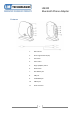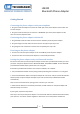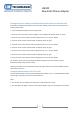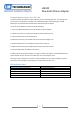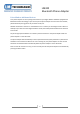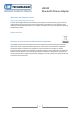User guide
LM320
Bluetooth Phone Adapter
3
Pairing the phone adapter and Bluetooth headset with a custom PIN code
If the PIN of your Bluetooth headset is none of the four defaults, please refer to the steps below of
entering a PIN "5678":
1. Put your Bluetooth headset into the pairing mode.
2.Pressthe“Pair”and“Enter”buttonstogether.The7-segment LEDdisplayshows“0”atfirst.
3.Pressthe“Pair”button5timesuntilthedisplayshows“5”("5"forthe "5678").
4.Pressthe“Enter”buttonandthereafterthedisplayshows“0”again.
5.Pressthe“Pair”button6timesuntilthedisplayshows“6”("6"forthe "5678").
6.Pressthe“Enter”buttonandthereafterthedisplayshows“0”again.
7.Pressthe“Pair”button7timesuntilthedisplayshows“7”("7"forthe "5678").
8.Pressthe“Enter”buttonandthereafterthedisplayshows“0”again.
9.Pressthe“Pair”button8timesuntilthedisplayshows“8”("8"forthe "5678").
10.Pressthe“Enter”buttonandthephoneadapterattemptstopairand connect with your
BluetoothheadsethavingaPINof“5678”.
When the two devices are successfully connected, the LED indicator on the phone adapter will flash
twice every one second.
Using the phone adapter for PSTN calls
Once the phone adapter is connected to your Bluetooth headset, you can use the Bluetooth headset
by pressing its Talk button to receive or end a PSTN call.
Note:
1. You can also use your telephone to receive and answer PSTN calls as usual.
2.Youmayadjustthe“Ringer”switch to let the phone adapter ring or not according to your interest.