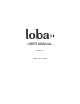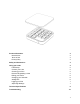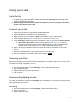User's Manual
3. Select whether you will take this pill in the morning, the evening, AND/OR at a custom
pill reminder time.
4. Select the custom colour you would like Loba to glow specifically for this pill.
5. Tap “Save”.
Edit a pill
1. From the Pill Screen, simply tap the pill you would like to edit.
2. Make your edits.
3. Select “Save”
Delete/remove a pill
1. From the Pill Screen, simply swipe left on the pill you would like to remove
2. Tap the red garbage pail icon.
3. Select “Yes, confirm” or “No I change my mind”.
Logging your Pills
There are three methods to log that you’ve taken your pills. With each of these methods, Loba’s
light will turn off once action has been taken.
By removing the lid of your Loba device
When you remove the lid of your Loba device, sensors inside communicate with the app and
notify the app that you have taken your pills. Loba’s LEDs will turn off.
Via Loba App push notifications
1. On your mobile device, click on the push notification that pops up on your screen.
2. The Loba App will launch and a full screen notification will appear.
3. Click “Done!” to log that you’ve taken your pills.
4. Loba’s LEDs will turn off.
Via the Loba App Home screen
1. From the Home screen, click the + on the “Time to take your pills” notification.
2. A full screen notification will appear.
3. Click “Done!” to log that you’ve taken your pills.
4. Loba’s LEDs will turn off.
Adjust App Settings
Notifications
To change or view notification settings:
1. From the Home Screen on the Loba App, tap on the hamburger menu.
2. Tap the “cog” icon in the top of the flyout menu.
3. View or edit reminder types.
7