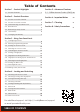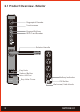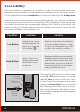User's Manual
SECTION 2.4 ~ 2.5 5
2.5 Rebooting Lockly Guard
Press and release the reboot button
when you want to reboot the lock. Your
Lockly Guard will beep once after
reboot. Only reboot when necessary.
To reboot, find the reboot button loca-
ted below the keyhole from the exterior
of Lockly Guard.
You will need something small such as
a paperclip, to press the reboot button.
Insert the paper clip and press down
firmly.
NOTICE
Reboot Lockly Guard in case of dead battery or
malfunction. No settings will be changed and all
Access Codes will still be stored within Lockly Guard.
Reboot Button
2.4 Reset Button
In order to restore the Lockly Guard to factory default settings, you must have
your “Activation Code” available. The Activation Code can be found on the
Activation Code Card that came with your smart lock.
After you have the Activation Code ready, push the reset button on the back
panel of the Lockly Guard to perform your reset. See below to see which Reset
Process applies for you. Once the smart lock has been reset, all the data previously
stored will be deleted.
Reset
Button
If Paired with App
Open the LocklyPro app to add your lock
using the Activation Code.
Press Reset Button for
one (1) second or till
you hear a short beep.
If Never Paired
Press Reset Button
for three (3)
seconds