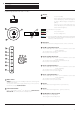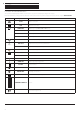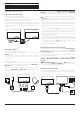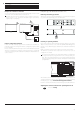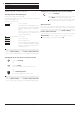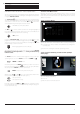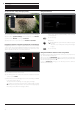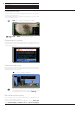Operation Manual
Loewe bild
User handbook
17
General information on menu operation
The most important keys for navigation will be explained in general.
The numbers in the text refer to the figure showing the remote control
in chapter Remote control.
The arrow keys
22
help you to navigate in the menus and lists of the
TV set and for selecting menu items. They are arranged in the middle
of the remote control in a circle around the OK key
11
. Later in this
user handbook they will be represented as follows:
Select the desired item.
The OK key
11
is used to confirm a selection, for calling the highlighted
menu item and for opening the channel list. In this user handbook, an
instruction for this key looks like the following:
OKconfirm.
Using the numerical keys of your remote control
29
you enter
programme channels and teletext pages directly. With key
you
open the source menu. In this user handbook, entering numbers with
numerical keys is shown as follows:
Entering programme channel directly.
The numerical keys are also used to enter text (see chapter General
information on menu operation,section Entry of characters by
remote control).
The Home view is the central overview page for all of your TV set‘s
operating modes. You reach Home view with the HOME key
27
.
HOME: Call Home view.
A short key stroke on the BACK
24
key takes you back one level in a
menu. A longer pressing of the BACK key closes all opened windows.
An example for the BACK key in this user manual:
BACK: Stop text entry and exit entry box.
With the keys
18
and
14
, you can jump back and forth in the
various wizards (for example, initial start up, etc.).
Call up next step.
Call up previous step.
Pressing longer on the INFO key
25
displays an explanation of the
most important key functions of the current operating mode (e.g. TV
mode, teletext, PIP, etc.).
Structure of the Menu screen
Basically, the structure of the different menu screens is similar,
depending on the fact if a wizard, rendering media content or a setup
menu are concerned. The structure is explained by means of three
different illustrations.
Screen structure: Wizard
(A) Title bar with name of the wizard and the current operating step.
(B) Selected items, whose number can be different according to the
operating step.
(C) Bottom line showing the available operating controls.
Screen structure: Rendering of media content (example:
Audio player)
(A) Cover display (if available).
(B) Time line.
(C) Album selection or track selection.
A
C
B
C
B
A
General information on menu operation