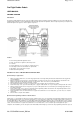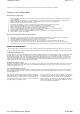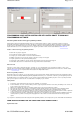User manual
Pro Flight Rudder Pedals
USER MANUAL
GETTING STARTED
Introduction
The Saitek Pro Flight Rudder Pedals are solid 3-axis rudder pedals designed to maximise realism by enabling foot control of the rudder function
in flightsimulation PCGames. The Pro Flight Rudder Pedals work with any Saitek PC Flight Stick, but are designed specifically to complement the
Saitek X52 Flight Control System to enhance flight sim experiences.
Features:
z Self-centering pedals with adjustable tension
z Silent, smooth action for optimum control and precision
z Toe brakes
z Tension adjustment - choose resistance to suit the way you fly
z Pedals adjust to fit all sizes and include non-slip materials
z High quality, solid, construction for long life
z Advanced SST Programming
Installation for Users of Windows® XP and Windows XP64
A) Drivers Only For Typical Users
1. With your computer switched on, close down any programs that are currently running and insert the Saitek Smart Technology CD into
your CD-ROM drive.
2. When the Introduction Screen appears, click Install Software to continue. If the CD does not run automatically, select Start from the
Windows® Taskbar,then Run and type D:\Setup.exe and click OK - where D:\ is letter of your CD-ROM drive.
3. When the Welcome screen appears, click Next to continue.
4. After reading the Disclaimer, select the I accept the terms of the Disclaimer option and click Next to continue.
5. At the Driver Setup screen, if you haven't already done so, plug the USB cable into one of your computer's USB ports and click on Next.
6. When the Saitek Controller test screen appears, try out your rudder pedals’controls to show that they are working properly. When you
have finished, click OK
7. At the Software Setup screen, select Do not install the SST Programming Software and click Next. The Programming Software can be
installed at a laterdate by following instruction (B). below
8. At the Registration screen, select Check this box to register now and follow the on-screen instructions, or you can choose to select this
option later.
9. Click on Finish to complete the installation.
B) Drivers and Programming Software For Advanced Users
Follow points 1 - 6 of the install procedure in A), then at the Software Setup screen, select Install the SST Programming Software and click Next.
In the following Software Setup screen, click Next and follow the on-screen instructions. At this point you will be asked to install such features as
the Saitek Magic Mouse, HID-compliant mouse, Saitek Magic Keyboard and HID Keyboard Device (these are what XPcalls the various elements
of your Saitek controller). Continue to click on Next and Finish to accept the installation until the Registration screen appears. At the Registration
screen, select Check this box to register now and follow the on-screen instructions, or do not select this option and register later. Upon
completion of the installation, you have the option to Run Profile Editor, which will give you a view of the 3D programming environment. If you do
Page 1 of 4Untitled Document
03.04.2008file://Z:\WinXP64\manual
_
EN.htm