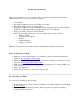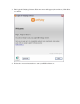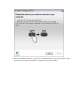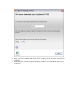User Guide
Trouble shooting for K350
This problem is likely to be a lost connection. The connection between the keyboard and the
USB receiver can be lost due to several reasons such as:
Low batteries
Moving the USB receiver from one USB port to another
Moving the USB receiver to another computer
Plugging the USB receiver into a USB hub or other unsupported device such as a KVM
switch (your USB receiver must be plugged directly into your computer)
Using your wireless keyboard on metal surfaces
Radio frequency (RF) interference of more powerful wireless devices such as:
o Wireless speakers
o Computer power supplies
o Monitors
o Cellular telephones
o Garage door openers
Eliminate any problem sources mentioned above that might be affecting your keyboard.
Before Connecting your K350:
1. Make sure you have fresh batteries in your K350. For battery replacement instructions,
please see Knowledge Base article 12439.
2. Make sure your keyboard is turned on. For instructions on turning your keyboard on and
off, please see Knowledge Base article 12468.
3. Make sure the USB receiver is directly and securely plugged into a working USB port on
your computer.
4. Turn your computer on.
5. Follow the process below to reconnect your keyboard.
Re-connecting your K350:
To re-connect your K350, do the following:
1. Download the correct version of Mouse and Keyboard software (SetPoint) from the K350
Downloads Page.
2. Launch the Logitech Unifying Software (Start > Programs > Logitech > Unifying >
Logitech Unifying Software).