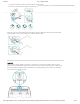User Guide
9/21/2017 G29 - Logitech Support
http://support.logitech.com/en_us/product/g29-driving-force/faq#link_Optimize-pedal-face-positions-on-the-G29-or-G920-racing-wheel 32/45
Digital signature error when Logitech Gaming Software is installed on
Windows 7 computers
You may see a digital signature error when you install Logitech Gaming Software (LGS) on some
Windows 7 computers. All recent versions of LGS require the following Microsoft Windows security
update to be installed prior to installing LGS:
Security Update for Windows 7 Systems (KB3033929)
The security update adds support for SHA-2 driver signing and verication functionality. There are two
versions — one for Windows 7 32-bit (x86) and one for Windows 7 64-bit (x64). Make sure you've
downloaded and installed the correct version for your computer before you install LGS.
CLOSE
Set racing wheel proles to Persistent or Default using Logitech Gaming
Software
Logitech Gaming Software (LGS) 8.70 and later has two special prole states for racing wheel proles:
Default — used when no other active prole is detected
Persistent — overrides all app-specic proles
NOTE: Not all Logitech racing wheels are compatible with LGS 8.70 (or later). Please refer to your
racing wheel’s product specications for software compatibility information.
Set a Default prole
LGS comes pre-installed with a Default prole. LGS uses the Default prole when no other prole is
currently running. To assign any prole of your choice to be the Default prole:
1. Make sure that the racing wheel is connected to your computer, and then launch LGS.
2. On the LGS Home screen, navigate to the device selector at the bottom of the LGS window and
click on the racing wheel’s device icon.
3. Navigate to the Steering Wheel or Pedals screen.
4. Navigate to the Proles area at the top-right corner of the LGS window, and navigate to the prole
you wish to set as Default.
NOTE: For more information on navigating the list of available proles in LGS, see View racing
wheel proles using Logitech Gaming Software (/article/View-racing-wheel-proles-using-
Logitech-Gaming-Software).
5. Right-click on the desired prole and click Set As Default from the pop-up menu that appears.
The prole will now be set as the default. If you right-click on prole again from the list, there
should be a check mark next to Set As Default in the pop-up menu that appears. This will be the
active prole when no other proles are running.
NOTE: To return to the pre-installed Default prole, follow all of the above steps, making sure to
selectDefault Prole in step #4.
(http://buy.logitech.com/store/logib2c/DisplayShoppingCartPage)