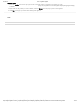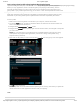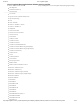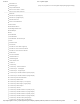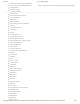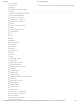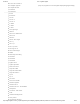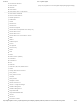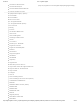User Guide
9/21/2017 G29 - Logitech Support
http://support.logitech.com/en_us/product/g29-driving-force/faq#link_Optimize-pedal-face-positions-on-the-G29-or-G920-racing-wheel 11/45
Name — Enter a name for your new prole.
Description — Add a description for your new prole(optional).
Games and apps that use this prole — Click the “+” icon to locate and select the game
application le (or other desired application les) to be associated with your new prole. Click
the “-” icon to remove selected application les from the list.
Lock the prole while this game is running — Setting this option prevents other applications
that are running on your system from disrupting function of your game prole during
gameplay. For more information on locking proles on your racing wheel, see Lock racing
wheel prole using Logitech Gaming Software (/article/Lock-racing-wheel-prole-using-
Logitech-Gaming-Software).
Copy from anexisting prole — Setting this option allows you to create your new prole based
o an existing prole in LGS. Click the down arrow and choose the desired prole from the list
that appears.
6. Click OK to nish setting up your new prole.
Edit an Existing Prole
1. From the Proles area at the top-right corner of the LGS window, navigate to the prole you wish
to edit.
NOTE: For more information on navigating the list of available proles in LGS, see View racing
wheel proles using Logitech Gaming Software (/article/View-racing-wheel-proles-using-
Logitech-Gaming-Software).
2. Right-click on the prole you wish to edit, and click Properties from the pop-up menu that
appears.
3. Apply your desired edits to the prole on the Prole Properties pop-up window that appears.
4. Click OK to nish editing your existing prole.
Delete a Prole
(http://buy.logitech.com/store/logib2c/DisplayShoppingCartPage)