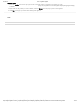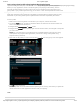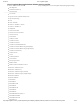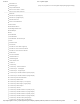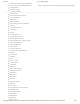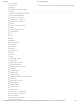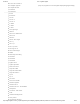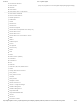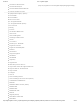User Guide
9/21/2017 G29 - Logitech Support
http://support.logitech.com/en_us/product/g29-driving-force/faq#link_Optimize-pedal-face-positions-on-the-G29-or-G920-racing-wheel 13/45
Lock racing wheel prole using Logitech Gaming Software
Logitech Gaming Software (LGS) 8.70 and later works with your computer’s operating system to
detect your "top" application, which is usually the game you're playing. Unfortunately, antivirus
software and other utilities may jump to the top at any time and disrupt the functionality of your
game prole. If your prole stops functioning, you can lock it in LGS. A locked prole will remain active
regardless of the new "top" application detected.
NOTE: Not all Logitech racing wheels are compatible with Logitech Gaming Software 8.70 (or later).
Please refer to your racing wheel’s product specications for software compatibility information.
To lock a prole:
1. Make sure that the racing wheel is connected to your computer, and then launch LGS.
2. On the LGS Home screen, navigate to the device selector at the bottom of the LGS window and
click on the racing wheel’s device icon.
3. Navigate to the Steering Wheel or Pedals screen.
4. Navigate to the Proles area at the top-right corner of the LGS window, and navigate to the prole
you wish to lock.
NOTE: For more information on navigating the list of available proles in LGS, see View racing
wheel proles using Logitech Gaming Software (/article/View-racing-wheel-proles-using-
Logitech-Gaming-Software).
5. Right-click on the prole you wish to lock and click Properties from the pop-up menu that appears.
6. Check Lock the prole while the game is running.
7. Click OK to save the setting.
NOTE: The prole will now be locked while the specic game is running. This means your prole will
remain active even if other applications activate while you're playing.
CLOSE
List of Logitech Gaming Software default starting proles
(http://buy.logitech.com/store/logib2c/DisplayShoppingCartPage)