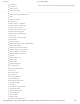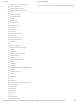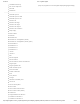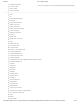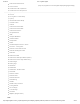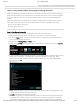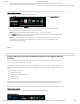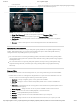User Guide
9/21/2017 G29 - Logitech Support
http://support.logitech.com/en_us/product/g29-driving-force/faq#link_Optimize-pedal-face-positions-on-the-G29-or-G920-racing-wheel 28/45
and edit racing wheel proles using Logitech Gaming Software (/article/Create-and-edit-racing-
wheel-proles-using-Logitech-Gaming-Software).
Import/Export (Manual)
To manually import LGS-compatible proles into LGS:
1. Inthe Proles area at the top-right corner of the LGS window, click on the Import /Export icon.
2. In the pop-up menu, click Import...
3. Use the pop-up dialog window to browse your computer’s le system and select the LGS-
compatible game prole le(s) you wish to import into LGS.
NOTE: Only LGS-compatible Game Prole les (.lgp or .xml) are supported.
4. Click Open to close the dialog window, and import the selected LGS-compatible proles into LGS.close
The new proles will appear in the proles list.
NOTE: For more information on navigating the list of available proles in LGS, see View racing
wheel proles using Logitech Gaming Software (/article/View-racing-wheel-proles-using-
Logitech-Gaming-Software).
CLOSE
Program buttons on the G29 and G920 racing wheels with Logitech Gaming
Software
You can use Logitech Gaming software (LGS) 8.70 and later to assign various commands to the
buttons on the G29 and G920 racing wheels.
NOTE: Make sure you're using the latest version of LGS before you connect your racing wheel to the
computer. You can download the latest version of LGS from your racing wheel's support Download
page.
Default Button Layouts
Customizing Buttons
Game-Specic Prole Commands
Command Editor
Resetting Buttons
NOTE: Not all Logitech racing wheels are compatible with Logitech Gaming Software 8.70 (or later).
Please refer to your racing wheel’s product specications for software compatibility information.
Default Button Layouts
The default button layouts for both the G29 and the G920 are shown below:
G29 default buttons
(http://buy.logitech.com/store/logib2c/DisplayShoppingCartPage)