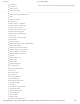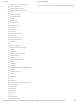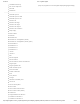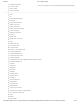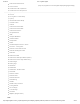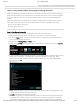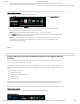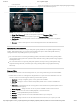User Guide
9/21/2017 G29 - Logitech Support
http://support.logitech.com/en_us/product/g29-driving-force/faq#link_Optimize-pedal-face-positions-on-the-G29-or-G920-racing-wheel 29/45
NOTE: When connecting a G29 racing wheel to your computer, make sure that the Platform Mode
switch is set to PS4. For more information, see Set the G29 racing wheel for PlayStation 4, PlayStation
3 or PC platforms (/article/Set-the-G29-racing-wheel-for-Playstation-4-Playstation-3-or-PC-
platforms).
G920 default buttons
Customizing Buttons
1. Make sure that the racing wheel is connected to your computer, and then launch LGS.
2. On the LGS Home screen, navigate to the device selector at the bottom of the LGS window and
click on the racing wheel’s device icon.
3. Navigate to the Steering Wheel screen.
4. Navigate to the specic prole for the buttons you wish to customize.
NOTE: For more information on navigating the list of available proles in LGS, see View racing
wheel proles using Logitech Gaming Software (/article/View-racing-wheel-proles-using-
Logitech-Gaming-Software).
5. Assign a command to a button using one of two main methods:
Double-click on the the listed button assignment, or on the button itself to begin assigning a
new command.
NOTE: Double-click on the D-Pad to assign up to 8 distinct commands.
Drag and drop an existing command from the Commands list on the left of the LGS window
onto a button. When you drag a command over a button, the button will become highlighted.
NOTE:The D-Pad cannot be assigned a single command by dragging a command from the
(http://buy.logitech.com/store/logib2c/DisplayShoppingCartPage)