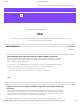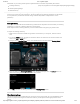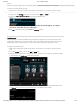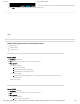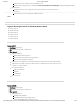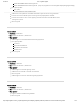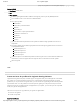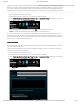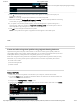User Guide
9/21/2017 G29 - Logitech Support
http://support.logitech.com/en_us/product/g29-driving-force/faq#link_Optimize-pedal-face-positions-on-the-G29-or-G920-racing-wheel 3/45
games.
NOTE: This setting is global and will universally aect the wheel operating range for all games.
To adjust the wheel operating range:
1. Make sure that the G29 or G920 racing wheel is connected to your computer, and then launch
LGS.
2. Navigate to LGS Settings, then click on the tab named “G29” or “G920.”
3. Change the Wheel Operating Range to the desired degree range.
NOTE: The operating range can be adjusted between 40 and 900 degrees, in 10 degree
increments. The default setting is 900 degrees.
4. Click OK to conrm the setting and close the close Settings window.
Pedal Sensitivity
Pedal sensitivity on the G29 and G920 racing wheels can be adjusted to accommodate your pedal
engagement preferences, or to improve clutch, brake, or accelerator pedal response in some games.
NOTE: Adjustments to pedal sensitivity can be customized for each game, per prole in LGS.
To adjust the pedal sensitivity:
1. Make sure that the G29 or G920 racing wheel is connected to your computer, and then launch
LGS.
2. In the LGS Home screen, click on the G29 or G920 icon.
3. Navigate to the Pedals screen, then double-click on either the Clutch, Brake or Accelerator pedals.
In this example, the Accelerator pedal will be selected.
4. Drag the slider to set the Pedal Sensitivity for the selected pedal to the desired percentage. Click
the Default button to return the pedal sensitivity to the default value of 50%.
(http://buy.logitech.com/store/logib2c/DisplayShoppingCartPage)