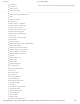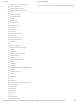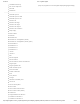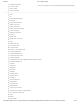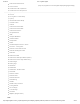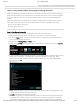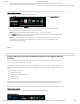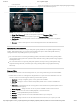User Guide
9/21/2017 G29 - Logitech Support
http://support.logitech.com/en_us/product/g29-driving-force/faq#link_Optimize-pedal-face-positions-on-the-G29-or-G920-racing-wheel 30/45
NOTE:The D-Pad cannot be assigned a single command by dragging a command from the
Command List.
6. Alternatively, you can right-click on a button or its assignment for additional options:
NOTE: Grey-colored text menu items are not accessible.
Assign New Command — Click on this option to openthe Command Editor window.
Edit Command — Clickon this option to openthe Command Editor window.
Use Generic — Clickon this option to returnthe selected button assignment to its generic
function.
Unassign — Clickon this option to removeall assignments from the selected button.
Game-Specic Prole Commands
LGS can be used to create new or import LGS preset game proles for compatible Logitech racing
wheels. These proles allow you to create customized button layouts and wheel/pedal sensitivity
congurations for compatible games on your computer.
For more information on creating and editing proles, see Create and edit racing wheel proles
using Logitech Gaming Software (/article/Create-and-edit-racing-wheel-proles-using-Logitech-
Gaming-Software).
For more information on importing LGS preset proles, see Import racing wheel proles using
Logitech Gaming Software (/article/Import-racing-wheel-proles-using-Logitech-Gaming-
Software).
Command Editor
You can customize button command assignments on your racing wheel using the Command Editor.
1. Double-click on either an unassigned or assigned button to open the Command Editor. You can
create or edit a command using the following customization options:
Keystroke — Assign a single key press, or a key press with modiers.
Multi Key — Assign a "macro'd" series of keystrokes (either with or without recorded time
delays).
Text Block — Create a block of text to be typed out when the button is pressed (either with or
without Unicode support).
Mouse Function — Assign a button to use any of the available mouse button functions.
Media — Set a button to control media playback or volume functions.
Hotkeys — Use a predened keystroke command.
Shortcut — Assign a button to launch a le/folder/drive on your computer.
Function — Assign a button to act like a Microsoft function button (ex. to open your web
browser).
(http://buy.logitech.com/store/logib2c/DisplayShoppingCartPage)