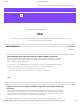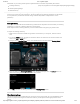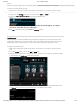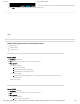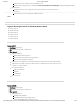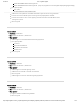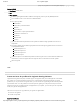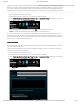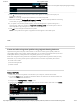User Guide
9/21/2017 G29 - Logitech Support
http://support.logitech.com/en_us/product/g29-driving-force/faq#link_Optimize-pedal-face-positions-on-the-G29-or-G920-racing-wheel 8/45
Version 8.89.68
Post Date: 15-DEC-2016
OS: Windows 8, Windows 7, Windows 10
Why Update?
Custom Lighting Eects Editor added to the Lighting View for per-key RGB keyboards.
Fix to address stuck mic mute issue on G933 headset.
New game proles:
Battleeld 1
Call of Duty: Innite Warfare
Maa III
Watch Dogs 2
Elder Scrolls V: Skyrim Special Edition
Sid Meier’s: Civilization VI
Titanfall 2
Dishonored 2
Tyranny
Optional G610 Orion keyboard rmware update to address a high-pitched whine on some
keyboards.
Firmware updates for the following keyboards to enhance lighting performance with the new
Lighting Eects Editor:
G410 Altas Spectrum
G810 Orion Spectrum
G910 Orion Spectrum
G910 Orion Spark
Added an option to the G933 FW update tool allowing the user to choose between G933 and
G933 Snow, so that the proper device image will show in LGS after a rmware update.
Minor bug xes.
CLOSE
Create and scan for proles with Logitech Gaming Software
Logitech Gaming Software (LGS) includes support for approximately six hundred games as of release
8.91. When you run the software for the rst time, it should scan and automatically set up game
proles for you. If you install more games later, you can rescan for supported games and have proles
imported for them. You use proles to customize pointer, lighting or G-key/function key command
assignments for every individual game and application. If you prefer, you can also just use one prole
for all your games and applications.
There are two ways to set up proles for your games or applications:
Scan for new games
Create new proles
Scan For New Games
(http://buy.logitech.com/store/logib2c/DisplayShoppingCartPage)