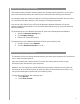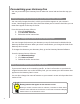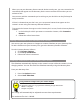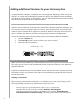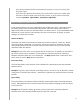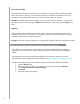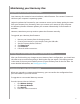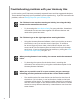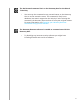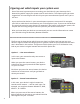Universal Remote User Manual
23
You can use your own pictures or images to create a slideshow on your Harmony One.
To add a slideshow to your Harmony One, go to the Harmony Remote Software.
From the Harmony Remote Software:
Click Remote Settings.
Click Set Up a Slideshow.
Follow the online instructions.
1.
2.
3.
One touch to you favorite channels
Sizing slideshow images to t your remote display
For optimal results, use a .jpg with the following image dimensions:
Width: 176 pixels
Height: 220 pixels
.
Your image will automatically be adjusted to meet these requirements.
The maximum le size is 160 KB.
•
•
1.
Adding a slideshow to your Harmony One’s screen
When you use your Harmony One to control devices one-by-one, you can customize the
commands that appear on the Harmony One’s screen to make the functions you use
easiest to nd.
You can even add the commands you’re missing to your Activities so they’ll always be
easily accessible.
If there’s a button that you don’t use, you can remove buttons that appear on the
remote’s screen using the Harmony Remote Software.
To customize the buttons that appear on the Harmony One’s screen, from the Harmony Remote
Software:
In the Activity for which you want to customize a button, click Customize
Buttons.
Follow the online instructions.
1.
2.
Viewing a slideshow on your Harmony One’s screen
The slideshow automatically displays on the remote’s screen while the remote is in the
charging station. You can also start the slideshow manually using the Harmony One.
From your Harmony One:
Press the Options button.
Select Start Slideshow.
1.
2.