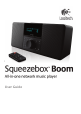All-In-One Network Music Player User Guide
6 Logitech
®
Squeezebox
™
Boom User Guide 7
Front Panel Controls
A. POWER turns the Squeezebox Boom on or off.
B. The navigation wheel allows you to quickly scroll through menus, track lists, music
services, and more. Turn the wheel to scroll, and then press the wheel to select
an option. When the Now Playing screensaver is active, the wheel also serves as
a volume control.
C. Press PL AY to begin listening to the selected track, artist, album, genre, or playlist.
If you’re browsing your music collection or a music service, your Now Playing list
is replaced with the selected item. If you want to add the selected item to Now
Playing, press ADD instead of PL AY.
D. Press BACK to return to the previous menu. It’s the equivalent of LEFT on the
remote control.
E. REWIND, PAUSE, and FORWARD control the playback of your music. Press FORWARD
to skip to the next song, and REWIND to skip back. Press PAUSE to pause or resume
the music. Press and hold REWIND or FORWARD to scan through the song that’s
currently playing. Press and hold PAUSE to stop the current track.
F. VOLUME UP and VOLUME DOWN. After you press VOLUME UP or VOLUME DOWN you can
also use the navigation wheel to adjust the volume.
G. PRESET BUTTONS allow you quick access to your favorite tracks, Internet radio
stations, playlists, or albums. Tap one of the preset buttons to select a favorite,
or press and hold to assign the button to the currently selected item.
H. SLEEP has two purposes. During normal use, it activates the sleep timer to turn
the power off after a period of time you specify, between 15 and 90 minutes.
SLEEP also acts as a snooze button, pausing the alarm for a preselected amount of
time after it has been activated.
Tips And Tricks For Using The Controls
The remote control uses infrared light to communicate with Squeezebox •
Boom. The infrared sensor is on Boom’s front panel, so for best results,
use the remote while you are in front of Boom and within line of sight.
If you would like information on the multi-room Squeezebox Controller,
see Using Boom as part of a whole-house system later in this guide.
Squeezebox Boom does not have a dedicated “stop” button. This is because •
it works much like an MP3 or CD player, allowing you to pause your music and
return to it at any time. Tapping PAUSE pauses the track; if you want to stop
playing the track, press and hold PAUSE.
Selecting a track, artist, album, genre or another playlist from your music •
collection or from an online music service and pressing PL AY will clear the
current playlist (called Now Playing) from memory and create a new playlist
from the item you’ve selected. If you would like to add the selected item
to the end of Now Playing, press ADD instead. If you press and hold ADD,
the selected item will be be inserted into Now Playing so that it plays next.
The Snooze button has a default waiting period of nine minutes. •
See Squeezebox Boom’s Alarm, later in this guide, for instructions for
changing the delay time.