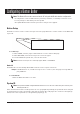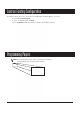User's Manual
Programming Individual Alpha Pagers
1. Select from the menu Tools, then Program Pagers.
2. Select the Alpha tab.
3. Set the System ID. Recommended System ID = 0.
Note: Must match System ID of Button Butler
4. Set the Pager Number and the All Page number. (All Page is typically 911)
5. Remove the battery from the pager.
6. Replace the battery and wait for the screen display to go blank (after about 10 seconds).
7. Press Program to program the pager. A message box will appear to indicate programming.
8. The pager will beep four times to indicate it is being programmed. Programming is complete
when the pager stops beeping.
9. Repeat steps 3-6 to program any additional pagers.
Group Paging
1. To enable, click “Enabled” under Group Paging
Note: If Group Paging is enabled:
• 1-99 are reserved for group numbers.
• A pager number can belong to a maximum of 5 groups.
• Assigning pager numbers must start at 100 instead of 1.
• User may also enter optional Group Names.
Example:
If: Group 1 = 27, and Group Name = Sales
Then: When you select “27” (under PAGER) in the Button section of the Button Butler configuration
screen, then when the “Service “ button is pushed, all the pager numbers in the Sales group #27
will be paged at the same time.
To program pagers into groups:
1. Select Tools from the menu.
2. Select Program Pagers.
3. Select the Alpha tab.
4. Check the Group Paging enabled check box.
5. Under the Group Paging section, enter your group settings.
6. Set the System ID. Recommended System ID = 0.
Note: Must match System ID of Button Butler
7. Set the Pager Number
Note: Be sure that pager numbering begins at 100
8. Set the All Page number. (All Page is typically 911)
9. Confirm all settings before continuing.
10. Remove the battery from the pager.
Long Range Systems 10 Button Butler Program Guide