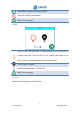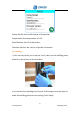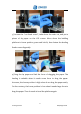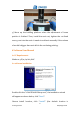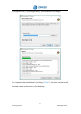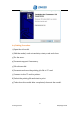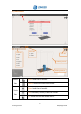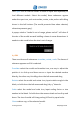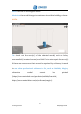User Manual
Table Of Contents
17
www.longer3d.com info@longer3d.com
Click Open icon to load stl model. It needs to open files separately to
load different models. Select the model, three submenus appear
under the open icon, such as translate, rotate, scale, and an edit dialog
shows in the left bottom (The model presents blue when selected,
otherwise presents grey).
A popup window “model is out of range, please scale it” will show if
the size of the model exceeds building volume in some dimensions. It
needs to scale model when the size is out of range.
6.7 Edit
There are three edit submenus: translate, rotate, scale. The frame of
submenu appears red if it is selected.
Translate: select the model and translate icon, one way to adjust the
position is to click up and down arrow or input the desired number
directly, the other way is holding down the left mouse and drag.
Rotate: select the model and rotate icon, input rotation angle in the
blank, or hold down the left mouse and drag it by 15° intervals.
Scale: select the model and scale icon, input scaling factor or size
number in the blank. Or hold down the mouse wheel and scroll up and
down. The size of model will change along XYZ axis by equal scale.
Clone: make a copy of the selected model.