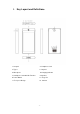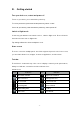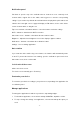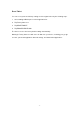Quick Start Guide
- 7 -
Security
You can protect your device and data by setting screen lock or encrypting the LOOK
tablet.
Set a screen lock
To set a screen lock, tap SettingsSecurity Screen lock from application list.
None:Deactivate the screen lock.
Swipe:Slide to unlock the screen.
Pattern:Draw a pattern to unlock. Follow the instructions to draw your lock
pattern. When prompted, draw the pattern to unlock the screen.
PIN:Enter a numeric PIN to unlock. When prompted, enter the PIN to unlock
the screen.
Password:Enter a passcode to unlock. When prompted, enter the passcode
to unlock the screen.
Screen time-out
Select SettingsDisplaySleep from application list, you can set the time before the
screen times out and goes into lock mode. (you have not entered any characters or made
other selections).
Display size
Android 8.1 will bring a new set of secondary functions, now you can not only adjust the
font size, but also adjust the display size.
1. You can set it SettingsDisplayDisplay size
Data saver
Android 8.1 has a new traffic protection program that will count the traffic usage for each
application.
1. You can set it SettingsData usageData saver
Quick Switch
1. You can switch applications by simply double clicking the "Recent" button