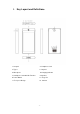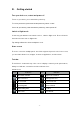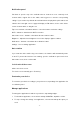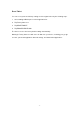Quick Start Guide
- 9 -
IV. Entertainment
Camera
With the camera function, you can capture photos and take videos.
Capture a photo
1. Open the application list and select Camera.
2. Before taking a picture, you need to know some settings.
Place two fingers on the screen and spread them apart or move fingers closer
together to zoom in or zoom out.
Icon
Definition
Settings
Change to video mode.
take photos
Tap to switch between the front and rear camera lenses
Smile Mode
Change to panorama mode to take a landscape photo.
3. Aim the lens at the subject and tap to take a photo. The photo is saved
automatically to the folder DCIM.
4. Select the image viewer icon at the lower right to view the pictures.
Record a video
1. Open the application list and select Camera. Tap to change to video mode.
2. Tap to start recording. The length of the video recording is restricted by the
available space on your storage.
3. Tap to stop recording. The video is saved automatically to the folder DCIM.
4. After recording videos, select the image viewer icon at the lower right to view the
recorded videos.