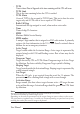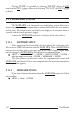Operation Manual
107
User Manual
downloaded, is centered on cursor position. See the following picture.
Area of coverage of
downloaded data is
located by default
with its centre on
the cursor position
Indicates the
LAT/LON position
of the cursor
Cursor is locked to
the gray area.
Moving the cursor
also moves the gray
area allowing
locating it over the
area where the user
wants to download
the Meteo forecast.
Fig.5.9.1.1 - Download Area
Press 'ENTER' to activate the C-Weather Download: the whole data package (see
the previous "Weather data package" table) are downloaded. 'CLEAR' allows to
interrupt the data download. At the end of the operation press 'CLEAR' to close the
window.
5.9.1.2 Copy from USER C-CARD
'MENU' + "C-WEATHER SERVICE" + 'ENTER' + "COPY FROM USER C-CARD"
+ 'ENTER'
Allows the C-Weather Data loading from the User C-CARD.
5.9.1.3 Weather Forecast
'MENU' + "C-WEATHER SERVICE" + 'ENTER' + "FORECAST" + 'ENTER'
Allows selecting the Layer of specific weather data to be displayed on the
screen and to change date and time of the forecast preview.
The following functions are available:
• Panning
Default usage of the cursor key is the normal panning function.
• Zoom In/Out
Zoom in/out functions are allowed as usual by using 'ZOOM IN'/'ZOOM
OUT'.
• Set Date and Time
'ENTER' to modify date and time values.
• Layer Selection
'PAGE' to cycle the weather layers.
• Exit
'CLEAR' to close the weather prediction page.