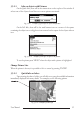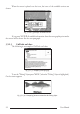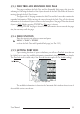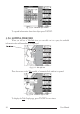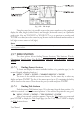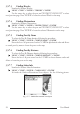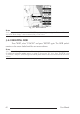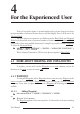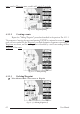Operation Manual
58 User Manual
3.5.7.3 Finding Wrecks
Searches for Nearest Wrecks:
'MENU' +"FIND" + 'ENTER' + "WRECKS" + 'ENTER'
Use the cursor key to select the port and 'ZOOM IN'/'ZOOM OUT' to select
next/previous page. Press 'ENTER' to locate the selected Wreck on the map.
3.5.7.4 Finding Obstructions
Searches for Nearest Obstructions:
'MENU' +"FIND" + 'ENTER' + "OBSTRUCTIONS" + 'ENTER'
Use the cursor key to select the port and 'ZOOM IN'/'ZOOM OUT' to select
next/previous page. Press 'ENTER' to locate the selected Obstruction on the map.
3.5.7.5 Finding Port By Name
To select the Port By Name function following the procedure:
'MENU' + "FIND" + 'ENTER' + "PORT BY NAME" + 'ENTER'
Shows the list of all ports stored on the C-CARD in alphabetical order and allows
to search ports by name to locate the ports on the map.
3.5.7.6 Finding Port By Distance
To select the Port By Distance function following the procedure:
'MENU' + "FIND" + 'ENTER' + "PORT BY DISTANCE" + 'ENTER'
Shows the list of all ports stored on the C-CARD in closest distance order and
allows to locate the ports on the map.
3.5.7.7 Finding Lakes Info
Searches for Nearest Lakes Information:
'MENU' + "FIND" + 'ENTER' + "LAKES INFO" + 'ENTER'
It founds the Outdoor Recreational Area objects. See the following picture:
Fig. 3.5.7.7 - Outdoor Recreational Area objects