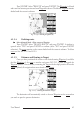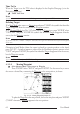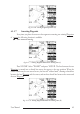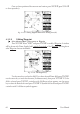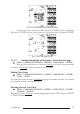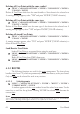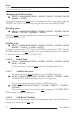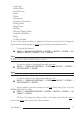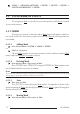Operation Manual
72 User Manual
'MENU' + "ADVANCED SETTINGS" + 'ENTER' + "ROUTE" + 'ENTER' +
"ROUTE CHECK REPORT" + 'ENTER'
4.2 USING MARKS & EVENTS
You may place a Mark, as it is called, at your cursor position, while Event is created
at your vessel position.
4.2.1 MARKS
You may tag a location on the chart with a Mark symbol and number, which you
can record for later use. Every time you place the cursor on a Mark the following functions
are available.
4.2.1.1 Adding Mark
Select Advanced Mode + 'ENTER' + "MARK" + 'ENTER'
or:
'MARK' (if it is present)
The new Mark appears on your cursor position. An info window containing Mark
name, symbol and Latitude/Longitude is shown.
4.2.1.2 Deleting Mark
Select Advanced Mode + Place cursor on Mark
Press 'ENTER'. Select "DELETE" and press 'ENTER': the Mark remains on the
screen shaded until the next screen is redrawn.
Note
If you try to delete a Mark that belongs to many routes, the chart plotter emits three beeps and on the screen a Warning
message appears. If you want to delete the Mark, press 'ENTER'.
4.2.1.3 Goto
Place cursor on Mark
Press 'GO-TO': a circle encloses the Mark symbol. A straight line is shown on the
screen connecting the Target with the ship's position. When the Target is placed, all navigation
data are referred to this Target.
4.2.1.4 Moving Mark
Select Advanced Mode + Place cursor on Mark