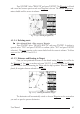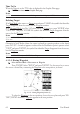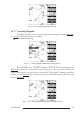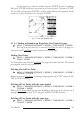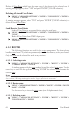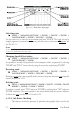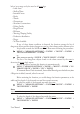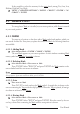Operation Manual
67
User Manual
Use the cursor key to select the symbol and press 'ENTER'. If select Coordinates
field, press 'ENTER' and then use the cursor key to insert the value. Then press 'CLEAR'.
If Color field is selected press 'ENTER': a window with 8 different colors appears, use the
cursor key to select the desired color and press 'ENTER'.
Fig. 4.1.1.8b - Edit Waypoint (III)
4.1.1.9 Finding information on Waypoints: User Points List page
'MENU' + "ADVANCED SETTINGS" + 'ENTER' + "USER POINTS" + 'ENTER'
Move up/down the cursor key to select the User Point you wish. If the page con-
tains more than 8 User Points, the list continues in the next pages.
Finding User Points
'MENU' + "ADVANCED SETTINGS" + 'ENTER' + "USER POINTS" + 'ENTER' +
"FIND' + 'ENTER'
The chart plotter exits from the User Points List page and redraws the chart. The selected
point appears, with the cursor placed on it.
Deleting selected User Point
'MENU' + "ADVANCED SETTINGS" + 'ENTER' + "USER POINTS" + 'ENTER' +
"CLR-ONE' + 'ENTER'
Deletes the selected User Point. A warning message appears, select "YES" and press 'EN-
TER' ('CLEAR' otherwise).
Deleting all User Points with the same symbol
'MENU' + "ADVANCED SETTINGS" + 'ENTER' + "USER POINTS" + 'ENTER' +
"CLR-SYM' + 'ENTER'
Deletes all User Points which have the same identifier of that shown in the selected row. A
warning message appears, select "YES" and press 'ENTER' ('CLEAR' otherwise).
Deleting all User Points with the same type
'MENU' + "ADVANCED SETTINGS" + 'ENTER' + "USER POINTS" + 'ENTER' +
"CLR-TYP' + 'ENTER'