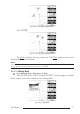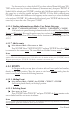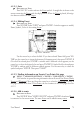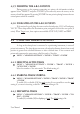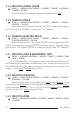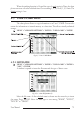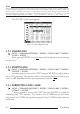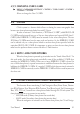Operation Manual
74
User Manual
Use the cursor key to select the field. If you have selected Name field, press 'EN-
TER': use the cursor key to insert the character (8 characters max), then press 'ENTER'. If
Symbol field is selected press 'ENTER': a window with 16 different symbols appears. Use
the cursor key to select the symbol and press 'ENTER'. If Color field is selected press
'ENTER': a window with 8 different colors appears, use the cursor key to select the desired
color and press 'ENTER'. If Coordinates field is selected, press 'ENTER' and then use the
cursor key to insert the value. Then press 'CLEAR'.
4.2.1.6 Finding information on Marks: User Points List page
'MENU' + "ADVANCED SETTINGS" + 'ENTER' + "USER POINTS" + 'ENTER'
A full window is opened showing information about all stored User Points (Marks,
Events and Waypoints). Move up/down the cursor key to select the User Point you wish. If
the page contains more than 8 User Points, the list continues in the next pages. See Par.
4.1.1.9.
4.2.1.7 Add to route
Select Advanced Mode + Place cursor on Mark
Press 'ENTER'. Select "ADD TO ROUTE" and press 'ENTER': the selected Mark
is connected to the current route. The same Mark can be added in many routes.
Note
An existing Mark can be connected to the current route in another mode too. Place cursor on Mark, the information
window related to the Mark appears, press 'CLEAR' to close the window and then press 'ENTER', select the
Waypoint option and press 'ENTER'. The Mark is connected to the current route.
4.2.2 EVENTS
In Navigate mode you may place a location with an Event symbol and number,
directly on the ship's position. Move the cursor to exit from Navigate mode; place the
cursor on an Event to access the following functions.
4.2.2.1 Adding Event
Select Advanced Mode + 'MODE', then 'ENTER' + "EVENT" + 'ENTER'
An Event is placed directly on the ship's position.
4.2.2.2 Deleting Event
Place cursor on Event
Press 'ENTER'. Select "DELETE" and press 'ENTER': the Event remains on the
screen shaded until the next screen is redrawn.
Note
If you try to delete a Event that belongs to many routes, the chart plotter emits three beeps and on the screen a Warning
message appears. If you want to delete the Event, press 'ENTER'.