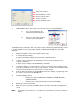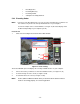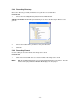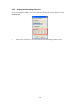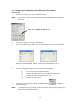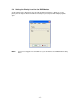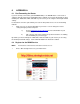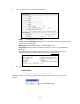User manual
- 15 -
5.3 Change the Password for the Admin User ID or Guest
PROCEDURE
1 Click on the Setup icon to open the SETUP window.
NOTE You must be connected (as the administrator) to the DVR/Monitor to change the
password.
2 Select the Login tab to open the Login window.
3 Click on the admin (guest) button to open the Change Password message window.
Change Password Window - Admin
Change Password Window - Guest
4 Enter the following information in the Change Password window:
a) Your current password (default: admin)
b) The ID of the admin (guest) user (maximum 5 characters)
c) A new password for the admin (guest) user
d) Verify the new password
5 Click OK to in the change password confirmation window
to confirm the
password change.
NOTE To change the guest password, repeat the procedure above by pressing the guest
button instead of the admin button
.
Click on the admin (or guest) icon