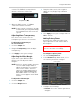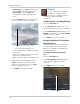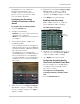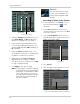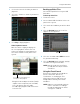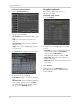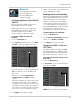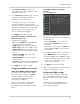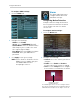- Lorex Digital Surveillance Recorder User's Manual
Table Of Contents
- Front Panel
- Rear Panel
- Basic Setup
- Step 1: Connect the BNC Cameras
- Step 2: Connect the Mouse
- Step 3: Connect the Ethernet Cable
- Step 4: Connect the Monitor
- Step 5: Connect the Power Adapter and Power on the DVR
- Step 6: Verify Camera Image
- Step 7: Set the Time
- Default System Password & Port Numbers
- Quick Access to System Information
- Connecting Cameras
- Mouse Control
- Remote Control
- Using the On-Screen Display
- Setting the Date and Time
- Recording
- Playback and Backup
- Managing Passwords
- Using the Main Menu
- Display
- Configuring Custom Channel Names
- Changing the Position of the Channel Name
- Adjusting Camera Color Settings
- Enabling Covert Recording
- Configuring the Time and Recording Time Display
- Configuring Sequence Time
- Changing the Video-out Resolution
- Restoring the System’s Resolution if you see a Blank Screen
- Adjusting Menu Transparency
- Adjusting the Video Margin
- Adding Privacy Zones
- Record
- Search
- Network
- Alarm
- Device
- System
- Advanced
- Display
- Setting up your DVR for Remote Connectivity
- Lorex Client 11: Client Software for PC
- Remote Viewing Interface
- Logging into the System
- Changing Viewing Modes
- Taking Screen Shots
- Recording Video
- Showing / Hiding Channels
- Adjusting Sub-menu Options
- Changing the Save Directory of Screenshots or Recorded Video
- Changing the Format of Recorded Video (PC Only)
- Configuring PTZ Settings
- Video Playback
- Configuring Display Settings
- Configuring Privacy Zone Settings
- Configuring Recording Parameters
- Configuring the Recording Schedule
- Configuring System Recording Quality
- Configuring Basic Network Settings
- Configuring the System Substream
- Configuring Email Notification Settings
- Changing the Mobile User Name and Password
- Configuring DDNS Settings
- Configuring Motion Detection Settings
- Configuring your System to "Beep" During Motion
- Configuring Alarm Notifications
- Configuring Hard Drive Recording Mode
- Configuring PTZ Parameters
- Configuring the System Time and Date
- Changing the System’s Menu Time Out
- Configuring System User Accounts
- Viewing System Information
- Upgrading System Firmware
- Restoring Default Settings
- Configuring Event Settings
- Configuring Auto-Reboot
- Lorex Player 11: Playing Backed up Video on PC
- Lorex Player for Mac: Viewing Backed up Video on Mac
- Mobile Apps: Accessing your DVR Using a Mobile Device
- Appendix A: System Specifications
- Appendix B: Connecting a PTZ Camera
- Appendix C: Connecting Additional External Monitors
- Appendix D: Recording Audio
- Appendix E: Replacing the Hard Drive
- Troubleshooting
- Getting Started
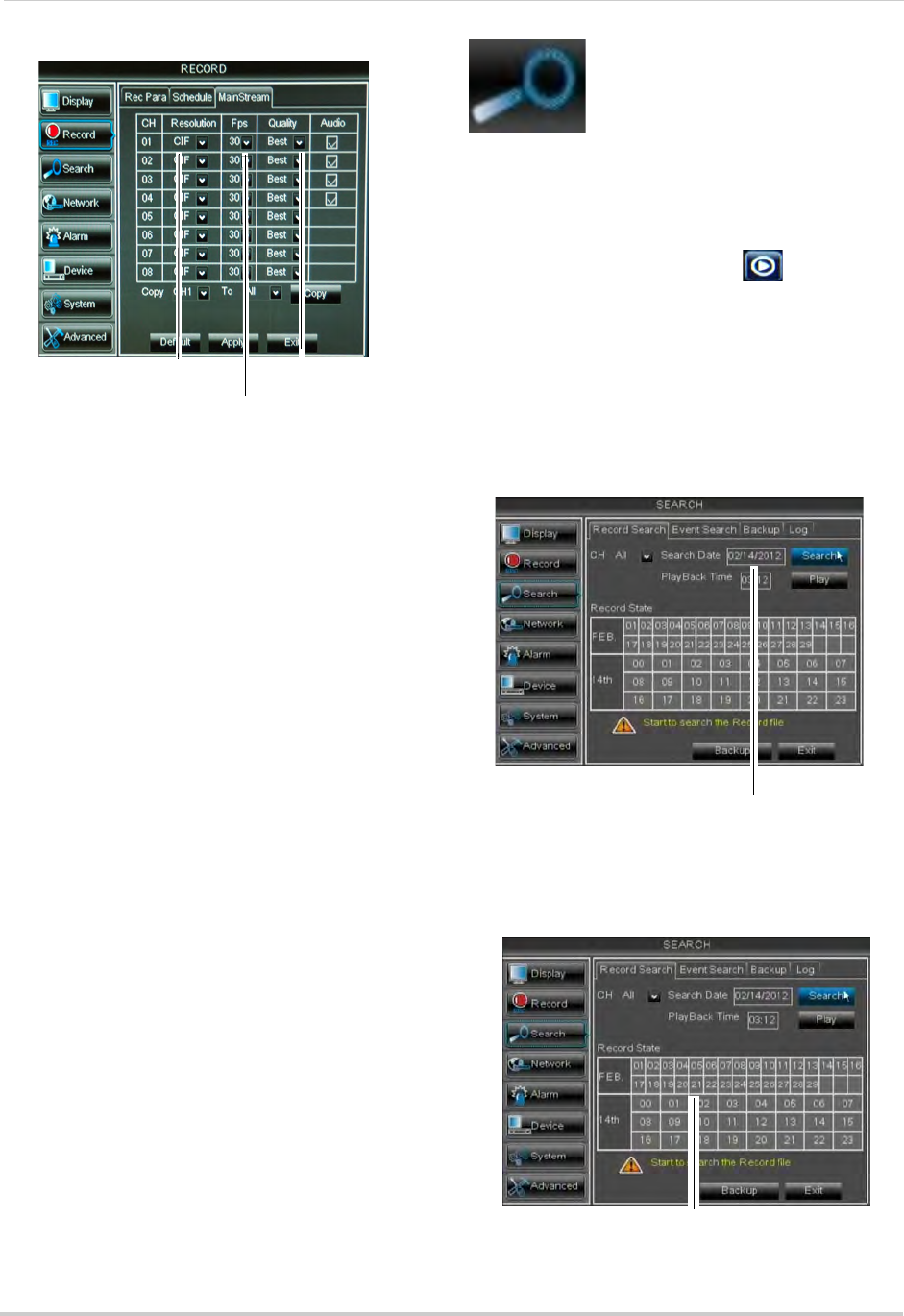
38
Using the Main Menu
2 Under the Quality drop-down menu, select
from Good, Better, or Best to adjust the
quality of recordings on each channel.
3 Under
the Resolution drop-down menu,
select the Recording Resolution for each
channel: C1F (320x240), HD1 (720x240), or
D1 (720x480).
4 Under the FPS dr
op-down menu, select
the number of frames per second you want
the DVR to record on each channel.
5 (Optional) Use
the Copy and Copy To
drop-down menus to copy recording
settings to one or all channels. Click Copy
to copy recording settings.
6 Cl
ick Apply to save your settings.
NOTE: Incr
easing the resolution or quality
settings will decrease the amount of
Frames per Second (FPS) the DVR
can record. If you receive an error
message when saving your changes,
reduce the Resolution, Quality, or
FPS and try again.
Search
The Search menu allows you
to search for saved video on
your system for playback and
backup.
Searching for Video on the System
1 In the main menu, click Search, or click
the Search Menu button ( ) in the
menu bar.
2 In the CH dr
op-down menu, select the
channel you wish to search or select All to
search all channels.
3 Click the Sear
ch Date field, to enter the
desired month, date, and year you wish to
begin searching for video.
4 Click Sear
ch.
5 Click
on a date in the calendar to see the
video available for that date.
Frames per Second
Recording
Resolution
Recording quality
Search Date
Click a date to see video available
Click a time to play video from that time and date