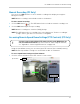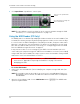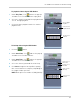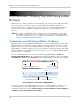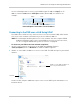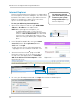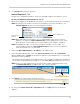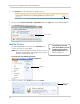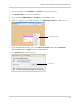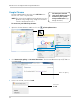- Lorex Digital Video Surveillance Recorder Instruction Manual
77
DVR Netviewer: Viewing Your DVR Using a Web Browser
Use the following format to connect to your DVR using an IP address: http://, the IP
address, and then colon and the HTTP port number (default: 80). See below for an
example.
Internet Explorer connected to a local IP address
IP Address
Colon
HTTP port number
http://
Connecting to the DVR over a LAN Using UPnP
This DVR features UPnP for easy connection over a local area network (LAN). UPnP allows
a PC on the same network to automatically locate the DVR’s IP address.
NOTE: The foll
owing method only works over a local network. You must complete DDNS
and port forwarding setup to connect to your DVR over the Internet. For instructions,
see “Accessing your DVR Remotely Over the Internet” on page 55.
To connect to your DVR on the local network using UPnP:
1 On a PC c
onnected to the same router as the DVR, open Windows Explorer
(Start>Computer) and click Network. The DVR’s IP address appears.
2 Double-click the DVR’s IP address to connect to the D
VR. The DVR will open in your default
browser.
Network
Double-click the DVR’s IP address to
open it in your default browser
You will need to complete additional steps to connect to the DVR in your web browser. See
below for details.