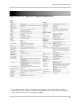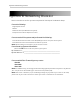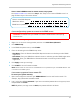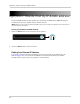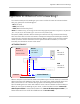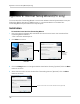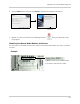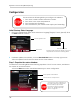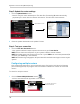Owner's Manual
103
Appendix E: Internet Setup Wizard (PC only)
Step 2: Enter your router settings
1 Under the Router drop-down list, select the model of your router.
OR
• Click the Sear
ch butt
on ( ) to enter the name of your router model.
NOTE: Click the Auto
Detect button ( )if you have a Linksys or Netgear router (works with
most Linksys or Netgear models).
2 Under Router IP, click the Detect Router IP button ( ).
• The router’s IP populates in the blank field. Click OK to
exit the prompt.
3 Under Username and P
assword, enter
the router’s
username and password.
• Optional: Under HTTP Type (default http://) and HTTP P
ort (default, 80), you may have to
change the values depending on your router model. Consult your router manual for details.
4 Under IP, enter the IP addr
ess of your Lorex device.
• To find your system IP address press the PTZ button on the fr
ont panel of the system.
5 Under Por
t, enter the HTTP Port (80). Under 2nd Port, enter the Client port (9000). Under 3rd
port, enter the Mobile Port (1025).
6 Cl
ick Ne
xt to continue.
Search and Auto detect
button
Router drop-down list
Router IP
Router user name &
password
80
9000
Enter port 80 under
Ports
Enter port
9000
under 2nd Port
Enter port
1025
under 3rd Port
1025
Enter your Lorex
device’s IP
Enter port
number