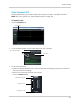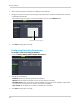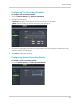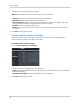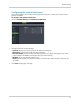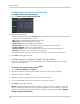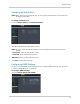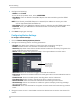Owner's Manual
74
Remote Viewing
2 Configure the following:
• DDNS: Sel
ect Enable.
• In the Server drop-down menu, select LOREXDDNS.
• Host Name: Enter the Domain name/URL Request that was emailed to you after DDNS
registration.
NOTE: If the Domain name/URL Reques
t is
tomsmith
, the address to access your video
will be
http://tomsmith.lorexddns.net
• User Name: Enter your DDNS User Name that was e-mailed to you after DDNS registration.
• Password: Enter your DDNS Device Password that was e-mailed to you after DDNS
registration.
3 Click Sav
e to apply your settings.
Configuring Motion Settings
To configure motion settings:
1 Click the Remote SettingA>Alarm>Motion.
2 Configure the following motion recording parameters:
• Channel drop-do
wn menu: Select the channel you wish to apply the settings to.
• Enable checkbox: Select this checkbox to enable motion recording.
• Sensitivity drop-down menu: Select the desired motion detection sensitivity. The greater the
value, the greater the motion sensitivity.
• Buzzer: Select whether the system will "beep" if the system detects a motion event.
• Alarm Out: Select the checkbox to trigger connected alarm devices.
• Full Screen: Select the checkbox so that the channel goes into full screen mode when motion
is detected.
• Enable Record: Select to enable system recording when motion is detected.
• Post Recording: Select the post-recording time after a motion event occurs.
• Record Channel: Select the channels that should record during a motion event.
• Show Message: Select the checkbox to enable the system to display a warning message
during a motion event.
• Send Email: Select the checkbox for the system to send a email notification during a motion
event.
3 Dr
ag your mouse cursor in the window to select the desired area to monitor the channel for
motion.
Drag the mouse
cursor to select
desired motion
recording area