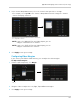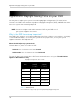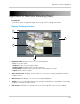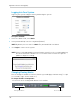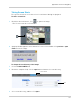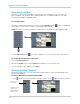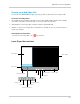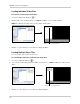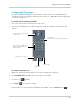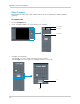Owner's Manual
130
Appendix O: Remote Viewing (Mac)
Recording Live Video
You can record live video footage directly onto your local hard drive. Once the video is in
your hard drive, you can back up the video footage onto recordable media such as USB
memory keys and blank CD/DVD media.
To record live video:
1 Beside the
channel that you wish to record, click the Record button ( ). The record button
turns purple to indicate the channel is currently being recorded.
NOTE: The video r
ecords to the default save directory (Users/your user name/dvr/Record).
2 Cl
ick the Record button ( ) to stop recording. The file saves into the "Record" folder (
To change the save directory of
the video:
1 Cl
ick the Local Config tab.
2 Beside th
e record field, click the open button to browse for a save directory.
3 S
elect a save directory, and then click Open.
Showing & Hiding Channels
The Active Channel List is a convenient way to show / hide the cameras that display in the
main viewing window.
To show or hide video in
the main video window:
• Click beside the channel number to show a channel. Click
again to hide the channel.
Click here to show
or hide video
Purple play button =
Channel active
White play button =
Channel inactive