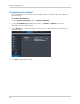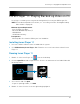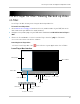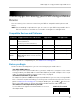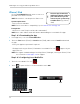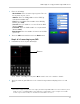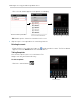User's Manual
Table Of Contents
- Front Panel
- Rear Panel
- Basic Setup
- Step 1: Connect the BNC Cameras
- Step 2: Connect the Mouse
- Step 3: Connect the Ethernet Cable
- Step 4: Connect the Monitor
- Step 5: Connect the Power Adapter and Power on the DVR
- Step 6: Verify Camera Image
- Step 7: Set the Time
- Default System Password & Port Numbers
- Quick Access to System Information
- Connecting Cameras
- Mouse Control
- Remote Control
- Using the On-Screen Display
- Setting the Date and Time
- Recording
- Playback and Backup
- Managing Passwords
- Using the Main Menu
- Display
- Configuring Custom Channel Names
- Changing the Position of the Channel Name
- Adjusting Camera Color Settings
- Enabling Covert Recording
- Configuring the Time and Recording Time Display
- Configuring Sequence Time
- Changing the Video-out Resolution
- Restoring the System’s Resolution if you see a Blank Screen
- Adjusting Menu Transparency
- Adjusting the Video Margin
- Adding Privacy Zones
- Record
- Search
- Network
- Alarm
- Device
- System
- Advanced
- Display
- Setting up your DVR for Remote Connectivity
- Lorex Client 11: Client Software for PC
- Remote Viewing Interface
- Logging into the System
- Changing Viewing Modes
- Taking Screen Shots
- Recording Video
- Showing / Hiding Channels
- Adjusting Sub-menu Options
- Changing the Save Directory of Screenshots or Recorded Video
- Changing the Format of Recorded Video (PC Only)
- Configuring PTZ Settings
- Video Playback
- Configuring Display Settings
- Configuring Privacy Zone Settings
- Configuring Recording Parameters
- Configuring the Recording Schedule
- Configuring System Recording Quality
- Configuring Basic Network Settings
- Configuring the System Substream
- Configuring Email Notification Settings
- Changing the Mobile User Name and Password
- Configuring DDNS Settings
- Configuring Motion Detection Settings
- Configuring your System to "Beep" During Motion
- Configuring Alarm Notifications
- Configuring Hard Drive Recording Mode
- Configuring PTZ Parameters
- Configuring the System Time and Date
- Changing the System’s Menu Time Out
- Configuring System User Accounts
- Viewing System Information
- Upgrading System Firmware
- Restoring Default Settings
- Configuring Event Settings
- Configuring Auto-Reboot
- Lorex Player 11: Playing Backed up Video on PC
- Lorex Player for Mac: Viewing Backed up Video on Mac
- Mobile Apps: Accessing your DVR Using a Mobile Device
- Appendix A: System Specifications
- Appendix B: Connecting a PTZ Camera
- Appendix C: Connecting Additional External Monitors
- Appendix D: Recording Audio
- Appendix E: Replacing the Hard Drive
- Troubleshooting
- Getting Started
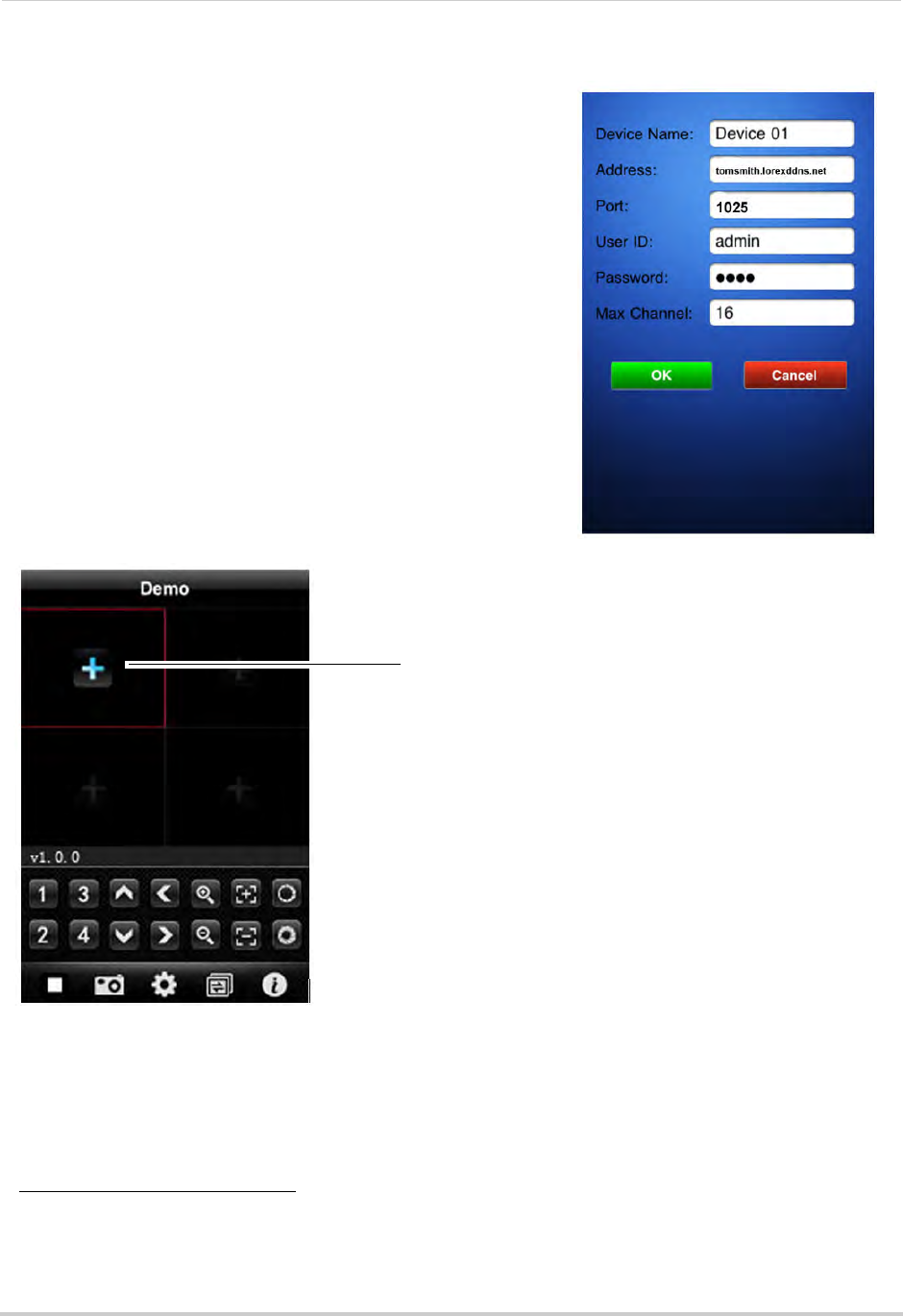
93
Mobile Apps: Accessing your DVR Using a Mobile Device
3 Enter the following:
• Devi
ce Name: Enter the name of your system. This can
be any name of your choice.
• Addr
ess: Enter the DDNS address of the DVR (e.g.
tomsmith.lorexddns.net
)
1
.
• Po
rt: Enter the Mobile Port number of the DVR (by
default, port 1025).
• User
ID: Enter the mobile access user ID of the DVR
(default: admin).
• Pa
ssword: Enter the DVR’s mobile access password
(default: 0000)
• Max Channel: Ent
er the number of channels of the DVR
(4, 8 or 16).
4 T
ouch the OK button and then touch the Back button.
Step 3 of 3: Connecting to your DVR
1 In Quad View, touch the plus button (+).
• If a channel is already selected, touch
then touch + to select another channel.
2 T
ouch the name of your DVR. Select the channel that you want to display in the selected
space.
1. Some routers may prevent you from connecting to your DVR using a DDNS address on a local network. If you are
unable to connect, try disabling WiFi on your mobile device and attempt to connect using the 3G or mobile
network. If you need to use WiFi, use the DVR’s internal IP address to connect.
+ button