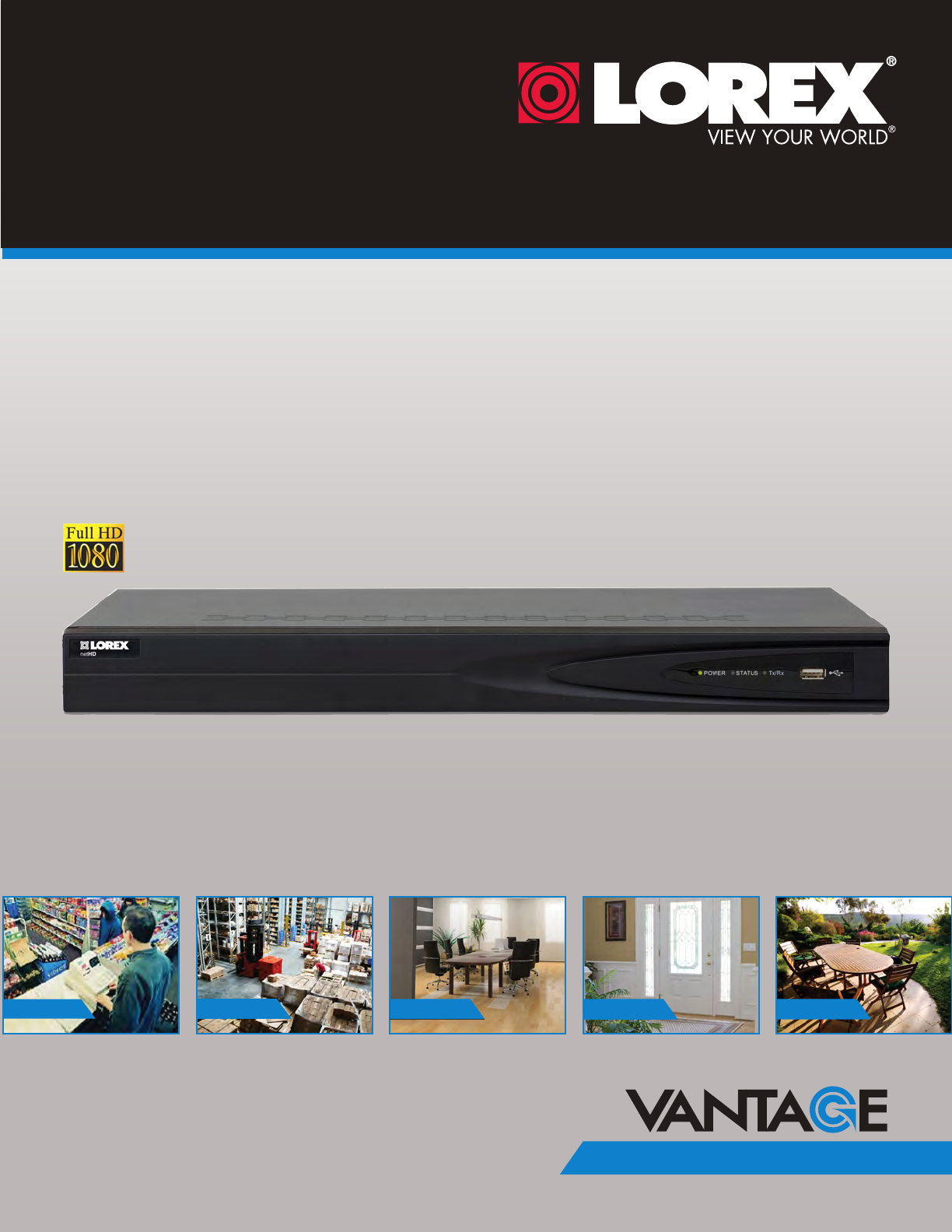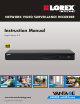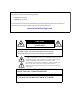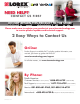NETWORK VIDEO SURVEILLANCE RECORDER Instruction Manual English Version 2.0 RETAIL INDUSTRY www.lorextechnology.com Copyright © 2013 Lorex Technology Inc.
Thank you for purchasing the Lorex Network Video Surveillance Recorder. This manual refers to the following models: • LNR240 (4-channel) • LNR280 (8-channel) For the latest online manual, downloads and product updates, and to learn about our complete line of accessory products, please visit our website at: www.lorextechnology.com CAUTION RISK OF ELECTRIC SHOCK DO NOT OPEN CAUTION: TO REDUCE THE RICK OF ELECTRIC SHOCK DO NOT REMOVE COVER. NO USER SERVICABLE PARTS INSIDE.
NEED HELP? CO NTACT US F I R S T DO NOT RETURN THIS PRODUCT TO THE STORE Please make sure to register your product at www.lorextechnology.com to receive product updates and technical support. 2 Easy Ways to Contact Us Online: Product Support is available 24/7 including product information, user manuals, quick start up guides and FAQ’s at www.lorextechnology.com/support For all other matters, visit www.lorextechnology.
VIEW YOUR WORLD™ VOIR VOTRE MONDEMD VEA SU MUNDO™ ¿NECESITA AYUDA? BESOIN D’ASSISTANCE? COMUNÍQUESE PRIMERO CON NOSOTROS COMMUNIQUEZ D’ABORD AVEC NOUS NO DEVUELVA ESTE PRODUCTO A LA TIENDA NE RETOURNEZ PAS CE PRODUIT AU MAGASIN Por favor, registre su producto en www.lorextechnology. com para recibir actualizaciones del producto y asistencia técnica. Veuillez enregistrer votre produit sur le site www.lorextechnology.com afin de recevoir des mises à jour et le soutien technique pour votre produit.
B E F O R E Y O U S TA R T Please make sure to register your product at www.lorextechnology.com to receive product updates and technical support THIS PRODUCT MAY REQUIRE PROFESSIONAL INSTALLATION LOREX IS COMMITTED TO FULFILLING YOUR SECURITY NEEDS • We have developed user friendly products and documentation. Please read the Quick Start Guide and User Manual before you install this product. • Consumer Guides and Video Tutorials are available on our web site at www.lorextechnology.
AVANT DE COMMENCER ANTES DE EMPEZAR Veuillez enregistrer votre produit sur le site www.lorextechnology.com afin de recevoir des mises à jour et le soutien technique pour votre produit. Cerciórese de por favor colocar su producto en www.lorextechnology.com para recibir actualizaciones y la información del producto y soporte técnico.
Important Safeguards In addition to the careful attention devoted to quality standards in the manufacture process of your product, safety is a major factor in the design of every instrument. However, safety is your responsibility too. This sheet lists important information that will help to ensure your enjoyment and proper use of the product and accessory equipment. Please read them carefully before operating and using your product. General Precautions 1.
Installation (Continued) Service 10. Ventilation - Slots and openings in the case are provided for ventilation to ensure reliable operation of the product and to protect it from overheating. These openings must not be blocked or covered. The openings should never be blocked by placing the product on a bed, sofa, rug, or other similar surface. This product should never be placed near or over a radiator or heat register.
NOTICES FCC/IC Notice: This equipment has been tested and found to comply with the limits for a Class B digital device, pursuant to Part 15 of the FCC Rules. These limits are designed to provide reasonable protection against harmful interference in a residential installation. This equipment generates, uses, and can radiate radio frequency energy and, if not installed and used in accordance with the instruction, may cause harmful interference to radio communications.
Features Network Video Recorder Features • FULL HD 1080P Resolution • Real-time Recording at 1080P Resolution • Simultaneous Playback and Live view on the same screen • Selectable area Zoom during Live and Playback display • Easy Camera Installation using Power over Ethernet (CAT5) cable • 24/7 100% Duty Cycle Hard Disc Drive • Expandable High Capacity Storage - up to 8TB • Mirror Hard Drive Recording - secure your recordings by backing up footage to an internal hard drive at the same time as recording to
TABLE OF CONTENTS Getting Started . . . . . . . . . . . . . . . . . . . . . . . . . . . . . . . . . . . . . . . . . . . . . . . . . 1 NVR Overview . . . . . . . . . . . . . . . . . . . . . . . . . . . . . . . . . . . . . . . . . . . . . . . . . . 2 Front Panel . . . . . . . . . . . . . . . . . . . . . . . . . . . . . . . . . . . . . . . . . . . . . . . . . . . . . . . . . . . . . 2 4-Channel . . . . . . . . . . . . . . . . . . . . . . . . . . . . . . . . . . . . . . . . . . . . . . . . . . . . . . . . . . .
Using All-day Playback . . . . . . . . . . . . . . . . . . . . . . . . . . . . . . . . . . . . . . . . . . . . . . . . . . 18 Using the Playback Menu to Search for Recordings . . . . . . . . . . . . . . . . . . . . . . . . . . 19 Normal Search . . . . . . . . . . . . . . . . . . . . . . . . . . . . . . . . . . . . . . . . . . . . . . . . . . . . . . . . . . . . . . . . . . . . . . 19 Locking Video Files . . . . . . . . . . . . . . . . . . . . . . . . . . . . . . . . . . . . . . . . . . . . . . . . . . . . .
Configuring the Pre-Record and Post-Record Times . . . . . . . . . . . . . . . . . . . . . . . . . . . . . . . . . . . . . . . 47 Configuring Substream Settings . . . . . . . . . . . . . . . . . . . . . . . . . . . . . . . . . . . . . . . . . . . . . . . . . . . . . . . . 48 Holiday . . . . . . . . . . . . . . . . . . . . . . . . . . . . . . . . . . . . . . . . . . . . . . . . . . . . . . . . . . . . . . . . 49 Configuring Holidays . . . . . . . . . . . . . . . . . . . . . . . . . . . . . . . . . . . . . .
Loading a System Configuration from USB . . . . . . . . . . . . . . . . . . . . . . . . . . . . . . . . . . . . . . . . . . . . . . . 72 Upgrade . . . . . . . . . . . . . . . . . . . . . . . . . . . . . . . . . . . . . . . . . . . . . . . . . . . . . . . . . . . . . . . 72 Upgrading the System Firmware . . . . . . . . . . . . . . . . . . . . . . . . . . . . . . . . . . . . . . . . . . . . . . . . . . . . . . . . 72 Default . . . . . . . . . . . . . . . . . . . . . . . . . . . . . . . . . . . . . . . . . .
Device Management . . . . . . . . . . . . . . . . . . . . . . . . . . . . . . . . . . . . . . . . . . . . . . . . . . . 107 Modifying an NVR . . . . . . . . . . . . . . . . . . . . . . . . . . . . . . . . . . . . . . . . . . . . . . . . . . . . . . . . . . . . . . . . . . . 108 Deleting an NVR . . . . . . . . . . . . . . . . . . . . . . . . . . . . . . . . . . . . . . . . . . . . . . . . . . . . . . . . . . . . . . . . . . . . 108 Configuring an NVR Through Device Management . . . . . . . . . . . . . . . .
Step 1 of 2: Downloading the App . . . . . . . . . . . . . . . . . . . . . . . . . . . . . . . . . . . . . . . . . . . . . . . . . . . . . . 143 Step 2 of 2: Configuring Lorex netHD Plus . . . . . . . . . . . . . . . . . . . . . . . . . . . . . . . . . . . . . . . . . . . . . . . 143 Live View Interface . . . . . . . . . . . . . . . . . . . . . . . . . . . . . . . . . . . . . . . . . . . . . . . . . . . . . . . . . . . . . . . . . . 145 Playback . . . . . . . . . . . . . . . . . . . . . . . . . . . . . . .
Getting Started The system comes with the following components: NVR (NETWORK VIDEO RECORDER) HDMI CABLE POWER CABLE REMOTE CONTROL ETHERNET CABLE USB MOUSE (may not be exactly as shown) QUICKSTART GUIDES DOCUMENTATION CD HARD DRIVE SIZE, NUMBER OF CHANNELS, AND CAMERA CONFIGURATION MAY VARY BY MODEL. PLEASE REFER TO YOUR PACKAGE FOR SPECIFIC DETAILS. CHECK YOUR PACKAGE TO CONFIRM THAT YOU HAVE RECEIVED THE COMPLETE SYSTEM, INCLUDING ALL COMPONENTS SHOWN ABOVE.
NVR Overview Front Panel 1 2 1 LED Indicators: • POWER: Power LED. • STATUS: Recording status LED. • TxRx: Network status LED. 2 USB Port: Connect a USB mouse (included) or USB flash drive (not included) for data backup or firmware updates. 4-Channel 1 2 3 4 5 6 7 8 9 10 1 2 3 4 5 6 7 8 9 10 8-Channel 1 Camera In: Connect IP cameras. Integrated PoE (Power Over Ethernet) ports provide power to cameras and video connection to NVR.
6 LAN: Connect a CAT5 RJ45 Ethernet cable for local and remote connectivity. 7 RS485: Not supported. 8 Ground 9 Power Port: Connect the included power cable. 10 Power Switch: Turns the NVR on / off.
Basic Setup Step 1: Connect the IP Cameras • Connect the IP cameras to the Camera In ports on the rear panel of the NVR using Cat 5e or higher ethernet cable. 8-channel model shown Connect IP Cameras NOTE: The cameras may take up to 1 minute to power on and show an image on the monitor after being connected to the NVR. Step 2: Connect the Mouse • Connect a USB mouse (included) to the USB port on the rear panel.
Step 4: Connect the Monitor • Connect a HDMI cable (included) from the HDMI port to the TV or monitor (recommended) OR; • Connect a VGA cable (not included) from the VGA port to the monitor. 8-channel model shown HDMI VGA Step 5: Connect the Power Adapter and Power on the NVR • Connect the included power cable to the Power port. Connect the end of the power cable to a wall socket or a surge protector. • Turn the power switch to I to turn on the NVR.
Basic Setup Default System Password & Port Numbers By default, the system user name is admin and the password is 000000. Passwords are disabled by default and are not required to access menus. However, you may be asked for a password to access certain functions. It is recommended that you enable passwords and create your own password. For details, see “Managing Passwords” on page 33. • The system requires a user name and password to log in to the system remotely using a computer or mobile device.
Basic Setup Installing Cameras ATTENTION: Cameras differ in terms of installation or mounting instructions. Please see the documentation that came with your camera(s) for specific installation instructions. Test the cameras before permanent installation. Plan where you will route the wiring for the camera and where you will aim the camera. Installation Tips • Mount the camera where the lens is away from direct and intense sunlight.
Mouse Control Mouse Control The NVR is designed for mouse navigation. To use a USB mouse (included), connect the mouse to a USB port on the NVR. 8-channel model shown USB port Use the mouse buttons to perform the following: 1 Left-Button: • Click to select a menu option. • During live viewing, click on a camera to bring up the Camera Toolbar. See “Using the Camera Toolbar” on page 11.
Remote Control Remote Control You can also control the NVR using the included remote control. 1 2 3 4 Power: Press and hold to power off the NVR. Wait for the message that the NVR has shut down, then use the power switch to power off the NVR. DEV: Use to pair the remote control with a specific LNR200 Series NVR. For details, see “Pairing the Remote Control” on page 63. Number Keys: • In live view, press to select a channel. • In menus, press to enter characters.
Remote Control 8 . |: Not supported. • 9 : Not supported. Volume + / -: Press to adjust volume. NOTE: A microphone (not included) is required to use audio function. 10 Miscellaneous: • F2: Select next tab in menu. • F1: Not supported. • ZOOM + / -: Not supported. • IRIS + / -: Not supported. • FOCUS + / -: Not supported. Using the Remote Control to Enter Text or Numbers The remote control can be used in menus to enter text or numeric entries.
Using the On-Screen Display Using the On-Screen Display Use the system’s graphical on-screen display to navigate menus and configure options and settings. Using the Camera Toolbar The Camera Toolbar allows you to quickly access key controls for each camera. To use the Camera Toolbar: 1 In live view, click inside the camera to open the Camera Toolbar.
Using the On-Screen Display 4 Right-click to exit Digital Zoom. Adjusting Camera Image Settings Use the Image Settings screen to adjust the color settings for your cameras. To adjust the camera Image Settings: 1 Click inside the camera you would like to edit and click 2 Use the sliders to adjust the Brightness, Contrast, Saturation, and Hue. Note that it may take a couple seconds for changes to occur. . Brightness Contrast Saturation Hue 3 Click OK to save changes.
Using the On-Screen Display • Single Screen: Open a camera in full screen. • Multi-Screen: Select a split-screen layout. • Previous Screen: Select the previous channel or group of channels (e.g. if 2x2 Multi-Screen is selected, click Previous Screen to see the next 4 channels). • Next Screen: Select the next channel or group of channels. • Start/Stop SEQ: Start/stop Sequence Mode (NVR automatically changes channels every few seconds.
Setting the Date and Time It is highly recommended to set the date and time when first setting up your system. Inaccurate time stamps may render your footage unusable for court evidence. To set the date and time: 1 Right-click to open the Quick Menu and then click Menu. 2 Click Configuration. 3 Under Time Zone, select your Time Zone. Select your Time Zone 4 Click System Date and then use the on-screen calendar to select the current date.
5 Click System Time and then click the up and down buttons to set the time. Click System Time and click up and down to set the time 6 Click Apply to save changes. Right-click repeatedly to return to live view. Configuring Daylight Savings Time (DST) If your region observes Daylight Savings Time (DST), follow the instructions below to configure your NVR to automatically update the time when the clock updates. To enable automatic DST adjustments: 1 Right-click to open the Quick Menu and then click Menu.
Setting the Date and Time Using a NTP Server to set your System Time A NTP (Network Time Protocol) server syncs your system time with an online time server. Lorex provides a free NTP service that allows your NVR to automatically update the time for Daylight Savings Time. NOTE: A constant Internet connection is required to use the NTP feature. To enable NTP: 1 Before setting up NTP, select your time zone under Menu>General>Time Zone and click Apply. 2 Right-click to open the Quick Menu and click Menu.
Recording Recording By default, the system is set to immediately record video from connected cameras in Continuous & Motion Recording Mode on a 24/7 schedule. Recording Modes The system supports the following recording modes: • Continuous & Motion Recording Mode: The system will record continuously during all times included in the schedule. The system will mark motion events when any of the cameras detect motion.
Playback Playback You can use the following options to view recorded video on the system. Using Quick Playback Quick Playback plays back footage from the last five minutes for the selected camera. To use Quick Playback: 1 Click inside the camera you would like to playback and click 2 Quick Playback mode opens. If you select Quick Playback from split-screen view, the other channels on screen will remain in live view, so you can keep monitoring your other cameras while accessing recorded footage. .
Playback Using the Playback Menu to Search for Recordings You can use the Playback menu to search for recordings on the system. You can search by time, by event type (e.g. motion), or by tags. Normal Search The Normal Search menu is used to search for video based on a specified start and end time. 1 To search for video using a start and end time: Right-click and then click Menu. 2 Click Playback. 3 Under IP Camera, check the cameras you would like to search for video.
Playback • Click Search to view a list of available footage in your time range. Preview of video footage Click to play a video file • Click Detail to view a summary of available footage on the system, starting with the earliest day in your selected time range. Video information Previous day Next day Exit Locking Video Files You can lock video files on the system to protect them from being overwritten when the hard drive is full. To lock video files: 1 Right-click and click Menu.
Playback 3 Under IP Camera, check the cameras you would like to search for footage. Check/un-check IP Camera to select/deselect all cameras. 4 Configure the Record Type, File Type, Start Time, and End Time as needed and click Search. A list of files appears, based on your search. 5 Click to lock/un-lock files. Locked files will not be overwritten when the internal hard drive is full. Locked files are shown with a . Click to lock/un-lock files 6 Click Cancel to exit. Changes are saved when exiting.
Playback 5 Under IP Camera, check the cameras you would like to search for footage. Check/un-check IP Camera to select/deselect all cameras. Select Start and End Time Select cameras to search Click Search 6 Click Search. Video with motion is listed. Click exit the search results. to playback a video file. Click Cancel to Tag Search The Tag Search menu is used to search for video with user created tags. For details on how to create tags, see “Tagging Video Footage” on page 26.
Playback 6 Under End Time, select the end time for your search in the same way that you selected the Start Time. Select IP Cameras Select tag type Search for tag keyword Select Start and End times 7 Click Search to search for video. Video with applicable tags is shown. Click video file, click results. to delete the tag, or click to playback a to edit a tag.
Playback Using the On-Screen Playback Controls Move the mouse to the right side of the screen and click the camera checkboxes to select multiple channels for playback Use the calendar to select the playback date, double-click to select days Mute Add default tag Start video clip backup Hide Playback controls Manage tags Zoom in/out timeline Click to change playback time Add custom tag Playback time shown above timeline: Continuous & Motion (Blue) Motion (Red) Stop Skip Back 30s Slow Playback Prev
Playback 1 To access the Playback Quick Menu: Right-click during Playback mode. Right-click to open the Playback Quick Menu The Playback Quick Menu contains the following options: • Camera: Select the camera to view in Playback mode. Only available when one camera is selected. • Control Panel: Show/hide playback controls. • Digital Zoom: Open Digital Zoom mode to get a closer look at recorded footage. • Exit: Exit Playback Mode.
Playback Tagging Video Footage You can tag important moments in your video footage to keep track of events or people. For example, you can tag when deliveries arrive or you can tag when people appear in the video. You can use the Tag Search Menu to search for video using tags. To tag video footage: 1 During Playback, select one of the following: • Click to tag the current playback time with the default tag. • Click to tag the current playback time with a custom tag.
Backing Up Video Backing Up Video You can back up video to a USB flash drive (not included) or USB external hard drive (not included) connected to the NVR. NOTE: It is recommended to format the USB flash drive or external hard drive before using it with the system. See below for details. Formatting the USB Drive ATTENTION: Formatting the USB flash drive or USB external hard drive will erase all data on the drive.
4 Click Format. Click OK to confirm. Wait for formatting to complete. Click Format Using Quick Export Quick Export allows you to quickly backup video if you know the exact times you would like to backup. To use Quick Export: 1 Insert a USB flash drive (not included) or USB external hard drive (not included) into one of the USB ports on the NVR. 2 Right-click and click Menu. 3 Click Export. 4 Configure the following: • Under IP Camera, check the cameras you would like to backup.
Backing Up Video 5 Click Quick Export. Select Cameras Enter start and end time Click Quick Export 6 Click Export to export all applicable video files. Click Export NOTE: You must have enough storage space on your backup device to save the video. 7 Wait for the backup to complete and then click OK. To view backup files, see “Playing Back Up Video Files” on page 31. Using Search Export Use Search Export to search for video files to backup.
Backing Up Video 4 Under IP Camera, check the cameras you would like to backup. Check/un-check IP Camera to select/deselect all cameras. 5 Under Record Type, select the type of recordings to search for: Continuous & Motion, Motion, Manual, or All. 6 Under File Type, select All, Unlocked, or Locked. 7 Under Start Time, select the time to start the backup. 8 Under End Time, select the time to end the backup. 9 Click Search. A list of videos appears based on your search criteria.
Backing Up Video 3 Click end. to when you want the video clip to start. Click when you want the video clip to 4 When you are done creating clips, right-click and click Exit to exit Playback mode. When you exit, you are prompted to save your video clips. Click Yes. Click Yes 5 Click Export to begin backup. Enter the system password (default: 000000) and click OK to begin backup. Wait for the backup to complete. To view backup files, see “Playing Back Up Video Files” on page 31.
Backing Up Video 4 Use the on-screen controls.
Managing Passwords Managing Passwords ATTENTION: By default, the system user name is admin and the password is 000000. Passwords are disabled by default and are not required to access system menus. However, you will be asked for a password to access certain functions or to log into the system remotely. When you first startup your system, you are technically logged in as the admin (system administrator) account.
Managing Passwords To change the admin account password: 1 Right-click and click Menu. 2 Click Configuration>User. 3 Click next to admin. Click to edit the admin account 4 Under Old Password, enter the current admin password (default: 000000). 5 Check Change Password. 6 Under Password and Confirm, enter the new admin password. Enter existing password (default: 000000) Check Change Password Enter new password 7 Click OK to save changes. Right-click repeatedly to return to live viewing.
Managing Passwords 2 Click Configuration>User. 3 Click Add. The Add User menu appears. Click to add a new user account 4 Enter the desired User Name and Password for the user account. Re-enter the password under Confirm. NOTE: Do not change the User’s MAC Address field. Enter User Name Enter password 5 Click OK to save the user account. Configuring User Permissions You can customize the menus that each user account may access. 1 To configure user permissions: Right-click and click Menu.
Managing Passwords 3 Click next to the user account you would like to configure. 4 Check the permissions you would like to apply to the user. Check permissions to apply to the user 5 Click Apply to save changes. Right-click repeatedly to return to live viewing. Deleting Users • In the User menu, click confirm. next to the user account you would like to delete. Click Yes to Editing Users The admin can edit the user name and password of user accounts.
Using the Main Menu Using the Main Menu To open the Main Menu: • Right-click to open the Quick Menu and click Menu. NOTE: If passwords are enabled on the system, you need to enter the password to open the Main Menu. • Playback: Search and playback recorded video saved on the NVR. For details, see “Playback” on page 18. • Export: Back up video files to a USB flash drive or external hard drive. For details, see “Backing Up Video” on page 27. • Manual: Configure manual recording options.
Manual Manual Configure manual recording options. Select if cameras will use manual or scheduled recording. Selecting Manual or Scheduled Recording You can select if your cameras will record according to the schedule or according to manual operation. For details on configuring the recording schedule, see “Configuring the Recording Schedule” on page 45. To select Manual or Scheduled Recording: Click to select manual/ scheduled recording 1 Right-click and then click Menu>Manual.
HDD HDD Format hard drives and configure hard drive settings. The HDD Menu contains the following sub-menus: • General • Advanced • HDD Detect • Overwrite General Formatting the Hard Drive If you replace the hard drive or install a new hard drive in the system, you must format it before it can be used for recording. To format the hard drive: ATTENTION: Formatting the hard drive will erase all data on the drive. 1 Right-click and then click Menu>HDD>General.
HDD • Mirror: Mirror hard drive. A mirror hard drive can be used to automatically backup video footage recorded to the recording hard drive. When a mirroring hard drive is installed, the NVR can be set to record cameras in parallel to both the recording hard drive and the mirror hard drive. This way, the footage is automatically backed up if the recording hard drive fails. NOTE: Mirror hard drive must be as large or larger than primary hard drive to backup all recordings.
HDD 4 Select the hard drive type to use for this hard drive: R/W, Read-only, or Mirror. Select hard drive type NOTE: You must have at least one R/W hard drive installed for the system to record. 5 (Optional) If you are configuring the hard drive as R/W, you may select a hard drive group under Group. Hard drive groups allow you to configure certain IP cameras to record to different hard drives. For details, see “Configuring Recording Group Settings” on page 42. 6 Click OK to save your changes.
HDD Advanced Configuring Recording Group Settings Use recording group settings if you want to specify which hard drive group your cameras will record to. NOTE: You must have a second hard drive (not included) installed to use recording group settings. To configure recording group settings: 1 Right-click and then click Menu>HDD>Advanced. 2 Under Record on HDD Group, select the hard drive group you would like to configure.
HDD 2 Under HDD, select the hard drive you would like to check. NOTE: You can see the HDD No. of installed hard drives under the HDD>General sub-menu. 3 Under Self-test Type, select the type of S.M.A.R.T. test you would like to run. 4 Click next to S.M.A.R.T. to begin the S.M.A.R.T. test. Wait for the test to complete. Select hard drive Select S.M.A.R.T. test type Click to start test Checking the Hard Drive for Errors The NVR can check the hard drive for errors or bad sectors.
HDD Overwrite Enabling/Disabling Overwrite Overwrite is enabled by default. When overwrite is enabled, the NVR will begin to overwrite the oldest video footage when the hard drive is full. If Overwrite is not enabled, the NVR will stop recording when the hard drive is full. To enable/disable overwrite: 1 Right-click and then click Menu>HDD>Overwrite. 2 Check Overwrite to enable overwrite or un-check to disable. Check to enable Overwrite 3 44 Click Apply to save your settings.
Record Record Configure recording settings and schedule. The Record menu contains the following sub-menus: • Schedule • Encoding Settings • Holiday Schedule Configuring the Recording Schedule Use the recording schedule to configure when cameras will use continuous or motion detection recording. To configure the recording schedule: 1 Right-click and then click Menu>Record. 2 Under Camera, select the camera you would like to configure. 3 Ensure Enable Schedule is checked.
Record 6 (Optional) To copy the schedule to other cameras, click Copy. Check cameras you would like to copy the schedule to. Check/un-check IP Camera to copy the schedule to all cameras. Click OK to copy the schedule. 7 Click Apply to save changes. Right-click repeatedly to return to live view. Recording Setup Use the Recording Setup to configure recording and streaming parameters for your cameras such as the resolution, frame rate, network bandwidth, and event pre and post-recording durations.
Record • Under Max Bitrate, select the bitrate that will be used for video streaming in Kbps. It is recommended to select a value within the range shown under Max. Bitrate Range Recommended. Select camera Enter image quality settings for motion recording Enter image quality settings for continuous recording 4 Configure the above settings under Mainstream (Motion) to set the parameters for motion recording. 5 (Optional) Use the Copy button to copy the selected settings to other channels.
Record 4 Under Post-record, select the time the NVR will record after an event. Select camera Select pre-record time Select post-record time 5 Click Apply to save changes. Right-click repeatedly to return to live view. Configuring Substream Settings Substream settings allow you to configure the video quality settings for streaming to a computer or mobile device.
Record 7 Under Max Bitrate (Kbps), enter the desired bitrate in Kbps. Select camera Adjust sub-stream quality settings 8 Click Apply to save changes. Right-click repeatedly to return to live view. Holiday Configuring Holidays You may set specific days or ranges of days as holidays. Holidays will have special recording settings that can be configured in the schedule. To configure holidays: 1 Right-click and then click Menu>Record>Holiday. 2 Click next to the holiday you would like to configure.
Record 4 Select the Start Date and End Date for the holiday. If you want the holiday to be one day only, select the same day for both Start Date and End Date. • Use the Mode to select the date using different methods: By Date allows you to use a calendar to select the date, By Month uses drop-down menus, and By Week allows you to select the week and day of the week that will be used.
Camera Camera Configure camera image and motion detection settings. The Camera menu contains the following sub-menus: • Camera • OSD • Image • PTZ (not supported) • Motion • Privacy Mask • Tamper-proof • Video Loss Camera The Camera sub-menu (Menu>Camera) allows IP cameras to be connected to the NVR using the Power over Ethernet (PoE) ports only. NOTE: If you are having issues connecting your IP cameras to the NVR using the PoE ports, ensure Synchronize IP Camera is checked.
Camera OSD The OSD sub-menu allows you to configure custom names for your cameras or configure the on-screen text shown for your cameras. Configuring the On-Screen Display and Camera Name You can customize the appearance of on-screen text. To configure the on-screen display: 1 Right-click and click Menu>Camera>OSD. 2 Under Camera, select the camera you would like to modify. 3 Under Camera Name, enter the desired camera name. 4 Check Display Name to show the camera name.
Camera Image Configuring Camera Image Settings 1 Right-click and then click Menu>Camera>Image. 2 Under Camera, select the camera you would like to adjust. 3 Use the sliders to adjust the Brightness, Contrast, Saturation, and Hue. Note that it may take a couple seconds for changes to occur. Select camera Adjust image settings 4 Click Apply to save changes. Motion Configuring Motion Detection Settings By default, motion detection is enabled on all connected cameras.
Camera 4 Adjust the Sensitivity slider to configure motion detection sensitivity. Select camera Enable motion detection Adjust motion detection senstiivity 5 In the image area, configure motion detection areas: • Areas where the grid is filled in are enabled for motion detection. • Click and drag to enable/disable areas of the screen for motion detection. • Click Full Screen to enable the entire area for motion detection. • Click Clear to disable the entire area for motion detection.
Camera 3 Click under Action to open the Action menu. Click to open the Action menu 4 In the Trigger Channel tab, select which channels that will start to record when motion detection is triggered on the selected channel. For example, if you want channels 1 and 2 to , then check D1 record when motion is detected on channel 1, select channel 1 and click and D2 in Trigger Channel.
Camera 6 In the Action tab, check the alert actions that you want to occur when motion is detected on the selected channel. • Full Screen Monitoring: The selected channel will open in full screen. • Audible Warning: System will beep. • Notify Surveillance Center: An alert will be sent to the client software. • Send Email: An alert email will be sent. Note that you must set up email alerts before the system will send them. For details on email alerts, see “Configuring Email Alerts” on page 64.
Camera 4 Click and drag on the image to add privacy masks. You can configure up to 4 privacy masks per camera. Check to enable privacy masks Click and drag to add privacy mask areas • Click the Clear buttons if you need to delete a privacy mask. 5 Click Apply to save changes. Tamper-proof Configuring Tamper-proof Alarms Tamper-proof alarms occur if an intruder attempts to tamper with the camera by covering the lens. To configure tamper-proof alarms: 1 Right click and click Menu>Camera>Tamper-proof.
Camera 6 Click under Action to open the Action menu. Click to open the action menu 7 In the Arming Schedule tab, configure the times of day you would like tamper-proof alarms to be enabled for the selected camera. • Under Week, select the day of the week you would like to configure. • Configure up to 8 time periods per day when motion detection will be enabled. • Click Copy to copy the currently selected day’s schedule to other days of the week.
Camera 9 Click Apply to save changes. Click OK. 10 Click Apply to save changes. Right-click repeatedly to return to live view. Video Loss Configuring Video Loss Alarm Settings Video Loss Alarms occur if the connection between the NVR and cameras is lost (for example, if the ethernet cable is disconnected). To configure video loss alarms: 1 Right-click and then click Menu>Camera>Video Loss. 2 Under Camera, select the camera you would like to configure.
Camera • Click Copy to copy the currently selected day’s schedule to other days of the week. Select day of the week Enter times when video loss alarms will be enabled 6 In the Action tab, check the alert actions that you want to occur if video loss occurs on the selected channel. • Full Screen Monitoring: The selected channel will open in full screen. • Audible Warning: System will beep. • Notify Surveillance Center: An alert will be sent to the client software. • Send Email: An alert email will be sent.
Configuration Configuration Configure system and network settings. The Configuration Menu contains the following sub-menus: • General • Network • Live View • Warning • User General • For instructions on setting the date and time, see “Setting the Date and Time” on page 14. • For instructions on enabling system passwords or configuring user accounts, see “Managing Passwords” on page 33. Setting the Display Resolution You can set the display resolution for your VGA or HDMI monitor.
Configuration 2 Use the Mouse Pointer Speed slider to adjust how fast the mouse moves on screen. Select the mouse cursor speed 3 Click Apply to save changes. Right-click repeatedly to return to live view. Enabling the Start Up Wizard The Start Up Wizard is an optional wizard that helps you set up system settings when the NVR powers on. 1 2 To enable the Start Up Wizard: Right-click and click Menu>Configuration.
Configuration 2 Under Auto Logout, select the amount of time menus will remain open while the system is idle or select Never to disable auto logout. Select the Auto Logout time 3 Click Apply to save changes. Right-click repeatedly to return to live view. Pairing the Remote Control The remote control comes pre-paired to your NVR. If you have more than one NVR, you can pair the remote control to a specific NVR.
Configuration 3 Click Apply to save changes. Right-click repeatedly to return to live view. Network Selecting Fixed IP or DHCP The system is capable of operating in DHCP or fixed IP address modes. In DHCP, the system will automatically be assigned an IP address from the router. A fixed IP address is one that is permanently assigned to the system. After setting up your system, it is highly recommended to set your system to use a fixed IP address.
Configuration • Email: Select Default (recommended) to use Lorex’s default email server. OR (Advanced): Select Enable to use a custom email server. Configure the SMTP Server address, SMTP Port, and Enable SSL according to the server’s settings. • Sender’s Address: Enter the sender’s email address. to bring NOTE: To enter ’@’ or other special characters using the on-screen keyboard, click up special characters. Click characters to input and click the arrows to view other characters.
Configuration on page 75. To configure DDNS settings: 1 Right-click and then click Menu>Configuration>Network>DDNS. 2 Check Enable DDNS. 3 Configure the following: • DDNS Type: Select LorexDDNS. • Device Domain Name: Enter the Domain Name/URL Request you received in the confirmation email after you set up your DDNS account. • User Name: Enter the DDNS User Name from the confirmation email. • Password: Enter the DDNS Device Password from the confirmation email.
Configuration switching when Sequence Mode is activated. The Full Screen Monitoring Dwell Time refers to the amount of time channels are shown in full screen after alarms occur, if Full Screen Monitoring is enabled. To configure Dwell Times: 1 Right-click and then click Menu>Configuration>Live View. 2 Under Dwell Time, select the amount of time channels or screens are shown in Sequence mode before switching. NOTE: If you select No Switch, you will not be able to activate Sequence mode.
Configuration 3 Click inside the boxes to select an area of the screen. Double-click a camera to display it in the selected box. This camera will replace the camera previously shown in this area. NOTE: You can not display a camera more than once on the screen. 4 Click to select different pages. 5 Click Apply to save changes. Right-click repeatedly to return to live view. When you select this split-screen configuration, the channels will be shown according to your arrangement.
Maintenance Maintenance View system info and device logs. Update firmware, reset to factory default settings, and import/export system configuration. The Maintenance Menu contains the following sub-menus: • System Info • Log Information • Import/Export • Upgrade • Default • Net Detect System Info Viewing System Info The System Info sub-menu shows detailed information about the system. To view detailed system information: 1 Right-click and click Menu>Maintenance.
Maintenance Log Information Searching for System Logs System logs are recorded when events occur on the system. Logged events include alarms, configuration changes, maintenance actions (such as the system powering on or off), and warnings (such as network or camera disconnection). To search for system logs: 1 Right-click and then click Menu>Maintenance>Log Information. 2 Under Start Time and End Time, select the start time and end time for your log search.
Maintenance 3 Click Export. Click to export logs 4 Click Export again to export the list of system logs. Wait for the export to complete before disconnecting your USB flash drive or external hard drive. Click Export Import/Export Saving Your System Configuration to USB You can save your current system configuration to a USB flash drive (not included). This is useful if you want to backup your current settings. NOTE: This function only saves settings created in system menus.
Maintenance 3 Click Export. Wait for the export to complete. Click Export Loading a System Configuration from USB 1 Connect a USB flash drive (not included) or external hard drive (not included) with a saved configuration file into one of the USB ports on the system. 2 Right-click and then click Menu>Maintenance>Import/Export. 3 Click the configuration file you would like to load, and then click Import. Click Yes to confirm. The system will reboot and then restart with the new settings.
Maintenance 6 Click on the firmware file and click Upgrade. Click the firmware file Click Upgrade 7 Click Yes to confirm. 8 Wait for the firmware upgrade to complete. Do not disconnect the power or remove the USB flash drive during the firmware upgrade. The NVR will reboot once the firmware upgrade is completed. Default Resetting the System to Factory Default Settings Restoring to factory default settings reverts any setting changes you have made to their original settings.
Shutdown Shutdown The Shutdown menu allows you to log out, shutdown, or reboot the system. The Shutdown menu has the following options: • Logout: Click to log out the current active user. NOTE: If passwords are not activated on the system, clicking Logout will log out the admin account. You will need to enter the admin password (default: 000000) to re-enter the menu. • Shutdown: Click to shut down the system. The admin password (default: 000000) is required.
Setting up your NVR for Remote Connectivity Setting up your NVR for Remote Connectivity To access your system over a local area network (LAN) or the Internet, a client software for PC is provided on the CD or from www.lorextechnology.com. A built-in web browser client is also included (for details, see “Connecting to your NVR Using a Web Browser” on page 130). Client Software for PC For details on navigating the client software, see “Client Software for PC” on page 85.
Setting up your NVR for Remote Connectivity Accessing your NVR within a local network (LAN) You can connect to your NVR on the local area network (LAN). It is recommended to confirm connectivity over a local network before setting up your NVR for Internet connectivity. NOTE: To complete the steps below, your computer must be on the same network as your NVR. Step 1 of 3: Connect your NVR to the Local Area Network 1 Power off your NVR by turning the power switch to .
Setting up your NVR for Remote Connectivity Step 3 of 3: Connect to the NVR on the Local Area Network Follow the steps below to confirm connectivity over a local network on a PC. To connect to the NVR on the LAN using a PC: 1 Install the Client Software for PC from the CD or download the client software for free from www.lorextechnology.com. 2 Double-click the Lorex netHD Client icon from the desktop ( to the Add NVR Wizard. 3 Click Enter Wizard. ).
Setting up your NVR for Remote Connectivity 5 Double-click your NVR in the list and click Yes. The Add Device screen opens and populates the NVR’s IP Address, Port, User Name, and Password. Double-click your NVR in the list and click Yes NOTE: If you have changed the User Name, Password, you must enter your new User Name and Password. NOTE: If your NVR does not appear in the list, click Exit>Add. Then enter the IP Address you recorded previously under IP/DDNS and go to step 6.
Setting up your NVR for Remote Connectivity Step 1 of 4: Port Forwarding You must port forward the HTTP, Client, and Mobile ports (default: 80, 8000, and 1025) on your router to your NVR’s IP address before you can remotely connect to your system. There are several methods to port forward your router: • Use the Lorex Easy Connect Auto Port Forwarding Wizard (PC only) to port forward the required ports (see CD for details).
Setting up your NVR for Remote Connectivity 2 The My Lorex account login screen opens (if you are already logged in, skip to step 4). Create a new account or log into an existing account. To create a new account, fill in the required fields on the right and click Create Account. Enter your account Information and click Create Account Click Create Account 3 Click Warranties to register your product for warranty. Click Warranties NOTE: Warranty registration is required to register for DDNS.
Setting up your NVR for Remote Connectivity 5 Under Your Address, select an address or click Enter a New Address to create a new address. Fill in your address information and click Create Address. Enter your address information Click Create Address 6 Fill in the warranty registration form with your product and purchase details. Check the sticker underneath your NVR for the Product Model Number and Serial Number. Click Save Warranty.
Setting up your NVR for Remote Connectivity 7 A page pops up to prompt you to register your product for Lorex DDNS. Click Set Up a New DDNS. Click Set Up a New DDNS 8 Configure the following: Select your product warranty Enter a Device Name of your choice Enter the product’s MAC address Enter the web site address that will be used to connect Click Save • Product Warranty: Select the product warranty you created in the previous steps. • Device Name: Enter a name for your device.
Setting up your NVR for Remote Connectivity • URL Request: Enter the web site address that will be used to connect to your Lorex product. For example, if you enter tomsmith, the address to access your video will be tomsmith.lorexddns.net. 9 Click Save to register your product for DDNS. A confirmation email will be sent to the email address used to register for My Lorex. You will need this information to enable remote access to your system.
Setting up your NVR for Remote Connectivity Step 4 of 4: Connect to the DDNS Address in the Client Software NOTE: Please allow 10~15 minutes for the DDNS servers to update with your new DDNS address before attempting to connect. Finally you must connect to the NVR’s DDNS address. You will use the DDNS address whenever you want to connect to your NVR over the Internet.
Client Software for PC Client Software for PC Lorex netHD Client allows you to connect to multiple LNR200 Series NVR’s and view up to 64 IP cameras on one screen. NOTE: For details on connecting to your NVR over a local area network (LAN) or the Internet, see “Setting up your NVR for Remote Connectivity” on page 75. Control Panel You can access your NVR’s, including live and recorded video and configuration through the Control Panel.
Client Software for PC • Account Management: Configure user accounts and passwords for the client software. For details, see “Account Management” on page 105. • Device Management: Add or remove NVR’s from the client software. Remotely configure your NVR’s. For details, see “Device Management” on page 107. • Camera Settings: Configure camera settings. For details, see “Camera Settings” on page 115. • System Configuration: Configure client software settings.
Client Software for PC • Cameras are shown with one of the following icons: Camera online, but not selected in live view. Camera online and selected in live view. Manual recording is currently activated. Camera is offline (connection issue). • Click-and-drag cameras to the display grid to open them. • All Files: Open Manual Recordings for this NVR or camera group. See “Using All Files to View Manual Recordings and Downloaded Video Files” on page 91.
Client Software for PC • Stop/Resume Live Display : Click to stop camera streaming on all channels. Click again to resume camera streaming. : Click to save a screenshot of the currently selected channel. • Screenshot : Click to start/stop manually recording the currently selected channel. • Manual Record • Previous/Next mode is enabled. • Sequence • Volume 7 8 : Click to go to the previous or next camera or page when Sequence : Click to start/stop Sequence mode. : Click to control volume.
Client Software for PC Using Quick Playback Mode Quick Playback mode allows you to view recorded video from your cameras without leaving the Main View tab. You can also view recorded video from one camera while still viewing the rest of your cameras live. 1 To access Quick Playback Mode: Click the camera you would like to playback and hold the mouse over the camera to open the Camera Toolbar. 2 Click 3 Use the Quick Playback controls. to open Quick Playback mode.
Client Software for PC Tagging Video Through Quick Playback You can add tags to video to mark key events. Tags created through Quick Playback are also saved in the NVR, so you can search for them using the NVR menus. To tag video through Quick Playback: • During Playback, click OR • Click to add a default tag. to add a custom tag. Then, enter the tag name and click Yes to save. Downloading Tagged Video You can download video marked with tags to your computer’s hard drive.
Client Software for PC Using All Files to View Manual Recordings and Downloaded Video Files Use the All Files option to access manual recordings and downloaded video files. To use All Files to access manual recordings: ). 1 From Control Panel, click Main View ( 2 In the NVR/Camera List, click All Files. A list of manual recordings and downloaded video files saved on your computer for this NVR opens. Click All Files Search for video files Double-click to open video files in Video Player.
Client Software for PC Using Pictures to View Screenshots Use the Pictures option to view screenshots you have saved using the Client Software. To access Pictures: 1 From Control Panel, click Main View ( 2 In the NVR/Camera List, click Picture. A list of screenshots for your NVR opens. ).
Client Software for PC Video Player The Video Player allows you to open backup video files extracted from the NVR or to play manual recordings or downloaded video files. Opening Backup Video Files The client software can open backup video files extracted from the NVR. For details on extracting video files from the NVR, see “Backing Up Video” on page 27. To open backup video files in the Client Software: 1 Click File>Open Video File. The Video Player opens. Click File>Open Video File 2 Click Player. .
Client Software for PC Video Player Controls Small Player Large Player Close Open file Stop Pause/play • To zoom in, click Fast Zoom in Screenshot forward Slow Frame-by Mute/unmute -frame and click-and-drag. Click again to zoom out. E-Map E-Map allows you to visualize the position of your cameras against an image, such as a map or floor plan. This is useful if you need to differentiate between cameras in similar looking areas. To create an E-Map: 1 94 From the Control Panel, click E-Map ( ).
Client Software for PC 2 Click the NVR or camera group then click Add Map. Click the NVR or camera group 3 Then click Add Map Enter the a name for the map. Click ..., select an image file from your computer, and then click Open. Enter a name for the map Click to select an image for the map 4 Click Yes. 5 Click-and-drag cameras to place them on the map.
Client Software for PC E-Map Controls Click to pan the map Map zoom controls Edit Map Add Delete Camera camera Delete Map Edit camera Edit Hot Spot Add Hot Spot Delete Hot Spot Event Search Use the Event Search to search for motion events recorded on the NVR. To use Event Search: 1 From Control Panel, click Event Search ( 2 Perform the following to search for events: • Under Group, select the NVR or Camera Group. • Under Camera, select the camera you would like to search.
Client Software for PC • Click Search. A list of relevant events appears. Double-click items in the list to playback footage from the event.
Client Software for PC Event Search Controls Manual Download recording Screenshot Switch camera Click and drag to select the playback time Play Pause Stop Full-screen Playback speed Frame-by-frame Mute/unmute Mute/ unmute Downloading Event Video Files You can download video from events directly to your computer’s hard drive. To download event video files: 1 Perform an event search. 2 Click a display area to select and hold the mouse over it to open the toolbar.
Client Software for PC Remote Playback Remote Playback allows you to view recorded video from your NVR on your computer. To access Remote Playback: 1 From Control Panel, click Remote Playback ( 2 Click 3 Check the cameras you would like to playback. • Optional: Check Synchronous Playback to playback video from multiple channels at the same time. 4 In the calendar, select the day you would like to playback. 5 Click Search. The time bar shows video recorded on your NVR.
Client Software for PC Remote Playback Controls Select NVR or camera group Select cameras for playback Enable Synchronous Playback Select playback date Search for video Previous time period Double-click to select playback time Previous time period Stop Fast Forward Pause/play Slow Digital zoom Expand timeline scope Collapse timeline scope Frame-by -frame Stop playback on Mute/unmute all channels Download Full-screen Screenshot video Split-screen layout Not supported Manual Expand tag record Mute/
Client Software for PC Downloading Video Files Using Remote Playback You can download video files to your computer using Remote Playback in the following ways: • Download entire packaged video files from the NVR. • Download video based on a specified start and end time. • Download tagged segments of video. To download video files by file: 1 Click 2 Click the Download by Files tab. 3 Check the files you would like to download and click Download. Wait for the files to download.
Client Software for PC 3 Check Duration 1~4 to select up to 4 time periods to download. Select up to 4 time periods Select Start Time Select End Time Click Download 4 Enter the Start Time and End Time for each selected duration. 5 Click Download to download the video files. Wait for the downloads to complete. • To open downloaded video files, see “Using All Files to View Manual Recordings and Downloaded Video Files” on page 91. To download files using tags: to open the download menu.
Client Software for PC 4 Click Download to download the video files. Wait for the download to complete. • To open downloaded video files, see “Using All Files to View Manual Recordings and Downloaded Video Files” on page 91. Add Camera The Add Camera menu allows you to manage camera groups. When an NVR is added to the client software, by default a camera group is created for it that contains all connected cameras. Cameras from the same or different NVR’s can be grouped together for simple management.
Client Software for PC Modifying Cameras or Camera Groups You can change the name of a camera or camera group that is used in the client software. To modify a camera or camera group: 1 Click the camera or camera group on the left then click Modify. Click Modify Click camera or camera group 2 Enter a new name for the camera or camera group and then click Yes. Deleting Cameras or Camera Groups • Click the camera or camera group you would like to delete and click Delete.
Client Software for PC • Group: Select the NVR or camera group you would like to search for logs on or select All Groups to search for logs from all NVR’s and camera groups. • Camera: Select the camera you would like to search for logs from or select All Cameras to search for logs from all cameras. • Start Time/End Time: Select the start and end time for your search. 3 Click Search. All logs that meet your search parameters appear in the list.
Client Software for PC The client software has the following types of user accounts: • Super User: The Super User account is logged in by default when you first run the client software. This is a unique account that has full control over all software and NVR functions. The Super User may add, modify, or delete any user account. NOTE: The default user name for the Super User is admin and the default password is also admin.
Client Software for PC • In the bottom area, check the permissions you would like to assign to the user account. Configure account settings Select permissions 3 Click Save to create the user account. Modify User Accounts 1 Click the account you would like to modify and then click Modify. 2 Edit the user account settings and permissions as needed and click Save when finished. Delete User Accounts: • Click the account you would like to delete and then click Delete.
Client Software for PC Modifying an NVR 1 Click the NVR you would like to modify and click Modify. Click Modify Click the NVR 2 Change the connection info as needed and click Modify. Deleting an NVR • Click the NVR you would like to delete and click Delete. Click Yes to confirm. Click Delete Click the NVR Configuring an NVR Through Device Management You can configure your NVR’s settings through the client software. To configure NVR settings: • From the Control Panel, click .
Client Software for PC General The General sub-menu allows you to configure general system settings. To configure general settings: 1 Configure the following: • Device Name: Enter a name for your NVR. • Device No.: Enter the ID for the remote control. For details, see “Pairing the Remote Control” on page 63. • Record Replace: Select Yes to enable overwrite, or select No to disable overwrite. • Syncronous IPC: Make sure this is checked. 2 Click Save to save changes.
Client Software for PC Network The Network sub-menu allows you to configure networking settings. The Network sub-menu is divided into the following tabs: The General tab allows you to configure the IP address of the NVR for fixed IP or DHCP mode. It also allows you to configure system port numbers. The Advanced tab allows you to configure additional advanced networking settings. To configure your NVR’s IP address for fixed IP or DHCP mode: 1 Select the General tab.
Client Software for PC To configure your NVR’s system ports: 1 Select the General tab. 2 Configure the following: • Device Port: Enter the desired Client port (default: 8000). • HTTP Port: Enter the desired HTTP port (default: 80). • RTSP Port: Enter the desired Mobile port (default: 1025). 3 Click Save to save changes. User The User sub-menu allows you to configure user accounts on the NVR. Adding Users 1 Click Add. Click Add 2 Under User Name, enter the user’s account name.
Client Software for PC Modifying Users 1 Click the user account and then click Modify. Click Modify Click user account 2 Modify the account details as necessary and then click Yes. Deleting Users • Click the user account you would like to delete and then click Delete. Click Yes to confirm.
Client Software for PC HDD The HDD sub-menu allows you to configure settings for hard drives installed in your NVR. For more information on available hard drive settings, see “HDD” on page 39. File The File sub-menu allows you to search for video files on your NVR. To search for video files on your NVR: 1 Under Camera, select the camera you would like to search. 2 Under Start Time and End Time, select the start and end times for your search. 3 Click Search. 4 Click to playback video files.
Client Software for PC Log The Log sub-menu allows you to search for system logs from your NVR. To search for system logs: • Select the search criteria and click Search. Select search criteria Click Search Holiday The Holiday sub-menu allows you to mark days as holidays. Holidays receive a special recording schedule. For details, see “Configuring the Recording Schedule” on page 45. To select holidays: next to the holiday you would like to configure.
Client Software for PC 3 Select the date for the holiday. Check Enable Holiday Select holiday date 4 Click Yes. 5 Click Save. Camera Settings The Camera Settings menu allows you to configure settings for connected cameras. To access Camera Settings: • From the Control Panel, click Camera Settings ( ). • To configure cameras, select the camera under Camera and click the icons to select different menus.
Client Software for PC Adjusting Picture Settings Picture Settings allows you to configure image settings for your cameras. To configure image settings: 1 Under Camera, select the camera you would like to configure. 2 Click Picture Settings. 3 Adjust the Brightness, Contrast, Saturation, and Hue as needed.
Client Software for PC To configure video quality: 1 Under Camera, select the camera you would like to configure. 2 Click Video Quality. 3 Configure the settings for the Main Stream, Sub Stream, and Event Stream: • Video Quality: Select Low, Medium, or High quality settings for each stream. • Main Stream/Sub Stream/Event Parameters: Select the desired resolution for each stream. • Advanced Settings: Allows you to adjust the frame rate, bitrate, and other advanced settings for each stream.
Client Software for PC on each day to enable times for the selected recording type. Click Save when finished making changes. Select a schedule Select recording types to add to schedule • Click Confirm to save changes. 5 (Optional) Use the Copy to button to copy the schedule to other cameras. 6 Click Save to save changes. To configure advanced recording options: 1 Under Camera, select the camera you would like to configure. 2 Click Schedule. 3 Click Advanced Settings.
Client Software for PC • Record Audio: Not supported. 5 Click Yes to confirm changes. 6 (Optional) Use the Copy to button to copy the schedule to other cameras. 7 Click Save to save changes. Configuring the Camera Video Display (OSD) and Privacy Masks The Video Display menu allows you to configure the text on the camera on-screen display (OSD). You may also customize the position of OSD text or configure Privacy Masks to block out areas of the screen from recording.
Client Software for PC • Under Text Overlay, you may enter custom messages to display on the monitor. Check entries to have them appear on the screen. They will appear on the monitor when you save changes. Show/hide camera name Enter camera name Show/hide date and time Select Date Format Select Time Format Show day of the week Show OSD appearance Enter custom messages Save changes 4 (Optional) Use the Copy to button to copy your settings to other cameras. 5 Click Save to save changes.
Client Software for PC 4 OSD messages are outlined. Click-and-drag messages to change their position. Click and drag to change the position of OSD text Select Insert OSD/ Camera Name/Text 5 Click Save to save changes. To configure Privacy Areas: ATTENTION: Areas covered in privacy masks are not visible in recordings. 1 Under Camera, select the camera you would like to configure. 2 Click Video Display. 3 Check Enable Privacy Mask to enable privacy masks or un-check to disable.
Client Software for PC 5 Click-and-drag in the video display to add privacy areas. Click or click to delete all privacy areas to delete the selected privacy area. Click-and-drag to add privacy areas Select Draw Privacy Mask Area 6 Check to enable privacy masks Click Save to save changes. Configuring Motion Detection Settings The Motion Detection menu allows you to configure motion detection settings for your cameras.
Client Software for PC • Click to select the entire display area. Configure motion detection areas 5 To change the motion detection sensitivity, adjust the Sensitivity slider. 6 By default, motion detection is enabled 24/7. If you want to configure times when motion detection is enabled, click All Day Template. Select or customize motion schedule for the selected camera • In the Templates menu, times when motion detection is enabled are shown as orange.
Client Software for PC • Select one of the standard templates or select Template01~08 and click Edit to create a custom template. Click and drag on each day to configure when motion detection is enabled. Click Save when finished making changes. • Click Confirm to save changes to the schedule. 7 Under Warning, check to enable the following warnings when motion is detected: • Full Screen Monitoring: The selected channel will open in full screen. • Audible Warning: System will beep.
Client Software for PC 5 To change the Tampering Alarm sensitivity, adjust the Sensitivity slider. 6 When Tampering Alarms are enabled, they are enabled 24/7 by default. If you want to configure times when they are enabled, click All Day Template. Select or customize Tampering Alarm schedule for the selected camera • In the Templates menu, times when Tampering Alarms are enabled are shown as light blue. Select one of the following: • All-day Template: Enable Tampering Alarms 24/7.
Client Software for PC 3 Check Enable Video Loss Detection to enable the Video Loss Alarms on the selected camera or un-check to disable. Check to enable video loss alarms 4 When Video Loss alarms are enabled, they are enabled 24/7 by default. If you want to configure times when they are enabled, click All Day Template. Select or customize Video Loss alarm schedule for the selected camera • In the Templates menu, times when Video Loss alarms are enabled are shown as light blue.
Client Software for PC 5 Under Warning, check to enable the following warnings when the Video Loss Alarm is triggered: • Full Screen Monitoring: The selected channel will open in full screen. • Audible Warning: System will beep. • Notify Surveillance Center: An alert will be sent to the client software. • Send Email: An alert email will be sent. Note that you must set up email alerts. 6 Click Save to save changes.
Client Software for PC • Enable Auto Login: Un-check to require a password to open the client software. Check to disable passwords. NOTE: If this option is disabled, you should create your own password. If you do not create your own password and you close the client software, you must use the default user name and password to log back into the client software. The default user name for the client software is admin and the default password is admin. 2 Click Save to save changes.
Client Software for PC Email The Email sub-menu allows you to configure outgoing email settings for the client software. This allows you to send videos, pictures, or alert information using the client. To configure client email settings: NOTE: Contact your email service provider to determine the SMTP Server address, port, user name, password, or security settings. 1 Under SMTP Server, enter the address of your email server. 2 Under Port, enter the SMTP Server port number.
Connecting to your NVR Using a Web Browser Connecting to your NVR Using a Web Browser The NVR includes a built in web browser software. You can connect to your NVR in Internet Explorer 8 and above, Apple Safari, Mozilla Firefox, and Google Chrome. NOTE: Before you can connect to your NVR over the Internet, you must complete port forwarding and DDNS setup. For details, see steps 1, 2, and 3 under “Accessing your NVR Remotely over the Internet” on page 78.
Connecting to your NVR Using a Web Browser 1 Open Internet Explorer and enter the NVR’s DDNS address or local IP address in the address bar. For details, see “Connecting to your NVR Using a DDNS or Local IP Address” on page 130. NOTE: It is recommended to select Run as Administrator when opening Internet Explorer. This will allow you to save screenshots and video files to your computer hard drive. 2 Enter the User Name and Password for the NVR and click Login.
Connecting to your NVR Using a Web Browser 6 The live viewing interface opens and streams live video from your cameras. Connecting Using Safari You must download plug-ins from www.lorextechnology.com to view your cameras in Apple Safari. To connect to your NVR in Safari: 1 Download and install the Safari Plug-in from www.lorextechnology.com. 2 You must quit Safari to complete the installation. Hold right-click on the Safari icon in the Dock and select Quit.
Connecting to your NVR Using a Web Browser 2 Enter the User Name and Password for the NVR and click Login. By default, the user name is admin and the password is 000000. Enter user name (default: admin) Enter password (default: 000000) 3 You are prompted to install a plug-in. Click OK to download the plug-in. Click OK 4 Install the plug-in and then restart your browser. 5 Re-enter the address for your NVR. Log in again if needed.
Connecting to your NVR Using a Web Browser Navigating the Web Browser Interface Double-click to open cameras in the selected display area Click to select an area Select split-screen layout Digital zoom Next Disconnect all Manual cameras recording page Screenshot Edit image settings Previous page NOTE: To view or change where screenshots or manual recordings are saved, click Configuration>Local Configuration. Web Browser Remote Playback You can playback recorded files from your NVR on a web browser.
Connecting to your NVR Using a Web Browser 6 Click to begin playback.
Mobile Apps: Accessing your NVR Using a Mobile Device Mobile Apps: Accessing your NVR Using a Mobile Device You can remotely view camera streams from your NVR on compatible mobile phones and tablets. NOTE: Port forwarding is required before you can connect to your NVR using a mobile device. Different features are available on each mobile viewing device and application. Compatible Devices and Platforms Platform Supported Versions and Devices App Name Get App From iOS iOS v. 4.
Mobile Apps: Accessing your NVR Using a Mobile Device iPhone Use the Lorex netHD application to connect to your NVR on the iPhone. System requirements • iOS version 4.0 and above. ! You must port all ports (default: 80, 8000, 1025) on your router before you can connect to your system using a mobile device (e.g. iPhone, iPad) NOTE: For the latest device compatibility list, visit www.lorextechnology.com Prerequisites • An iTunes account (requires valid credit card number).
Mobile Apps: Accessing your NVR Using a Mobile Device • IP/DDNS: Enter the Domain Name / URL Request from the email you received after you registered for DDNS, followed by .lorexddns.net. For example, if your Domain Name / URL Request is tomsmith, enter tomsmith.lorexddns.net1. Enter a name for your NVR Enter Domain Name/URL Request, followed by .lorexddns.net NOTE: If you have changed the User Name, Password, or Client Port from the defaults, you will need to update them. .
Mobile Apps: Accessing your NVR Using a Mobile Device Live View Interface You can use Live View in landscape or portrait mode. View/select cameras Tap to select channels Swipe to change pages Not supported Screenshot Disconnect Image quality Taking Screenshots 1 Tap the camera you would like to take a screenshot of, then tap 2 Tap OK to allow Lorex netHD to save photos on your device. • You can access screenshots using the Photos app. . Switching Cameras 1 Touch to access the Camera List.
Mobile Apps: Accessing your NVR Using a Mobile Device 2 Check the cameras you would like to view, then touch Start live view. Check cameras Touch Start live view Playback You can access video recorded on your NVR from your iPhone. To access playback mode: then . 1 Touch 2 Touch 3 Tap From and use the sliders to enter the start time for your search. 4 Tap To and use the sliders to enter the end time for your search. to access the Camera List.
Mobile Apps: Accessing your NVR Using a Mobile Device 5 Tap the camera you would like to playback video from, and then touch Start playback. Tap the camera Tap Start playback 6 Use the on-screen controls. Drag to change playback time Screenshot Disconnect Pause/play Device List The Device List allows you to modify or delete NVR connection details. To access Device List: • Touch then .
Mobile Apps: Accessing your NVR Using a Mobile Device To delete an NVR: • Swipe the NVR from the left, and then tap Delete. Swipe from the left then tap Delete To modify an NVR: 1 Tap the NVR. 2 Tap 3 Modify the connection details as needed and then tap . . Configuration Use the Configuration menu to enable password protection for the app or check for updates in the App store. To enable passwords for Lorex netHD: then . 1 Touch 2 Tap Turn Password On. Enter a password.
Mobile Apps: Accessing your NVR Using a Mobile Device iPad Use the Lorex netHD Plus application to connect to your NVR on the iPad. ! System requirements • iOS version 4.0 and above. You must port all ports (default: 80, 8000, 1025) on your router before you can connect to your system using a mobile device (e.g. iPhone, iPad) NOTE: For the latest device compatibility list, visit www.lorextechnology.com Prerequisites • An iTunes account (requires valid credit card number).
Mobile Apps: Accessing your NVR Using a Mobile Device • IP/DDNS: Enter the Domain Name/URL Request you received in the confirmation email after you registered for DDNS, followed by .lorexddns.net. For example, if your Domain Name/URL Request is tomsmith, enter tomsmith.lorexddns.net1. Enter a name for your NVR Enter Domain Name/URL Request, followed by .lorexddns.net NOTE: If you have changed the User Name, Password, or Client Port from the defaults, you will need to update them. 5 Tap Save.
Mobile Apps: Accessing your NVR Using a Mobile Device Live View Interface Tap to view cameras connected to the NVR Drag the NVR or cameras to the display area to open Hide/show device list Screenshot Image quality Tap to select camera, drag to top to disconnect Disconnect all cameras Full-screen Not supported Add camera/view to favorites Taking Screenshots 1 Tap the camera you would like to take a screenshot of, then tap 2 Tap OK to allow Lorex netHD to save photos on your device.
Mobile Apps: Accessing your NVR Using a Mobile Device 2 Tap From and use the sliders to adjust the start time for your search. Tap From and use sliders to select the start time 3 Tap To and use the sliders to adjust the end time for your search. 4 Drag the NVR or camera to the display area to start playback. Use the on-screen controls.
Mobile Apps: Accessing your NVR Using a Mobile Device Device List Use the Device List to manage your NVR’s. To access Device List: • Touch . Deleting NVR’s • Swipe the NVR you would like to delete from the left and tap Delete. Tap Confirm. Modifying NVR’s 1 Tap next the NVR you would like to edit. 2 Tap Edit. Modify the connection details as needed. 3 Tap Save to save changes.
Mobile Apps: Accessing your NVR Using a Mobile Device Android Phone Use the Lorex netHD application to connect to your NVR on an Android smartphone. There is a separate app for Android tablets to make better use of the larger screen size. For details, see “Android Tablet” on page 154. NOTE: The instructions below may differ depending on the model of your Android device. ! You must port all ports (default: 80, 8000, 1025) on your router before you can connect to your system using a mobile device (e.g.
Mobile Apps: Accessing your NVR Using a Mobile Device 3 Press (or ) then Add. Press Add Press to show Add button 4 Configure the following: • Device Name: Enter a name for your NVR of your choice (e.g. home or office). • Register Mode: Select Domain. • Address: Enter the Domain Name/URL Request you received in the confirmation email after you registered for DDNS, followed by .lorexddns.net. For example, if your Domain Name/URL Request is tomsmith, enter tomsmith.lorexddns.net1. • Channel No.
Mobile Apps: Accessing your NVR Using a Mobile Device 5 Press (or ) then Save. Press Save Press to show Save button 6 Press 7 Touch Live. 8 Touch +. .
Mobile Apps: Accessing your NVR Using a Mobile Device 9 Select the NVR from the list, then select the camera you would like to view. Lorex netHD connects to your NVR and streams live video from your camera. Repeat steps 8 and 9 for any additional cameras you would like to add. Select the NVR Then, select the camera from the list Live Viewing Live View can be operated in landscape or portrait mode.
Mobile Apps: Accessing your NVR Using a Mobile Device Taking Screenshots 1 Tap the camera you would like to screenshot. 2 Tap 3 To view screenshots, press view. to take a screenshot. , and then Images. Select the screenshot you would like to Select the screenshot you would like to view Taking Manual Recordings 1 Tap the camera you would like to record. 2 Tap to start recording. 3 Tap to stop recording. 4 To view recordings, press would like to play. , and then Images.
Mobile Apps: Accessing your NVR Using a Mobile Device Playback You can playback video from your NVR on your Android smartphone. To access playback mode: 1 From the main screen, touch Playback. Tap Playback 2 Touch Channel. Then select the camera you would like to playback from the camera list. 3 Under Start Time, enter the start time for your search. Touch the left side and select the start date. Touch the right side and select the start time.
Mobile Apps: Accessing your NVR Using a Mobile Device 7 Use the on-screen controls. Pause/play Mute Tap to change playback time Screenshot Device List Use the Device list to manage your NVR’s. To access Device List: • From the main screen, tap Devices. Modifying an NVR 1 Select the NVR. 2 Press 3 Modify the NVR information as needed. 4 Press (or (or ) then Modify. ) then Save. Deleting an NVR 1 Select the NVR. 2 Press (or ) then Modify. Press Confirm.
Mobile Apps: Accessing your NVR Using a Mobile Device System requirements • Android v. 3.2 and above. NOTE: For the latest device compatibility list, visit www.lorextechnology.com Step 1 of 2: Downloading the App • Download the Lorex netHD Plus app for free from the Google Play Store. NOTE: For support on downloading or installing Android apps, consult your Android device’s user’s manual or the manufacturer’s support site.
Mobile Apps: Accessing your NVR Using a Mobile Device 6 Tap to go to Live View. 7 Press and drag the NVR to the viewing area to open all connected cameras, or drag individual cameras to the viewing area to view them.
Mobile Apps: Accessing your NVR Using a Mobile Device Playback You can playback video recorded on your NVR from your Android tablet. To access playback mode: . 1 Touch 2 Tap From and press + and - to adjust the start time for your search. Tap From and select the start time 3 Tap To and use the sliders to adjust the end time for your search. 4 Drag the NVR or camera to the display area to start playback. Use the on-screen controls.
Mobile Apps: Accessing your NVR Using a Mobile Device Device List Use the Device List to manage your NVR’s. To access Device List: • Touch . Deleting NVR’s • Tap next to the NVR you would like to delete. Tap Confirm. Modifying NVR’s 1 Tap the NVR you would like to edit. 2 Tap Edit. Modify the connection details as needed. 3 Tap Save to save changes. Local Config The Local Config menu allows you to enable passwords for the Lorex netHD Plus app. To enable passwords: then Local Config.
Appendix A: System Specifications Appendix A: System Specifications As our products are subject to continuous improvement, Lorex Technology Inc. and its subsidiaries reserve the right to modify product design, specifications, and prices without notice and without incurring any obligation.
Appendix B: Installing or Replacing the Hard Drive Appendix B: Installing or Replacing the Hard Drive The system comes with a pre-installed 3.5" SATA hard drive. You can expand the system with up to two hard drives with a maximum capacity of 4TB each (for a maximum storage space of 8TB). NOTE: It is recommended to use surveillance or security-certified hard drives, which are designed to be reliable over long periods of time while recording 24/7. Security-certified hard drives are available at www.
Appendix B: Installing or Replacing the Hard Drive 3 Connect the power and data cables to the hard drive. Hard drive power connector Hard drive data port Data cable Power cable 4 Turn the NVR over and insert 4 screws to secure the hard drive. Make sure to hold the hard drive in place while turning the NVR to avoid damaging the NVR. Insert 4 screws to the bottom panel to secure the hard drive 5 Turn the NVR back over and replace the cover. Replace the side panel and rear panel screws.
Appendix B: Installing or Replacing the Hard Drive Removing the Hard Drive Make sure that the power cable has been disconnected before changing the hard drive. To remove the hard drive: 1 Remove the screws from the back (x2) and side panels. 2 Remove the screws from each side panel (x3) and the top of the rear panel (x2) of the cover. Side panel screws Rear panel screws Do not remove the other screws on the rear panel. 3 Disconnect the power and data cables from the hard drive.
Appendix B: Installing or Replacing the Hard Drive Formatting the Hard Drive If you replace the pre-installed hard drive or install a new hard drive, it must be formatted in order to function properly with the system. ATTENTION: Formatting the HDD erases all data on the hard disk. This step cannot be undone. 1 To format the hard disk: Right-click and then click Menu>HDD>General. 2 Check the hard drive that you would like to format. Check the hard drive Click Format 3 Click Format.
Troubleshooting Troubleshooting When a malfunction occurs, it may not be serious and can be corrected easily. The following describes the most common problems and solutions.
Troubleshooting Troubleshooting (Continued) Error • Mouse not detected by system Possible Causes • Mouse cable is not firmly connected to the system Solutions • Firmly connect the mouse cable to the USB Mouse port on the front panel • Mouse is not connected to the system • There is no picture on selected channels / camera picture is not being displayed • System needs to be reset • Power off the system using the power switch. Firmly connect a USB mouse to one of the USB ports.
Troubleshooting Troubleshooting Remote Connections Error • Cannot connect to the NVR on a local network Possible Causes Solutions • NVR not connected to router • Connect an Ethernet cable from the NVR LAN port to your router, and then reset the NVR using the power switch • NVR and computer not on same network • Ensure your NVR and computer are connected to the same router • If your computer is using a WiFi network, try connecting it to the router using an Ethernet cable • Cannot connect to the NVR o
EXPAND AND CUSTOMIZE YOUR SYSTEM WITH A FULL RANGE OF CAMERAS & ACCESSORIES Specialty Cameras Wireless Cameras Dome Cameras Digital Video Recorders Monitors Simulated Cameras Security Hard Disc Drives Extension Cables Accessories www.lorextechnology.