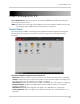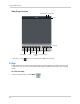Owner's Manual
Table Of Contents
- NVR Overview
- Basic Setup
- Step 1: Connect the IP Cameras
- Step 2: Connect the Mouse
- Step 3: Connect the Ethernet Cable
- Step 4: Connect the Monitor
- Step 5: Connect the Power Adapter and Power on the NVR
- Step 6: Verify Camera Image
- Step 7: Set the Time
- Default System Password & Port Numbers
- Quick Access to System Information
- Installing Cameras
- Mouse Control
- Remote Control
- Using the On-Screen Display
- Setting the Date and Time
- Recording
- Playback
- Backing Up Video
- Managing Passwords
- Using the Main Menu
- Manual
- HDD
- Record
- Camera
- Configuration
- Maintenance
- Shutdown
- Setting up your NVR for Remote Connectivity
- Client Software for PC
- Control Panel
- Main View
- Video Player
- E-Map
- Event Search
- Remote Playback
- Add Camera
- Local Log Search
- Account Management
- Device Management
- Configuring an NVR Through Device Management
- Camera Settings
- Adjusting Picture Settings
- Configuring Video Quality
- Configuring Camera Recording Schedules
- Configuring the Camera Video Display (OSD) and Privacy Masks
- Configuring Motion Detection Settings
- Configuring Tampering Alarm Settings
- Configuring Video Loss Alarms
- PTZ Control (Not Supported)
- Network Connection (Not Supported)
- System Configuration
- Connecting to your NVR Using a Web Browser
- Mobile Apps: Accessing your NVR Using a Mobile Device
- Appendix A: System Specifications
- Appendix B: Installing or Replacing the Hard Drive
- Troubleshooting
- Getting Started
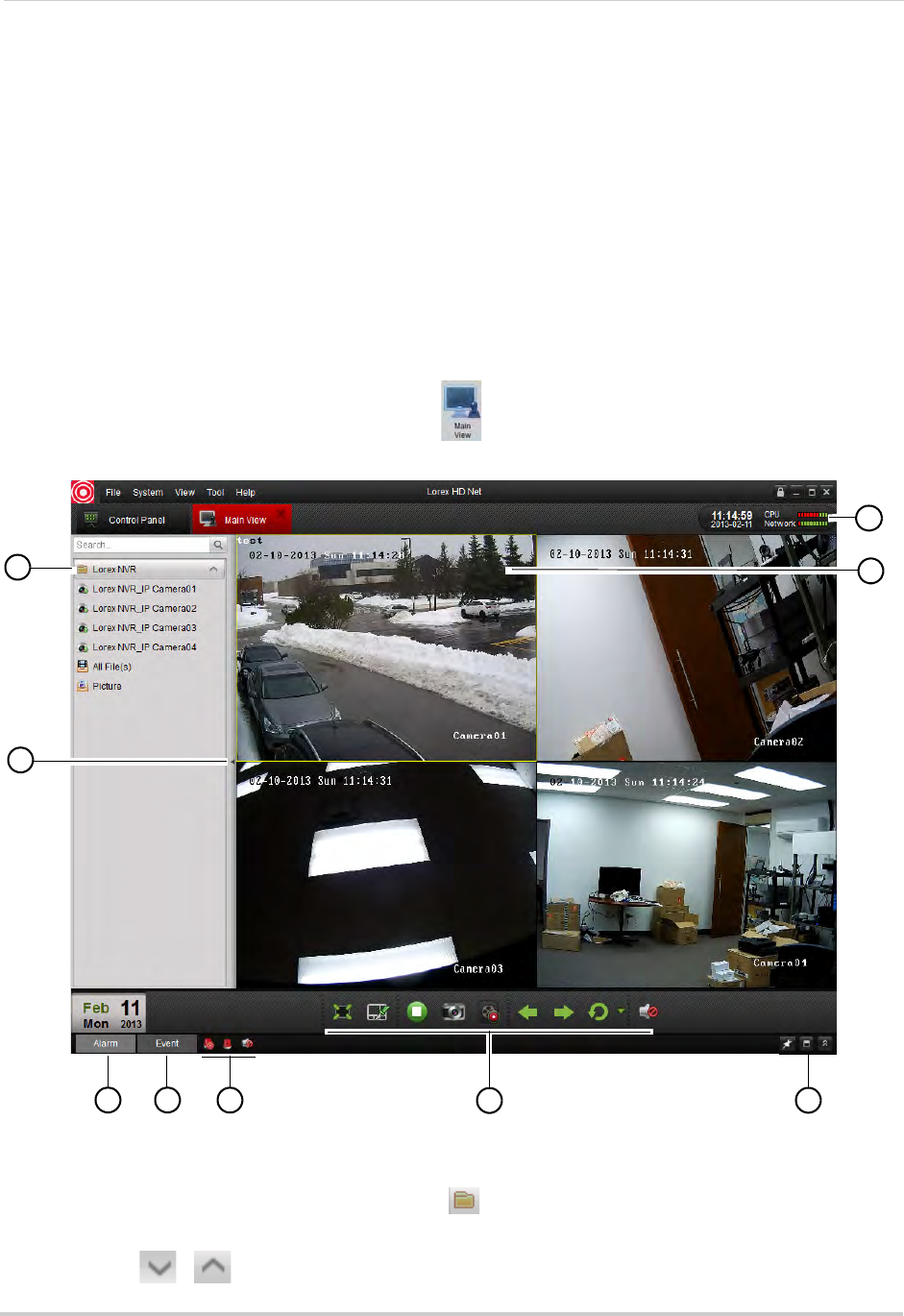
86
Client Software for PC
• Account Management: Configure user accounts and passwords for the client software. For
details, see “Account Management” on page 105.
• Device Management: Add or remove NVR’s from the client software. Remotely configure your
NVR’
s. For details, see “Device Management” on page 107.
• Camera Settings: Configur
e camera settings. For details, see “Camera Settings” on page 115.
• System Configuration: Configure client software settings. For details, see “Sys
tem
Configuration” on page 127.
Main View
Main View allows you to view live video from your IP cameras.
To access Main View:
• From the Control Panel, click Main Vie
w (
)
1
2
3 4
5
6
7
8
9
.
1 NVR/Camera
List: Shows a list of all NVR’s/camera groups and cameras connected to the
client software.
• NVR’s or camera groups are shown with a
icon.
• Double click an NVR or camera group to open all the cameras connected to it.
• Click
/ to expand/hide the cameras and options for the NVR or camera group.