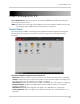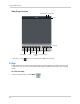Owner's Manual
Table Of Contents
- NVR Overview
- Basic Setup
- Step 1: Connect the IP Cameras
- Step 2: Connect the Mouse
- Step 3: Connect the Ethernet Cable
- Step 4: Connect the Monitor
- Step 5: Connect the Power Adapter and Power on the NVR
- Step 6: Verify Camera Image
- Step 7: Set the Time
- Default System Password & Port Numbers
- Quick Access to System Information
- Installing Cameras
- Mouse Control
- Remote Control
- Using the On-Screen Display
- Setting the Date and Time
- Recording
- Playback
- Backing Up Video
- Managing Passwords
- Using the Main Menu
- Manual
- HDD
- Record
- Camera
- Configuration
- Maintenance
- Shutdown
- Setting up your NVR for Remote Connectivity
- Client Software for PC
- Control Panel
- Main View
- Video Player
- E-Map
- Event Search
- Remote Playback
- Add Camera
- Local Log Search
- Account Management
- Device Management
- Configuring an NVR Through Device Management
- Camera Settings
- Adjusting Picture Settings
- Configuring Video Quality
- Configuring Camera Recording Schedules
- Configuring the Camera Video Display (OSD) and Privacy Masks
- Configuring Motion Detection Settings
- Configuring Tampering Alarm Settings
- Configuring Video Loss Alarms
- PTZ Control (Not Supported)
- Network Connection (Not Supported)
- System Configuration
- Connecting to your NVR Using a Web Browser
- Mobile Apps: Accessing your NVR Using a Mobile Device
- Appendix A: System Specifications
- Appendix B: Installing or Replacing the Hard Drive
- Troubleshooting
- Getting Started
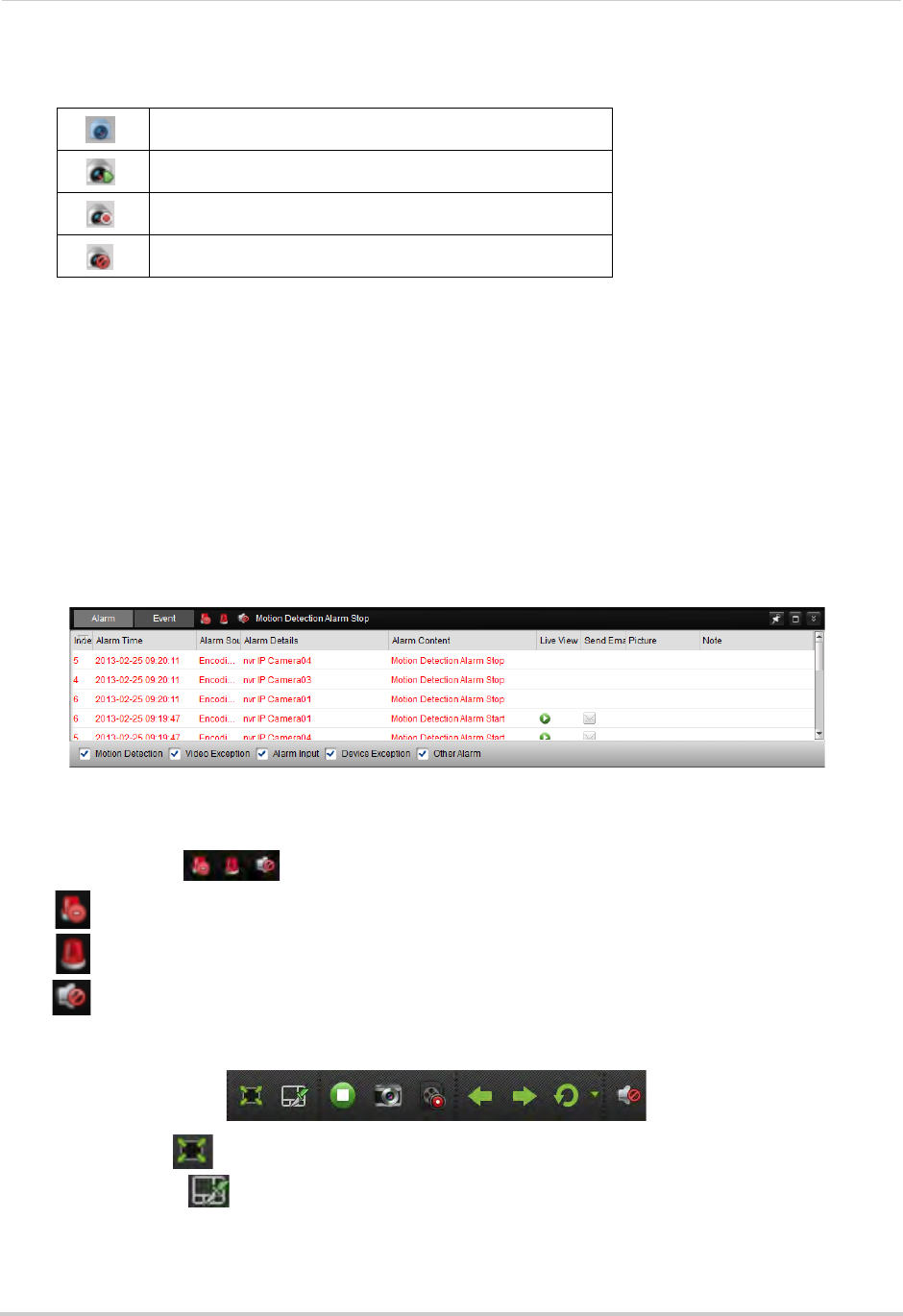
87
Client Software for PC
• Cameras are shown with one of the following icons:
Camera online, but not selected in live view.
Camera online and selected in live view.
Manual recording is currently activated.
Camera is offline (connection issue).
• Click-and-drag cameras to the display grid to open them.
• All Files: Open Manual Recordings for this NVR or camera group. See “Using
All Files to View
Manual Recordings and Downloaded Video Files” on page 91.
• Picture: O
pen screenshots for this NVR or camera group. See “Using Pictures to View
Screenshots” on page 92.
2 Hide NVR/Camera List: Click the arr
ow to hide/show the NVR/Camera List.
3 Alarm: Click to sho
w the Alarm Panel. The Alarm Panel shows a list of system alarms and
events, such as motion detection events. Note that you must enable Notify Surveillance
Center to Receive notifications of motion events. For details, see “Configuring Motion
Detection Alarm Settings” on page 54.
4 Event: Not supported.
5 Alarm Actions:
• Clear Alarms: Click to clear all alarms from the list.
•
Enable Alarm Popup Window: Click to have alarms appear in a popup window.
•
Enable Audio Alarms: Click to have the Client Software play an alarm sound when alarms
occur.
6 Main View Toolbar:
• Full-Screen : Click to open the display grid in full-screen. Press ESC to exit full-screen.
• Select Layout
: Click to select a display grid layout.