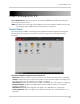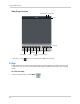Owner's Manual
Table Of Contents
- NVR Overview
- Basic Setup
- Step 1: Connect the IP Cameras
- Step 2: Connect the Mouse
- Step 3: Connect the Ethernet Cable
- Step 4: Connect the Monitor
- Step 5: Connect the Power Adapter and Power on the NVR
- Step 6: Verify Camera Image
- Step 7: Set the Time
- Default System Password & Port Numbers
- Quick Access to System Information
- Installing Cameras
- Mouse Control
- Remote Control
- Using the On-Screen Display
- Setting the Date and Time
- Recording
- Playback
- Backing Up Video
- Managing Passwords
- Using the Main Menu
- Manual
- HDD
- Record
- Camera
- Configuration
- Maintenance
- Shutdown
- Setting up your NVR for Remote Connectivity
- Client Software for PC
- Control Panel
- Main View
- Video Player
- E-Map
- Event Search
- Remote Playback
- Add Camera
- Local Log Search
- Account Management
- Device Management
- Configuring an NVR Through Device Management
- Camera Settings
- Adjusting Picture Settings
- Configuring Video Quality
- Configuring Camera Recording Schedules
- Configuring the Camera Video Display (OSD) and Privacy Masks
- Configuring Motion Detection Settings
- Configuring Tampering Alarm Settings
- Configuring Video Loss Alarms
- PTZ Control (Not Supported)
- Network Connection (Not Supported)
- System Configuration
- Connecting to your NVR Using a Web Browser
- Mobile Apps: Accessing your NVR Using a Mobile Device
- Appendix A: System Specifications
- Appendix B: Installing or Replacing the Hard Drive
- Troubleshooting
- Getting Started
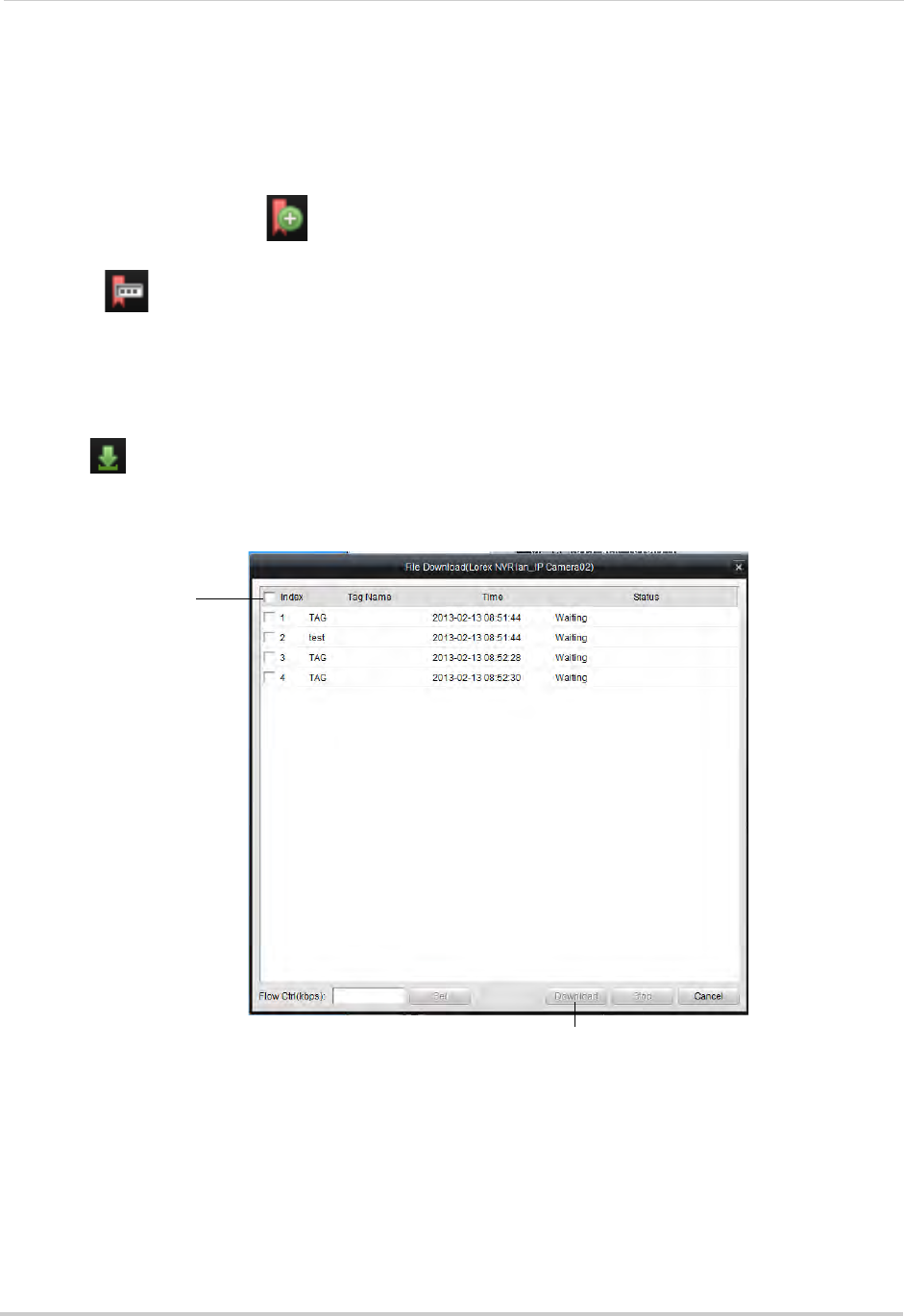
90
Client Software for PC
Tagging Video Through Quick Playback
You can add tags to video to mark key events. Tags created through Quick Playback are also
saved in the NVR, so you can search for them using the NVR menus.
To tag video through Quick Playback:
• During Playback, click
to add a default tag.
OR
• Click
to add a custom tag. Then, enter the tag name and click Yes to save.
Downloading Tagged Video
You can download video marked with tags to your computer’s hard drive.
To download tagged video:
1 Cl
ick
to open the Download Tags menu.
2 Check the tags y
ou would like to download then click Download. 1 minute video files are
downloaded for each tag.
Check tags you would
like to download
Click Download
• To view downloaded video files, click All Files in the NVR/Camera List. For details, see “Using
All Files to View Manual Recordings and Downloaded Video Files” on page 91.