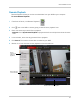Owner's Manual
Table Of Contents
- NVR Overview
- Basic Setup
- Step 1: Connect the IP Cameras
- Step 2: Connect the Mouse
- Step 3: Connect the Ethernet Cable
- Step 4: Connect the Monitor
- Step 5: Connect the Power Adapter and Power on the NVR
- Step 6: Verify Camera Image
- Step 7: Set the Time
- Default System Password & Port Numbers
- Quick Access to System Information
- Installing Cameras
- Mouse Control
- Remote Control
- Using the On-Screen Display
- Setting the Date and Time
- Recording
- Playback
- Backing Up Video
- Managing Passwords
- Using the Main Menu
- Manual
- HDD
- Record
- Camera
- Configuration
- Maintenance
- Shutdown
- Setting up your NVR for Remote Connectivity
- Client Software for PC
- Control Panel
- Main View
- Video Player
- E-Map
- Event Search
- Remote Playback
- Add Camera
- Local Log Search
- Account Management
- Device Management
- Configuring an NVR Through Device Management
- Camera Settings
- Adjusting Picture Settings
- Configuring Video Quality
- Configuring Camera Recording Schedules
- Configuring the Camera Video Display (OSD) and Privacy Masks
- Configuring Motion Detection Settings
- Configuring Tampering Alarm Settings
- Configuring Video Loss Alarms
- PTZ Control (Not Supported)
- Network Connection (Not Supported)
- System Configuration
- Connecting to your NVR Using a Web Browser
- Mobile Apps: Accessing your NVR Using a Mobile Device
- Appendix A: System Specifications
- Appendix B: Installing or Replacing the Hard Drive
- Troubleshooting
- Getting Started
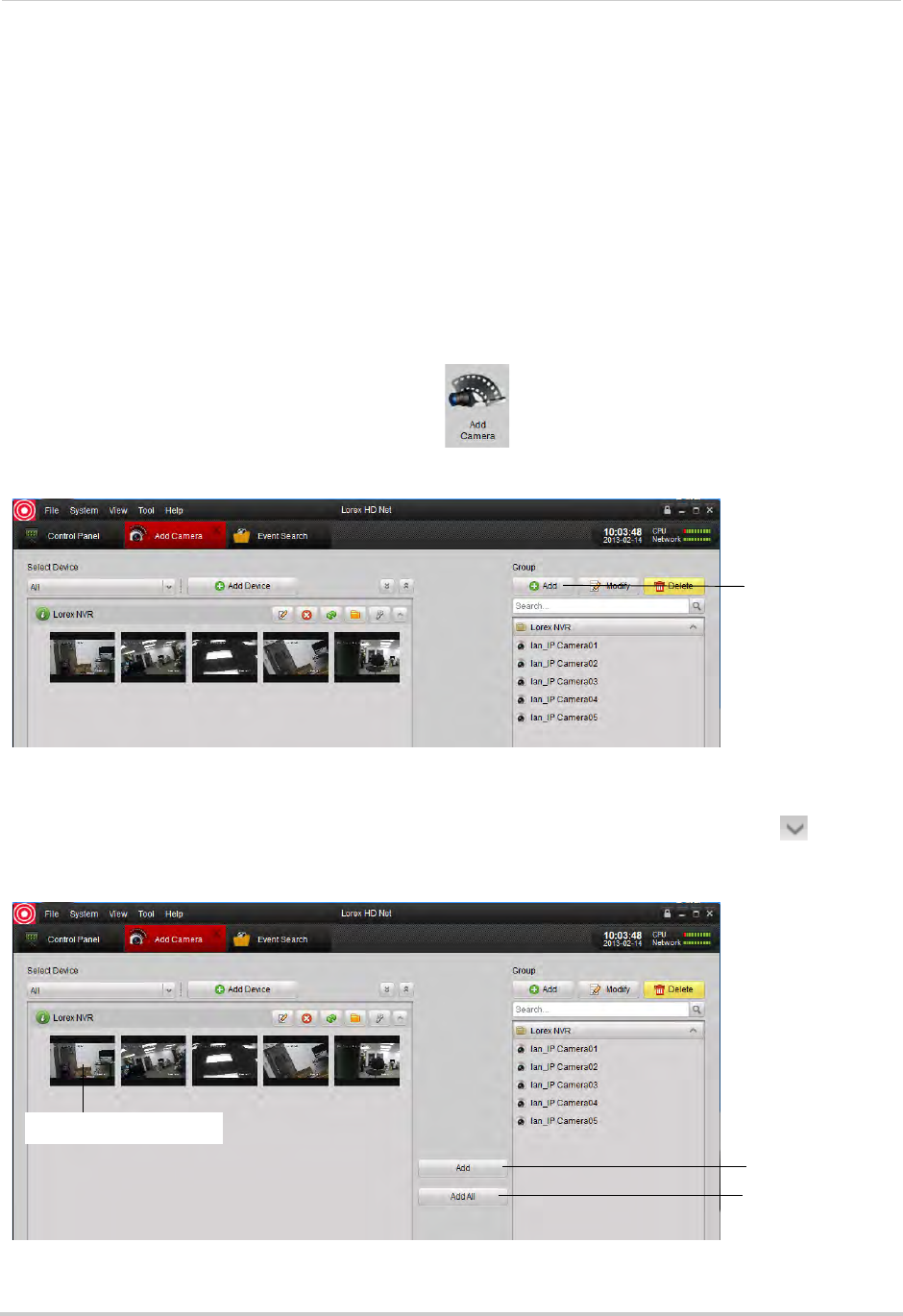
103
Client Software for PC
4 Click Download to download the video files. Wait for the download to complete.
• To open downloaded video files, see “Using All Files to View Manual Recordings and
Downloaded Video Files” on page 91.
Add Camera
The Add Camera menu allows you to manage camera groups. When an NVR is added to the
client software, by default a camera group is created for it that contains all connected
cameras. Cameras from the same or different NVR’s can be grouped together for simple
management.
Creating Camera Groups
1 From the Control Panel, click Add Camera ( ).
2 Under Group,
click Add.
Click Add
3 Enter a name for your group and click Yes.
4 To add cameras to your camera group, expand NVR’s on the left side by clicking
. Then,
click the cameras you would like to add and click Add. Or, clic
k Add All to all cameras on all
NVR’s.
Add selected
camera
Click to select cameras
Add all cameras
from NVR