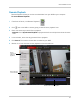Owner's Manual
Table Of Contents
- NVR Overview
- Basic Setup
- Step 1: Connect the IP Cameras
- Step 2: Connect the Mouse
- Step 3: Connect the Ethernet Cable
- Step 4: Connect the Monitor
- Step 5: Connect the Power Adapter and Power on the NVR
- Step 6: Verify Camera Image
- Step 7: Set the Time
- Default System Password & Port Numbers
- Quick Access to System Information
- Installing Cameras
- Mouse Control
- Remote Control
- Using the On-Screen Display
- Setting the Date and Time
- Recording
- Playback
- Backing Up Video
- Managing Passwords
- Using the Main Menu
- Manual
- HDD
- Record
- Camera
- Configuration
- Maintenance
- Shutdown
- Setting up your NVR for Remote Connectivity
- Client Software for PC
- Control Panel
- Main View
- Video Player
- E-Map
- Event Search
- Remote Playback
- Add Camera
- Local Log Search
- Account Management
- Device Management
- Configuring an NVR Through Device Management
- Camera Settings
- Adjusting Picture Settings
- Configuring Video Quality
- Configuring Camera Recording Schedules
- Configuring the Camera Video Display (OSD) and Privacy Masks
- Configuring Motion Detection Settings
- Configuring Tampering Alarm Settings
- Configuring Video Loss Alarms
- PTZ Control (Not Supported)
- Network Connection (Not Supported)
- System Configuration
- Connecting to your NVR Using a Web Browser
- Mobile Apps: Accessing your NVR Using a Mobile Device
- Appendix A: System Specifications
- Appendix B: Installing or Replacing the Hard Drive
- Troubleshooting
- Getting Started
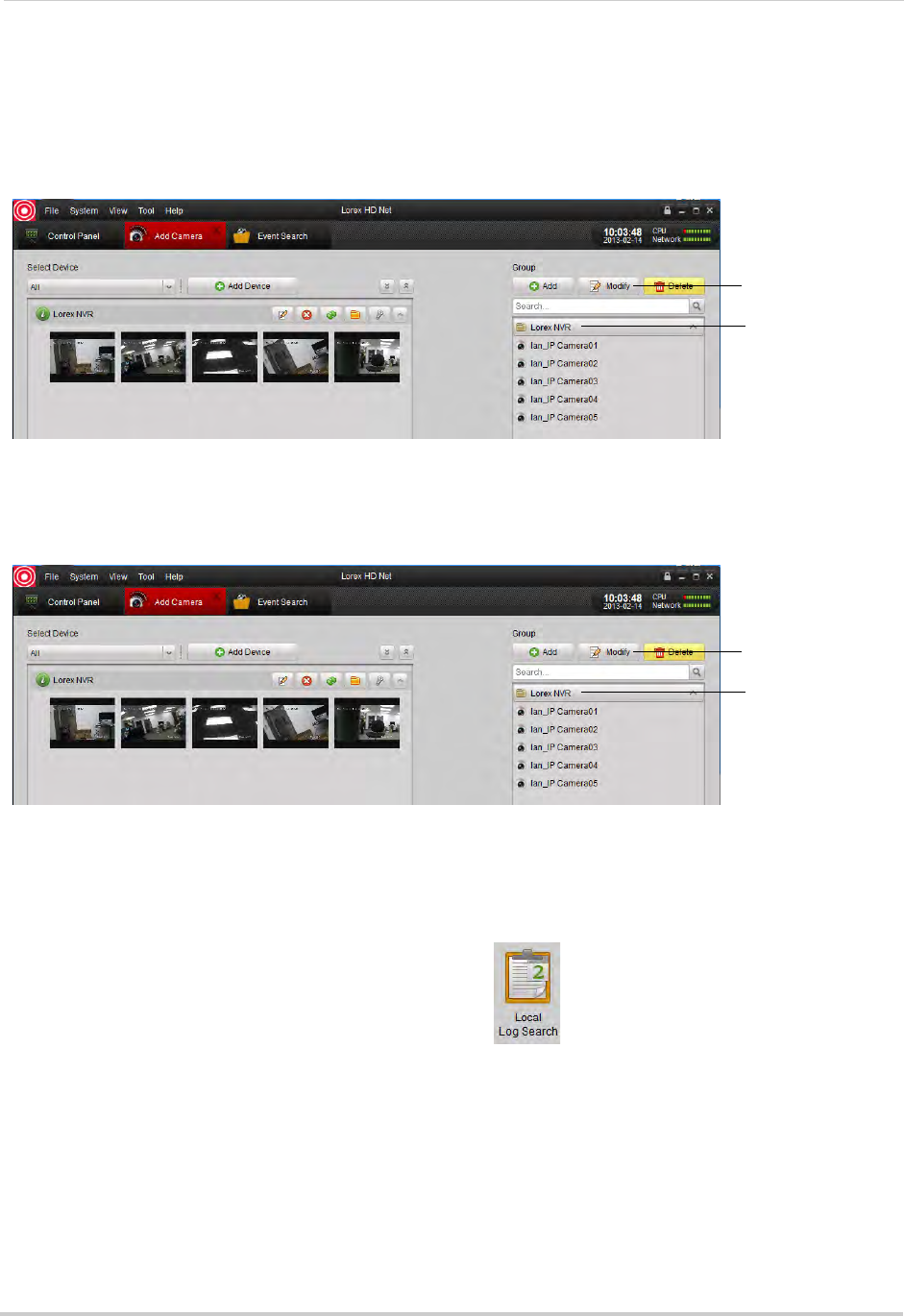
104
Client Software for PC
Modifying Cameras or Camera Groups
You can change the name of a camera or camera group that is used in the client software.
To modify a camera or camera group:
1 Click the ca
mera or camera group on the left then click Modify.
Click camera or
camera group
Click Modify
2 Enter a new name for the camera or camera group and then click Yes.
Deleting Cameras or Camera Groups
• Click the camera or camera group you would like to delete and click Delete. Click Yes
Click camera or
camera group
Click Delete
Local Log Search
The Local Log Search allows you to search for logs from your NVR’s.
To search for logs:
1 F
rom the Control Panel, click Local Log Search (
).
2 Configure the following search options:
• Log Type: Sel
ect Alarm for motion detection alarms and system warning logs, Operation for
operations logs, such as configuration changes, or System for logs of user access to the
system (e.g. log-ins and log-outs).
• Minor Type: Sel
ect All to search for all logs in the Log Type you have selected or select a
specific type of log to search for.
• User Name: Sel
ect All Users to search for logs generated by all users or select a specific
user to see logs generated by that user.