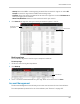Owner's Manual
Table Of Contents
- NVR Overview
- Basic Setup
- Step 1: Connect the IP Cameras
- Step 2: Connect the Mouse
- Step 3: Connect the Ethernet Cable
- Step 4: Connect the Monitor
- Step 5: Connect the Power Adapter and Power on the NVR
- Step 6: Verify Camera Image
- Step 7: Set the Time
- Default System Password & Port Numbers
- Quick Access to System Information
- Installing Cameras
- Mouse Control
- Remote Control
- Using the On-Screen Display
- Setting the Date and Time
- Recording
- Playback
- Backing Up Video
- Managing Passwords
- Using the Main Menu
- Manual
- HDD
- Record
- Camera
- Configuration
- Maintenance
- Shutdown
- Setting up your NVR for Remote Connectivity
- Client Software for PC
- Control Panel
- Main View
- Video Player
- E-Map
- Event Search
- Remote Playback
- Add Camera
- Local Log Search
- Account Management
- Device Management
- Configuring an NVR Through Device Management
- Camera Settings
- Adjusting Picture Settings
- Configuring Video Quality
- Configuring Camera Recording Schedules
- Configuring the Camera Video Display (OSD) and Privacy Masks
- Configuring Motion Detection Settings
- Configuring Tampering Alarm Settings
- Configuring Video Loss Alarms
- PTZ Control (Not Supported)
- Network Connection (Not Supported)
- System Configuration
- Connecting to your NVR Using a Web Browser
- Mobile Apps: Accessing your NVR Using a Mobile Device
- Appendix A: System Specifications
- Appendix B: Installing or Replacing the Hard Drive
- Troubleshooting
- Getting Started
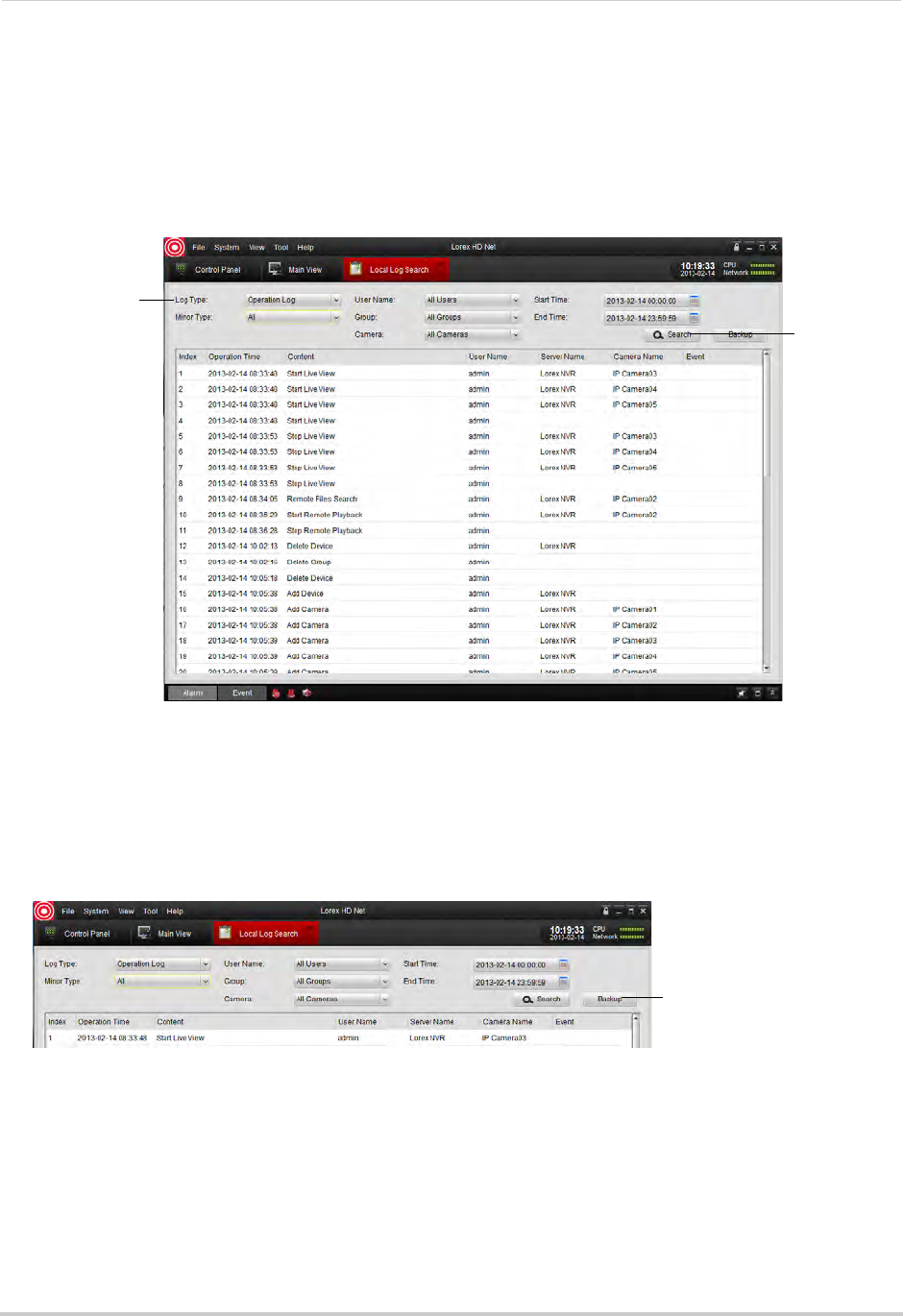
105
Client Software for PC
• Group: Select the NVR or camera group you would like to search for logs on or select All
Groups to search for logs from all NVR’s and camera groups.
• Camera: S
elect the camera you would like to search for logs from or select All Cameras to
search for logs from all cameras.
• Start Time/End Time: Select the start and end time for your search.
3 Click Sear
ch. All logs that meet your search parameters appear in the list.
Configure search
parameters
Click Search
Backing up Logs
You can backup log search results to your computer hard drive.
To back up logs:
1 Perform a search using the steps above.
2 Click Backup.
Click Backup
3 Click ... to select a download folder for your logs. Enter a file name and click Save.
Account Management
The Account Management menu allows you to create user accounts for the client software.
To enable password protection for the client software, see “General” on page 127.