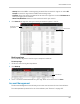Owner's Manual
Table Of Contents
- NVR Overview
- Basic Setup
- Step 1: Connect the IP Cameras
- Step 2: Connect the Mouse
- Step 3: Connect the Ethernet Cable
- Step 4: Connect the Monitor
- Step 5: Connect the Power Adapter and Power on the NVR
- Step 6: Verify Camera Image
- Step 7: Set the Time
- Default System Password & Port Numbers
- Quick Access to System Information
- Installing Cameras
- Mouse Control
- Remote Control
- Using the On-Screen Display
- Setting the Date and Time
- Recording
- Playback
- Backing Up Video
- Managing Passwords
- Using the Main Menu
- Manual
- HDD
- Record
- Camera
- Configuration
- Maintenance
- Shutdown
- Setting up your NVR for Remote Connectivity
- Client Software for PC
- Control Panel
- Main View
- Video Player
- E-Map
- Event Search
- Remote Playback
- Add Camera
- Local Log Search
- Account Management
- Device Management
- Configuring an NVR Through Device Management
- Camera Settings
- Adjusting Picture Settings
- Configuring Video Quality
- Configuring Camera Recording Schedules
- Configuring the Camera Video Display (OSD) and Privacy Masks
- Configuring Motion Detection Settings
- Configuring Tampering Alarm Settings
- Configuring Video Loss Alarms
- PTZ Control (Not Supported)
- Network Connection (Not Supported)
- System Configuration
- Connecting to your NVR Using a Web Browser
- Mobile Apps: Accessing your NVR Using a Mobile Device
- Appendix A: System Specifications
- Appendix B: Installing or Replacing the Hard Drive
- Troubleshooting
- Getting Started
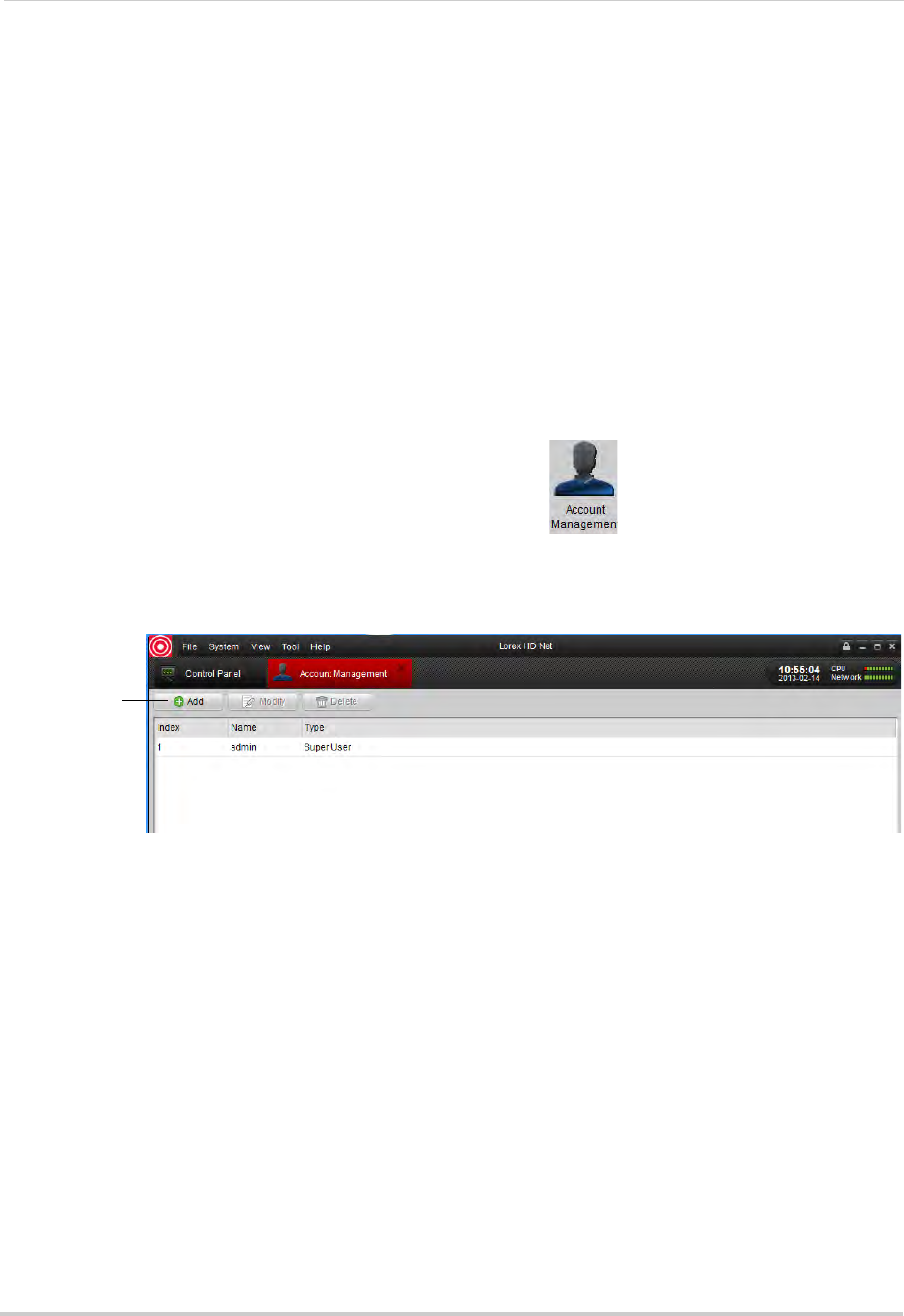
106
Client Software for PC
The client software has the following types of user accounts:
• Super User: The Super Use
r account is logged in by default when you first run the client
software. This is a unique account that has full control over all software and NVR functions.
The Super User may add, modify, or delete any user account.
NOTE: The defa
ult user name for the Super User is admin and the default password is also
admin.
• Administrator: Adminis
trator accounts have access to all NVR and software functions by
default. They may add, modify, or delete Operator accounts, but cannot change accounts of
other administrators.
• Operator: The Ope
rator is a standard user account. Operator accounts have only the NVR
permissions they are given and cannot change software settings or change other user
accounts. Operators may change their own password.
To access Account Management:
• From the Control Panel, click Ac
c
ount Management ( ).
Adding User Accounts
1 Click Add.
Click Add
2 Configure the following:
• Under User Type, sel
ect Administrator or Operator.
• Under Password, enter a pas
sword for the user account. Repeat the password under Confirm.