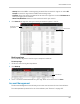Owner's Manual
Table Of Contents
- NVR Overview
- Basic Setup
- Step 1: Connect the IP Cameras
- Step 2: Connect the Mouse
- Step 3: Connect the Ethernet Cable
- Step 4: Connect the Monitor
- Step 5: Connect the Power Adapter and Power on the NVR
- Step 6: Verify Camera Image
- Step 7: Set the Time
- Default System Password & Port Numbers
- Quick Access to System Information
- Installing Cameras
- Mouse Control
- Remote Control
- Using the On-Screen Display
- Setting the Date and Time
- Recording
- Playback
- Backing Up Video
- Managing Passwords
- Using the Main Menu
- Manual
- HDD
- Record
- Camera
- Configuration
- Maintenance
- Shutdown
- Setting up your NVR for Remote Connectivity
- Client Software for PC
- Control Panel
- Main View
- Video Player
- E-Map
- Event Search
- Remote Playback
- Add Camera
- Local Log Search
- Account Management
- Device Management
- Configuring an NVR Through Device Management
- Camera Settings
- Adjusting Picture Settings
- Configuring Video Quality
- Configuring Camera Recording Schedules
- Configuring the Camera Video Display (OSD) and Privacy Masks
- Configuring Motion Detection Settings
- Configuring Tampering Alarm Settings
- Configuring Video Loss Alarms
- PTZ Control (Not Supported)
- Network Connection (Not Supported)
- System Configuration
- Connecting to your NVR Using a Web Browser
- Mobile Apps: Accessing your NVR Using a Mobile Device
- Appendix A: System Specifications
- Appendix B: Installing or Replacing the Hard Drive
- Troubleshooting
- Getting Started
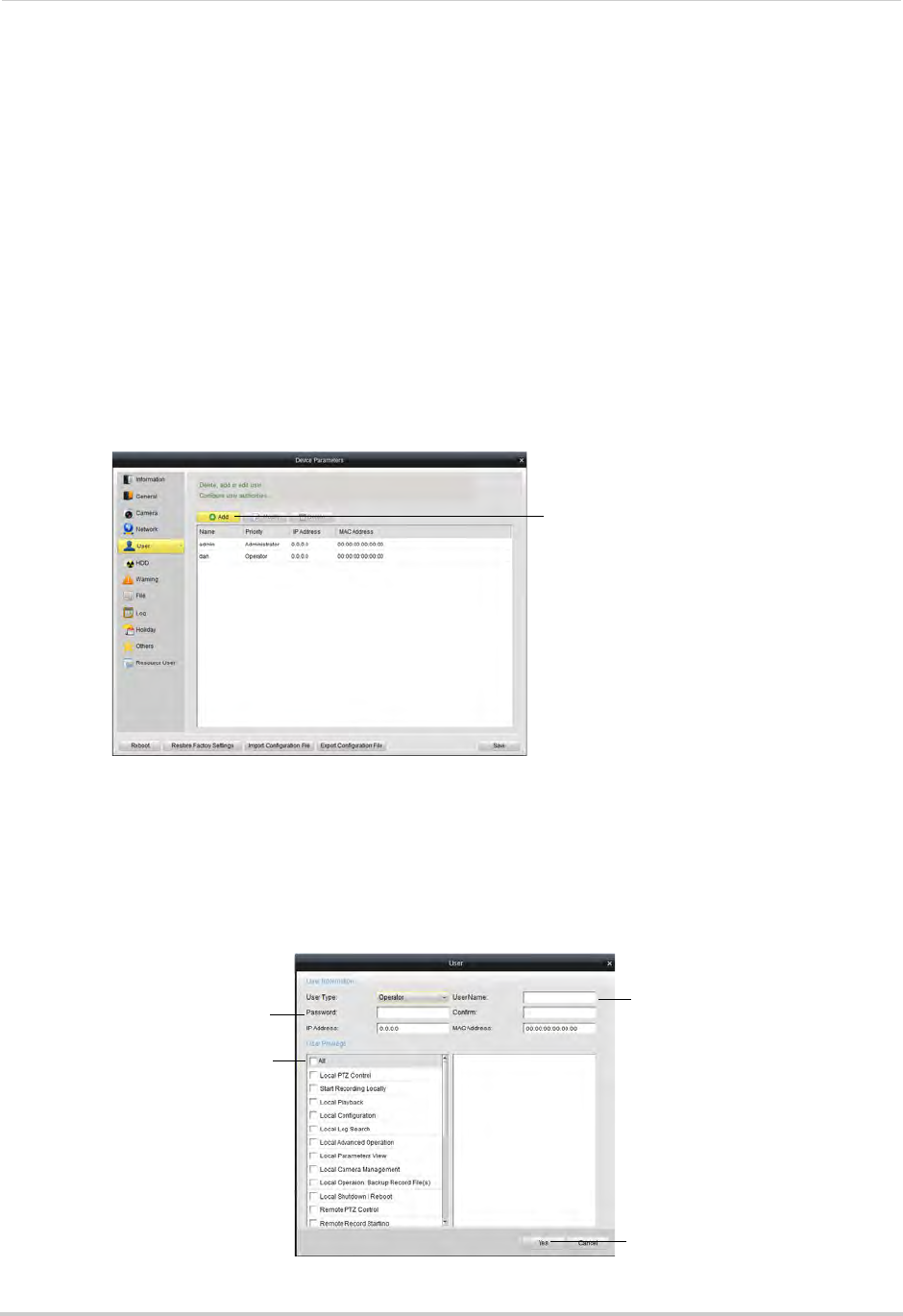
111
Client Software for PC
To configure your NVR’s system ports:
1 Select the General tab
.
2 Configure the following:
• Device Port: E
nter the desired Client port (default: 8000).
• HTTP Port:
Enter the desired HTTP port (default: 80).
• RTSP Port:
Enter the desired Mobile port (default: 1025).
3 Click Sav
e to save changes.
User
The User sub-menu allows you to configure user accounts on the NVR.
Adding Users
1 Click Add.
Click Add
2 Under User Name, enter the user’s account name.
3 Under Pas
sword and Confirm, enter the user’s password.
4 At the bottom of the screen, select permissions that will apply to the user account.
5 Click Ye
s to save the user account.
Enter User Name
Enter Password
Select permissions
Click Yes