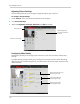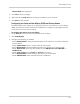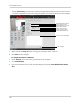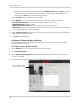Owner's Manual
Table Of Contents
- NVR Overview
- Basic Setup
- Step 1: Connect the IP Cameras
- Step 2: Connect the Mouse
- Step 3: Connect the Ethernet Cable
- Step 4: Connect the Monitor
- Step 5: Connect the Power Adapter and Power on the NVR
- Step 6: Verify Camera Image
- Step 7: Set the Time
- Default System Password & Port Numbers
- Quick Access to System Information
- Installing Cameras
- Mouse Control
- Remote Control
- Using the On-Screen Display
- Setting the Date and Time
- Recording
- Playback
- Backing Up Video
- Managing Passwords
- Using the Main Menu
- Manual
- HDD
- Record
- Camera
- Configuration
- Maintenance
- Shutdown
- Setting up your NVR for Remote Connectivity
- Client Software for PC
- Control Panel
- Main View
- Video Player
- E-Map
- Event Search
- Remote Playback
- Add Camera
- Local Log Search
- Account Management
- Device Management
- Configuring an NVR Through Device Management
- Camera Settings
- Adjusting Picture Settings
- Configuring Video Quality
- Configuring Camera Recording Schedules
- Configuring the Camera Video Display (OSD) and Privacy Masks
- Configuring Motion Detection Settings
- Configuring Tampering Alarm Settings
- Configuring Video Loss Alarms
- PTZ Control (Not Supported)
- Network Connection (Not Supported)
- System Configuration
- Connecting to your NVR Using a Web Browser
- Mobile Apps: Accessing your NVR Using a Mobile Device
- Appendix A: System Specifications
- Appendix B: Installing or Replacing the Hard Drive
- Troubleshooting
- Getting Started
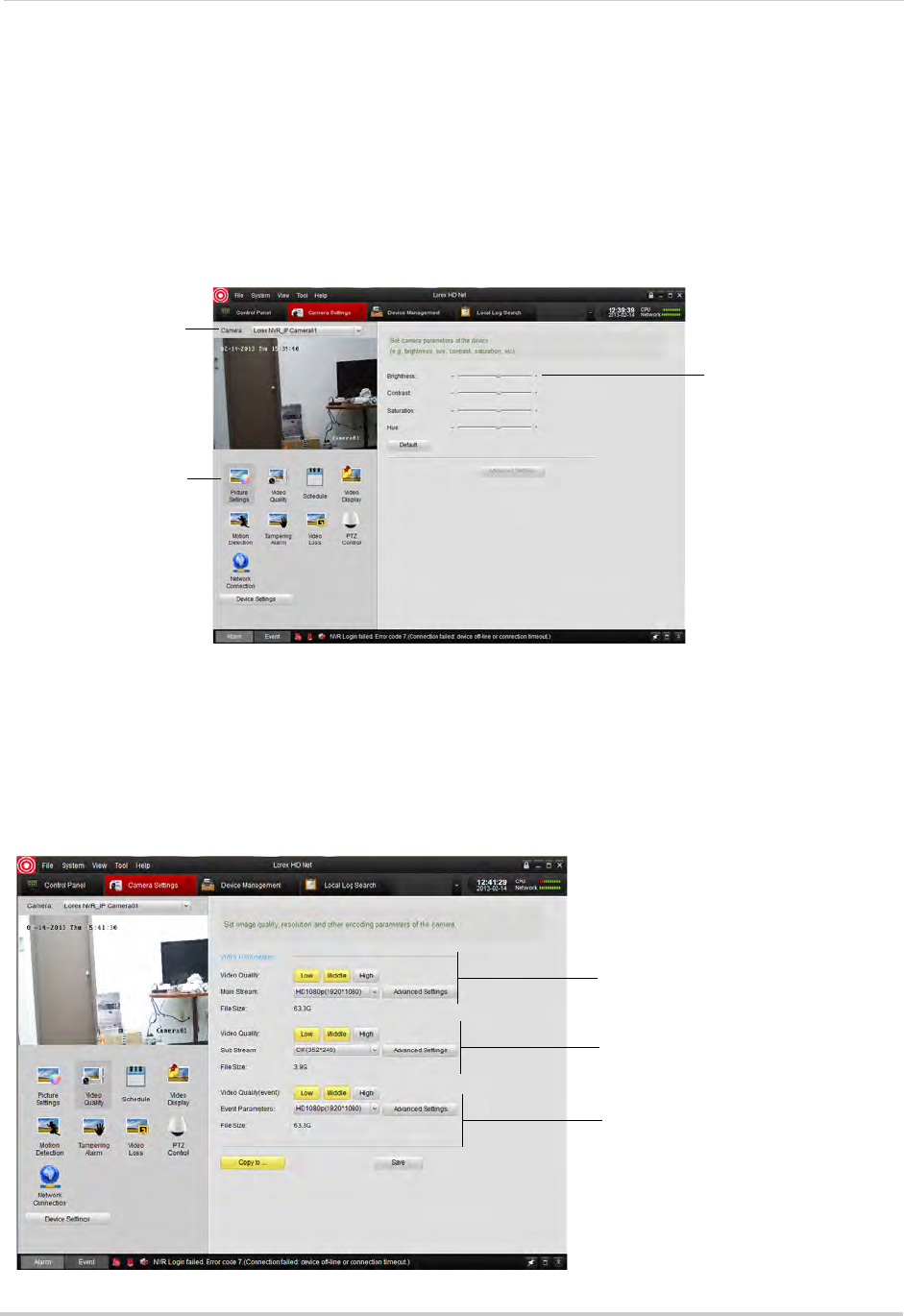
116
Client Software for PC
Adjusting Picture Settings
Picture Settings allows you to configure image settings for your cameras.
To configure image settings:
1 Under Camera, sel
ect the camera you would like to configure.
2 Click Picture Settings.
3 Adjust the Brig
htness, Contrast, Saturation, and Hue as needed.
Select camera
Click Picture Settings
Adjust Brightness,
Contrast, Saturation,
and Hue
Configuring Video Quality
Video Quality allows you to configure the resolution, frame rate, and other video quality
settings
The Video Quality settings allows you to configure the settings for Continuous Recording
(M
ain
Stream), Event Recording (Event), and Sub Stream (for streaming to computers and
mobile devices).
Main Stream (Continuous
Recording) settings
Sub Stream (Remote
Streaming) settings
Event Stream (Event
Recording) settings