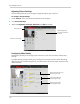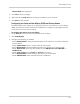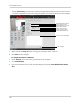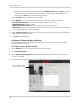Owner's Manual
Table Of Contents
- NVR Overview
- Basic Setup
- Step 1: Connect the IP Cameras
- Step 2: Connect the Mouse
- Step 3: Connect the Ethernet Cable
- Step 4: Connect the Monitor
- Step 5: Connect the Power Adapter and Power on the NVR
- Step 6: Verify Camera Image
- Step 7: Set the Time
- Default System Password & Port Numbers
- Quick Access to System Information
- Installing Cameras
- Mouse Control
- Remote Control
- Using the On-Screen Display
- Setting the Date and Time
- Recording
- Playback
- Backing Up Video
- Managing Passwords
- Using the Main Menu
- Manual
- HDD
- Record
- Camera
- Configuration
- Maintenance
- Shutdown
- Setting up your NVR for Remote Connectivity
- Client Software for PC
- Control Panel
- Main View
- Video Player
- E-Map
- Event Search
- Remote Playback
- Add Camera
- Local Log Search
- Account Management
- Device Management
- Configuring an NVR Through Device Management
- Camera Settings
- Adjusting Picture Settings
- Configuring Video Quality
- Configuring Camera Recording Schedules
- Configuring the Camera Video Display (OSD) and Privacy Masks
- Configuring Motion Detection Settings
- Configuring Tampering Alarm Settings
- Configuring Video Loss Alarms
- PTZ Control (Not Supported)
- Network Connection (Not Supported)
- System Configuration
- Connecting to your NVR Using a Web Browser
- Mobile Apps: Accessing your NVR Using a Mobile Device
- Appendix A: System Specifications
- Appendix B: Installing or Replacing the Hard Drive
- Troubleshooting
- Getting Started
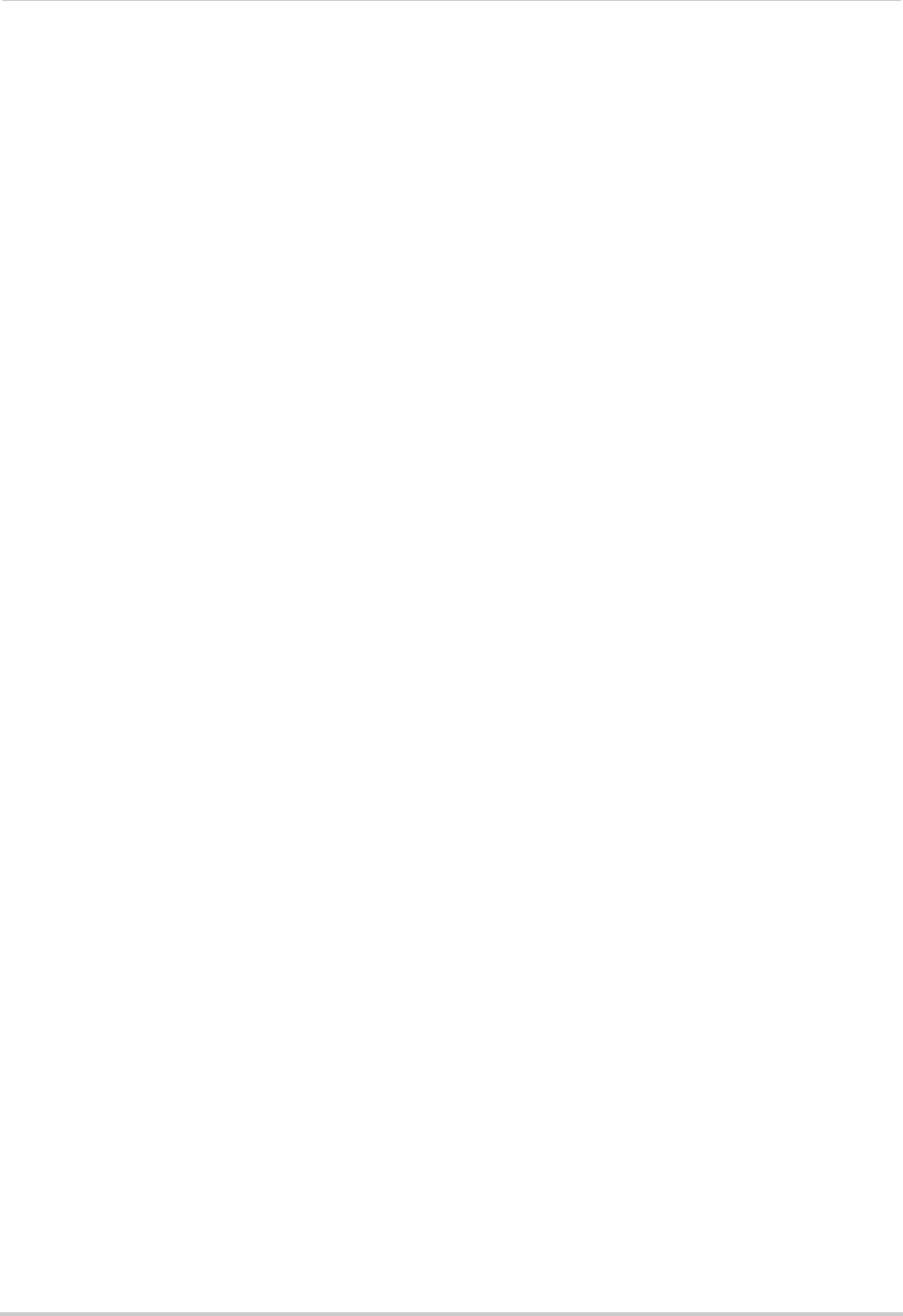
117
Client Software for PC
To configure video quality:
1 Under Camer
a, select the camera you would like to configure.
2 Cl
ick Video Quality.
3 Con
figure the settings for the Main Stream, Sub Stream, and Event Stream:
• Vi
deo Quality: Select Low, Medium, or High quality settings for each stream.
• M
ain Stream/Sub Stream/Event Parameters: Select the desired resolution for each stream.
• Adv
anced Settings: Allows you to adjust the frame rate, bitrate, and other advanced settings
for each stream.
4 (Optional) Use
the Copy to button to copy settings to other cameras.
5 Cl
ick Save to save changes.
Configuring Camera Recording Schedules
Use the recording schedule to configure when cameras will record continuously or using
motion detection only.
To configure camera recording schedules:
1 Under Camer
a, select the camera you would like to configure.
2 Cl
ick Schedule.
3 Check Local Re
cording to enable recording for the selected camera or un-check to disable.
4 By
default, the recording schedule is set for Continuous & Motion Recording 24/7. To
customize the recording schedule, click All Day Template. Select one of the following
options.
• All-day T
emplate: Enable Continuous & Motion Recording 24/7.
• We
ekday Template: Enable Continuous & Motion Recording during working hours (9-5
Mon-Fri) only. Do not record outside these hours.
• Alarm T
emplate: Enable Motion Recording only 24/7.
• Select one of the standard templates or select T
emplate01~08 and click Edit to create a
custom template. Click the recording options at the top of the screen and click and drag