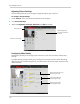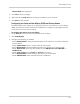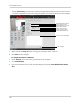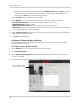Owner's Manual
Table Of Contents
- NVR Overview
- Basic Setup
- Step 1: Connect the IP Cameras
- Step 2: Connect the Mouse
- Step 3: Connect the Ethernet Cable
- Step 4: Connect the Monitor
- Step 5: Connect the Power Adapter and Power on the NVR
- Step 6: Verify Camera Image
- Step 7: Set the Time
- Default System Password & Port Numbers
- Quick Access to System Information
- Installing Cameras
- Mouse Control
- Remote Control
- Using the On-Screen Display
- Setting the Date and Time
- Recording
- Playback
- Backing Up Video
- Managing Passwords
- Using the Main Menu
- Manual
- HDD
- Record
- Camera
- Configuration
- Maintenance
- Shutdown
- Setting up your NVR for Remote Connectivity
- Client Software for PC
- Control Panel
- Main View
- Video Player
- E-Map
- Event Search
- Remote Playback
- Add Camera
- Local Log Search
- Account Management
- Device Management
- Configuring an NVR Through Device Management
- Camera Settings
- Adjusting Picture Settings
- Configuring Video Quality
- Configuring Camera Recording Schedules
- Configuring the Camera Video Display (OSD) and Privacy Masks
- Configuring Motion Detection Settings
- Configuring Tampering Alarm Settings
- Configuring Video Loss Alarms
- PTZ Control (Not Supported)
- Network Connection (Not Supported)
- System Configuration
- Connecting to your NVR Using a Web Browser
- Mobile Apps: Accessing your NVR Using a Mobile Device
- Appendix A: System Specifications
- Appendix B: Installing or Replacing the Hard Drive
- Troubleshooting
- Getting Started
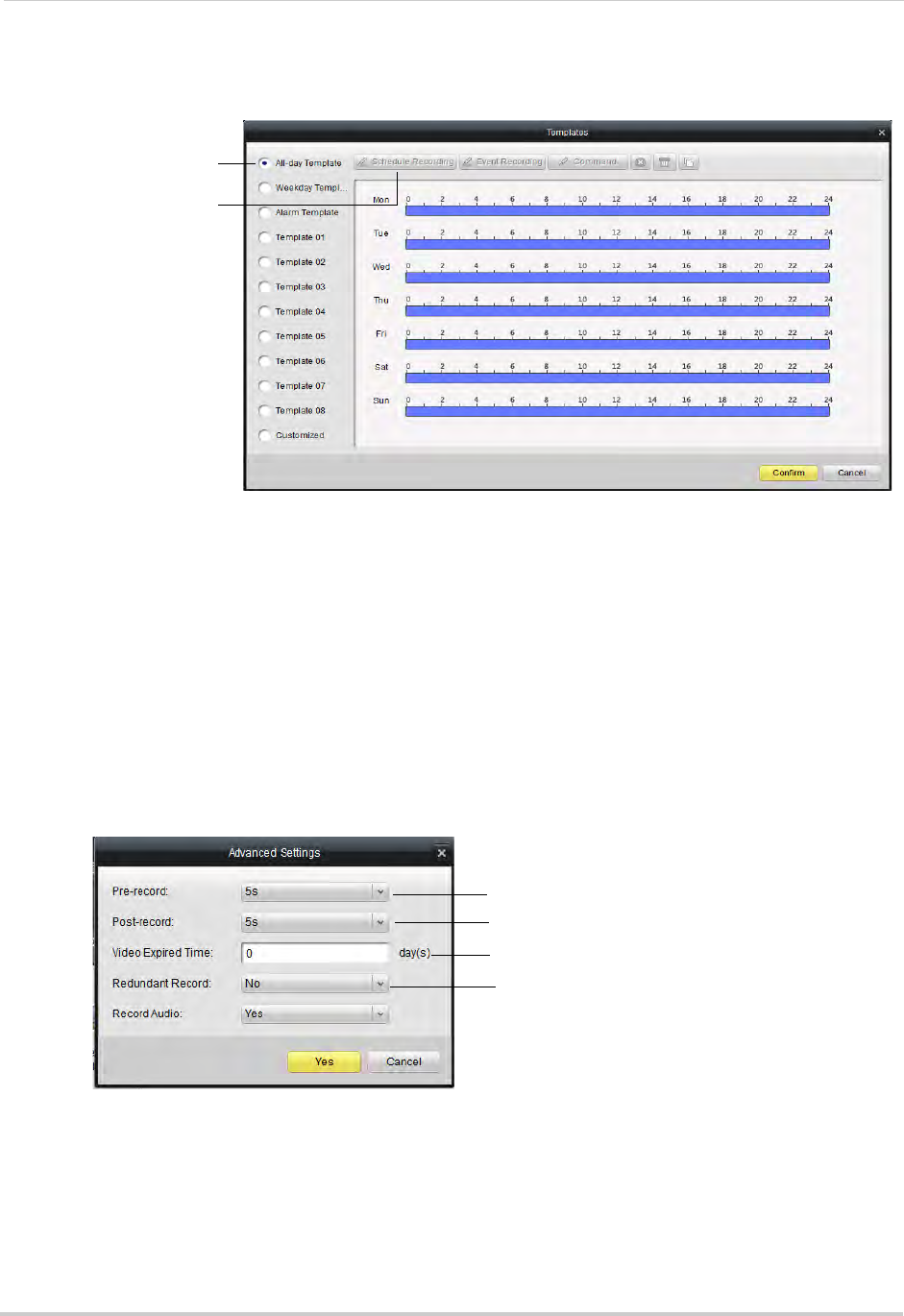
118
Client Software for PC
on each day to enable times for the selected recording type. Click Save when finished
making changes.
Select a schedule
Select recording types to
add to schedule
• Click Confirm to save changes.
5 (Optional) Use the Copy
to button to copy the schedule to other cameras.
6 Click Sav
e to save changes.
To configure advanced recording options:
1 Under Camera, sel
ect the camera you would like to configure.
2 Click Schedule.
3 Click Ad
vanced Settings.
4 Configure the following:
Configure Pre-recording time
Configure Post-recording time
Select time to retain footage
Enable mirror recording (mirror hard
drive required; not included)
• Pre-record: Select the duration the NVR will record before events.
• Post-record:
Select the duration the NVR will record after events.
• Video Expired Time:
Select the duration the NVR will retain recorded footage. Note that the
hard drive must be large enough to keep footage for this duration.
• Redundant Record: Sel
ect Yes to enable the camera to record to the mirror hard drive (not
included). You must have a mirror hard drive installed and configured to use this feature.